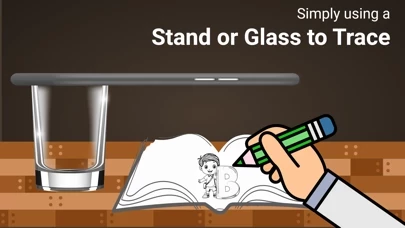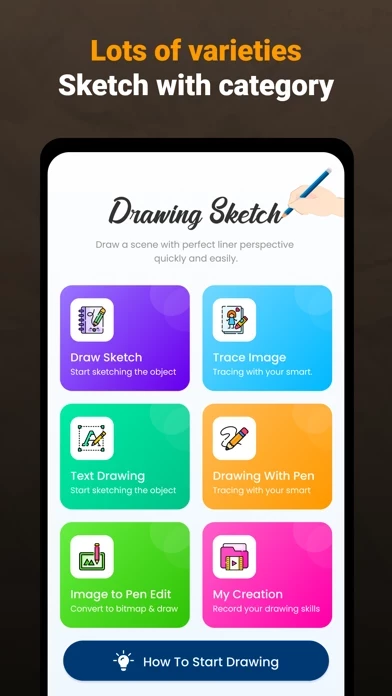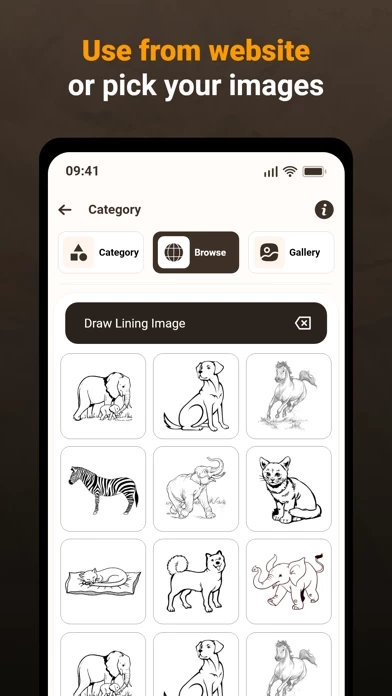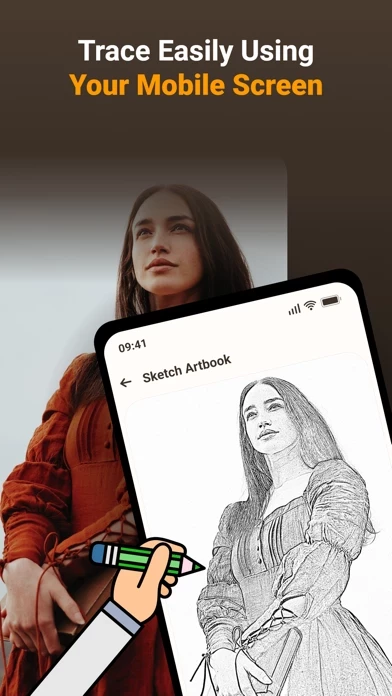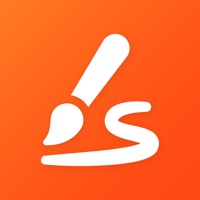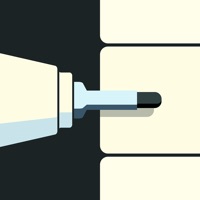How to Delete Drawing
Published by Fenali Maniya on 2023-10-15We have made it super easy to delete Drawing - Draw, Sketch & Trace account and/or app.
Table of Contents:
Guide to Delete Drawing - Draw, Sketch & Trace
Things to note before removing Drawing:
- The developer of Drawing is Fenali Maniya and all inquiries must go to them.
- Check the Terms of Services and/or Privacy policy of Fenali Maniya to know if they support self-serve account deletion:
- Under the GDPR, Residents of the European Union and United Kingdom have a "right to erasure" and can request any developer like Fenali Maniya holding their data to delete it. The law mandates that Fenali Maniya must comply within a month.
- American residents (California only - you can claim to reside here) are empowered by the CCPA to request that Fenali Maniya delete any data it has on you or risk incurring a fine (upto 7.5k usd).
- If you have an active subscription, it is recommended you unsubscribe before deleting your account or the app.
How to delete Drawing account:
Generally, here are your options if you need your account deleted:
Option 1: Reach out to Drawing via Justuseapp. Get all Contact details →
Option 2: Visit the Drawing website directly Here →
Option 3: Contact Drawing Support/ Customer Service:
- Verified email
- Contact e-Mail: [email protected]
- 50% Contact Match
- Developer: Kraph Tech
- E-Mail: [email protected]
- Website: Visit Drawing Website
- 82.35% Contact Match
- Developer: AR Drawing
- E-Mail: [email protected]
- Website: Visit AR Drawing Website
Option 4: Check Drawing's Privacy/TOS/Support channels below for their Data-deletion/request policy then contact them:
- https://privacypolicyiosapp.blogspot.com/2023/10/privacypolicy-drawsletch.html
- https://privacypolicyiosapp.blogspot.com/2023/10/termsandconditiondrawsketch.html
*Pro-tip: Once you visit any of the links above, Use your browser "Find on page" to find "@". It immediately shows the neccessary emails.
How to Delete Drawing - Draw, Sketch & Trace from your iPhone or Android.
Delete Drawing - Draw, Sketch & Trace from iPhone.
To delete Drawing from your iPhone, Follow these steps:
- On your homescreen, Tap and hold Drawing - Draw, Sketch & Trace until it starts shaking.
- Once it starts to shake, you'll see an X Mark at the top of the app icon.
- Click on that X to delete the Drawing - Draw, Sketch & Trace app from your phone.
Method 2:
Go to Settings and click on General then click on "iPhone Storage". You will then scroll down to see the list of all the apps installed on your iPhone. Tap on the app you want to uninstall and delete the app.
For iOS 11 and above:
Go into your Settings and click on "General" and then click on iPhone Storage. You will see the option "Offload Unused Apps". Right next to it is the "Enable" option. Click on the "Enable" option and this will offload the apps that you don't use.
Delete Drawing - Draw, Sketch & Trace from Android
- First open the Google Play app, then press the hamburger menu icon on the top left corner.
- After doing these, go to "My Apps and Games" option, then go to the "Installed" option.
- You'll see a list of all your installed apps on your phone.
- Now choose Drawing - Draw, Sketch & Trace, then click on "uninstall".
- Also you can specifically search for the app you want to uninstall by searching for that app in the search bar then select and uninstall.
Have a Problem with Drawing - Draw, Sketch & Trace? Report Issue
Leave a comment:
What is Drawing - Draw, Sketch & Trace?
Trace an image on paper with the help of camera tracing on your mobile to sketch. The Draw Sketch Tracing app is used to transfer an image into line work from a photo or artwork. Using this app, you can learn this app or tracing. It also makes tracing an image easy. Just select an image from the app or gallery and apply a filter to create a traceable image. The image will appear on the screen with the camera open. Place the phone about 1 foot above and look into the phone to draw on paper. This app lets users trace images from their phone's camera to paper, aiding this app and sketching. Here's how it works: 1. Image Selection: Choose an image from the gallery or take a new one with the camera. 2. Applying Filters: Apply filters to simplify the image for tracing. 3. Camera Display: The camera displays the image transparently on the screen. 4. Tracing onto Paper: Hold the phone above paper, tracing what you see. 5. this app Process: Trace lines from the screen onto paper, creating a co...