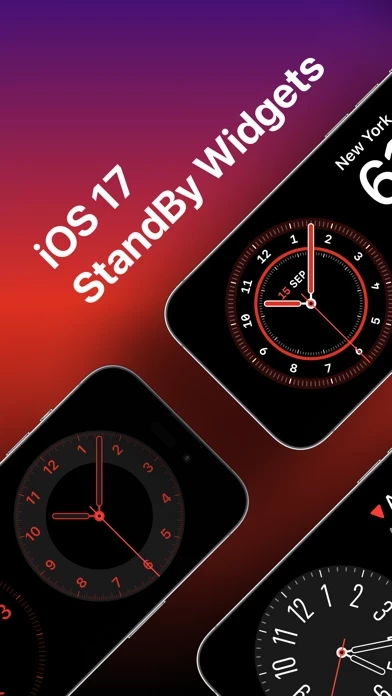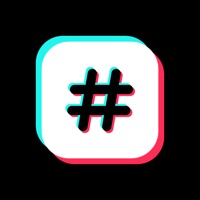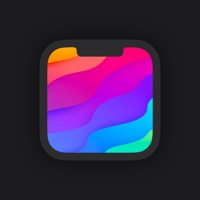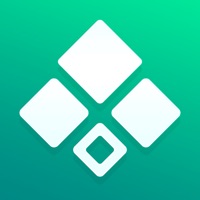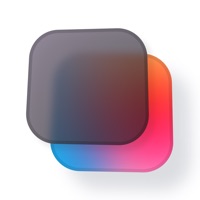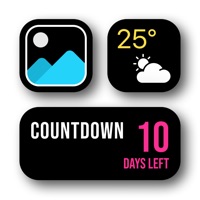How to Delete StandBy Widget 17
Published by Serghei Petcoglo on 2023-10-20We have made it super easy to delete StandBy Widget 17 account and/or app.
Table of Contents:
Guide to Delete StandBy Widget 17
Things to note before removing StandBy Widget 17:
- The developer of StandBy Widget 17 is Serghei Petcoglo and all inquiries must go to them.
- Check the Terms of Services and/or Privacy policy of Serghei Petcoglo to know if they support self-serve account deletion:
- Under the GDPR, Residents of the European Union and United Kingdom have a "right to erasure" and can request any developer like Serghei Petcoglo holding their data to delete it. The law mandates that Serghei Petcoglo must comply within a month.
- American residents (California only - you can claim to reside here) are empowered by the CCPA to request that Serghei Petcoglo delete any data it has on you or risk incurring a fine (upto 7.5k usd).
- If you have an active subscription, it is recommended you unsubscribe before deleting your account or the app.
How to delete StandBy Widget 17 account:
Generally, here are your options if you need your account deleted:
Option 1: Reach out to StandBy Widget 17 via Justuseapp. Get all Contact details →
Option 2: Visit the StandBy Widget 17 website directly Here →
Option 3: Contact StandBy Widget 17 Support/ Customer Service:
- 64.29% Contact Match
- Developer: MAA FOR APPS
- E-Mail: [email protected]
- Website: Visit StandBy Widget 17 Website
- 68.97% Contact Match
- Developer: TheHexGamesStudio
- E-Mail: [email protected]
- Website: Visit TheHexGamesStudio Website
Option 4: Check StandBy Widget 17's Privacy/TOS/Support channels below for their Data-deletion/request policy then contact them:
- https://sites.google.com/view/standby-widget/privacy
- https://sites.google.com/view/standby-widget/terms
- https://sites.google.com/view/standby-widget/support
*Pro-tip: Once you visit any of the links above, Use your browser "Find on page" to find "@". It immediately shows the neccessary emails.
How to Delete StandBy Widget 17 from your iPhone or Android.
Delete StandBy Widget 17 from iPhone.
To delete StandBy Widget 17 from your iPhone, Follow these steps:
- On your homescreen, Tap and hold StandBy Widget 17 until it starts shaking.
- Once it starts to shake, you'll see an X Mark at the top of the app icon.
- Click on that X to delete the StandBy Widget 17 app from your phone.
Method 2:
Go to Settings and click on General then click on "iPhone Storage". You will then scroll down to see the list of all the apps installed on your iPhone. Tap on the app you want to uninstall and delete the app.
For iOS 11 and above:
Go into your Settings and click on "General" and then click on iPhone Storage. You will see the option "Offload Unused Apps". Right next to it is the "Enable" option. Click on the "Enable" option and this will offload the apps that you don't use.
Delete StandBy Widget 17 from Android
- First open the Google Play app, then press the hamburger menu icon on the top left corner.
- After doing these, go to "My Apps and Games" option, then go to the "Installed" option.
- You'll see a list of all your installed apps on your phone.
- Now choose StandBy Widget 17, then click on "uninstall".
- Also you can specifically search for the app you want to uninstall by searching for that app in the search bar then select and uninstall.
Have a Problem with StandBy Widget 17? Report Issue
Leave a comment:
What is StandBy Widget 17?
Create unlimited widgets and add to your StandBy Screen. Privacy Policy: https://sites.google.com/view/standby-widget/privacy Terms: https://sites.google.com/view/standby-widget/terms Support Url: https://sites.google.com/view/standby-widget/support