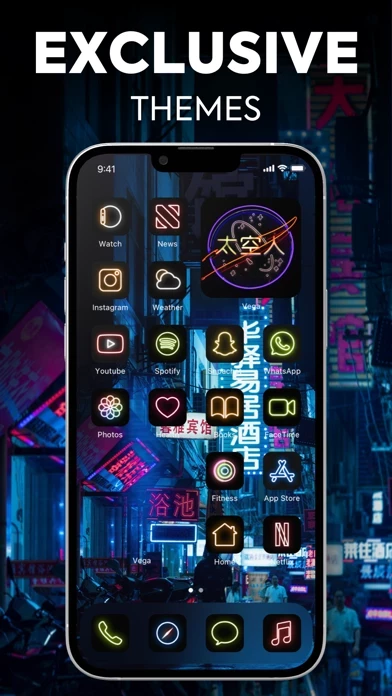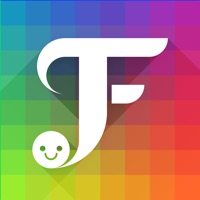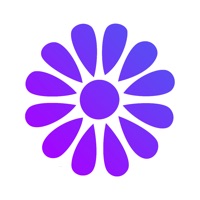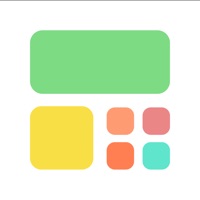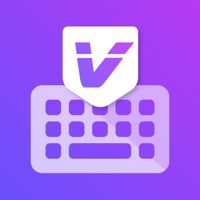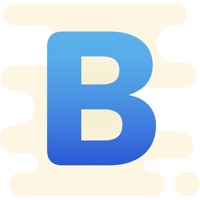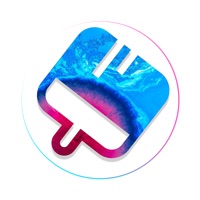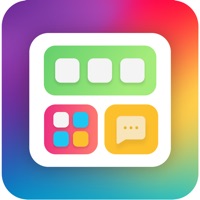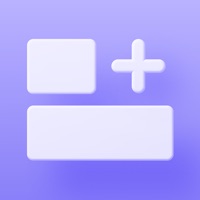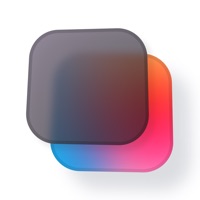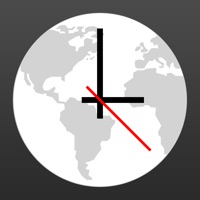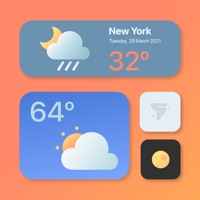How to Cancel Themes Widgets & Icons
Published by iDec Apps S.L. on 2024-04-04We have made it super easy to cancel Themes Widgets & Icons by Vega subscription
at the root to avoid any and all mediums "iDec Apps S.L." (the developer) uses to bill you.
Complete Guide to Canceling Themes Widgets & Icons by Vega
A few things to note and do before cancelling:
- The developer of Themes Widgets & Icons is iDec Apps S.L. and all inquiries must go to them.
- Check the Terms of Services and/or Privacy policy of iDec Apps S.L. to know if they support self-serve subscription cancellation:
- Cancelling a subscription during a free trial may result in losing a free trial account.
- You must always cancel a subscription at least 24 hours before the trial period ends.
How easy is it to cancel or delete Themes Widgets & Icons?
It is Very Easy to Cancel a Themes Widgets & Icons subscription. (**Crowdsourced from Themes Widgets & Icons and Justuseapp users)
If you haven't rated Themes Widgets & Icons cancellation policy yet, Rate it here →.
Pricing Plans
**Gotten from publicly available data and the appstores.
- Monthly subscription: $4.99/month
- Yearly subscription: $29.99/year
The subscription gives you access to Vega Premium content and functionalities, including hundreds of unique themes, icons, and widgets, as well as the best widget editor with features such as weather info, image layers, time info, activity info, and tap actions. The subscription is auto-renewable and will be charged to your iTunes Account at confirmation of purchase. You can manage your subscriptions and auto-renewal can be turned off by going to your iTunes Account Settings after purchase.
Potential Savings
**Pricing data is based on average subscription prices reported by Justuseapp.com users..
| Duration | Amount (USD) |
|---|---|
| If Billed Once | $17.62 |
| Weekly Subscription | $0.54 |
| Monthly Subscription | $16.47 |
| Yearly Subscription | $29.99 |
How to Cancel Themes Widgets & Icons by Vega Subscription on iPhone or iPad:
- Open Settings » ~Your name~ » and click "Subscriptions".
- Click the Themes Widgets & Icons (subscription) you want to review.
- Click Cancel.
How to Cancel Themes Widgets & Icons by Vega Subscription on Android Device:
- Open your Google Play Store app.
- Click on Menu » "Subscriptions".
- Tap on Themes Widgets & Icons by Vega (subscription you wish to cancel)
- Click "Cancel Subscription".
How do I remove my Card from Themes Widgets & Icons?
Removing card details from Themes Widgets & Icons if you subscribed directly is very tricky. Very few websites allow you to remove your card details. So you will have to make do with some few tricks before and after subscribing on websites in the future.
Before Signing up or Subscribing:
- Create an account on Justuseapp. signup here →
- Create upto 4 Virtual Debit Cards - this will act as a VPN for you bank account and prevent apps like Themes Widgets & Icons from billing you to eternity.
- Fund your Justuseapp Cards using your real card.
- Signup on Themes Widgets & Icons by Vega or any other website using your Justuseapp card.
- Cancel the Themes Widgets & Icons subscription directly from your Justuseapp dashboard.
- To learn more how this all works, Visit here →.
How to Cancel Themes Widgets & Icons by Vega Subscription on a Mac computer:
- Goto your Mac AppStore, Click ~Your name~ (bottom sidebar).
- Click "View Information" and sign in if asked to.
- Scroll down on the next page shown to you until you see the "Subscriptions" tab then click on "Manage".
- Click "Edit" beside the Themes Widgets & Icons by Vega app and then click on "Cancel Subscription".
What to do if you Subscribed directly on Themes Widgets & Icons's Website:
- Reach out to iDec Apps S.L. here »»
- Visit Themes Widgets & Icons website: Click to visit .
- Login to your account.
- In the menu section, look for any of the following: "Billing", "Subscription", "Payment", "Manage account", "Settings".
- Click the link, then follow the prompts to cancel your subscription.
How to Cancel Themes Widgets & Icons by Vega Subscription on Paypal:
To cancel your Themes Widgets & Icons subscription on PayPal, do the following:
- Login to www.paypal.com .
- Click "Settings" » "Payments".
- Next, click on "Manage Automatic Payments" in the Automatic Payments dashboard.
- You'll see a list of merchants you've subscribed to. Click on "Themes Widgets & Icons by Vega" or "iDec Apps S.L." to cancel.
How to delete Themes Widgets & Icons account:
- Reach out directly to Themes Widgets & Icons via Justuseapp. Get all Contact details →
- Send an email to [email protected] Click to email requesting that they delete your account.
Delete Themes Widgets & Icons by Vega from iPhone:
- On your homescreen, Tap and hold Themes Widgets & Icons by Vega until it starts shaking.
- Once it starts to shake, you'll see an X Mark at the top of the app icon.
- Click on that X to delete the Themes Widgets & Icons by Vega app.
Delete Themes Widgets & Icons by Vega from Android:
- Open your GooglePlay app and goto the menu.
- Click "My Apps and Games" » then "Installed".
- Choose Themes Widgets & Icons by Vega, » then click "Uninstall".
Have a Problem with Themes Widgets & Icons by Vega? Report Issue
Leave a comment:
What is Themes Widgets & Icons by Vega?
Are you tired of your home screen? In Vega, we offer you the best themes, icons and widgets for your home screen. Make it yours with hundreds of uniquely designed themes and widgets. · NEVER BEFORE SEEN CONTENT · You've probably downloaded multiple apps promising you to customise your home screen. But, once you're there, you see the same themes over and over again. This won't be the case with Vega! We are trully passionate about design and customisation for your iOS device. That's why we've teamed up with the best themers in the scene! With Vega, your iOS device will never look the same. Hundreds of wallpapers, icons and widgets will make your home screen look completely different. · THE BEST WIDGET EDITOR · With Vega, you can either edit widgets to make them fit your needs or create them from scratch. Your creativity is the limit! Vega even allows you to create transparent widgets to create the ultimate home screen experience! You would like the widget to show the temperature in your area instead of the space available in your device? No problem! You can literally make it yours to fit your needs. Available features of our editor, among many more, include: - Weather Info. Would you like to see if tomorrow is going to be sunny? You can do it with Vega! - Image Layers. Would you like to see a specific photo of your album right in your home screen? You can absolutely do it. But you can also search images from a huge library of professional photos to find that specific...