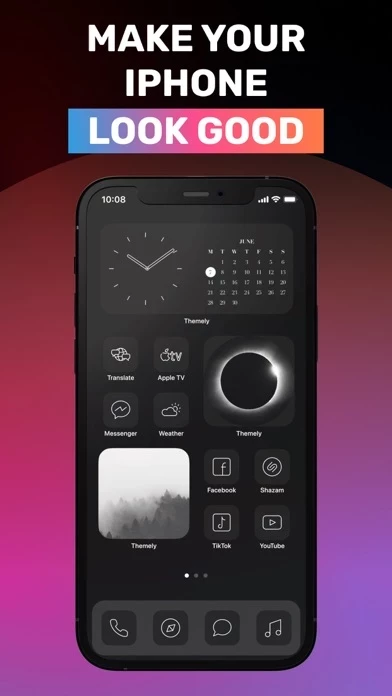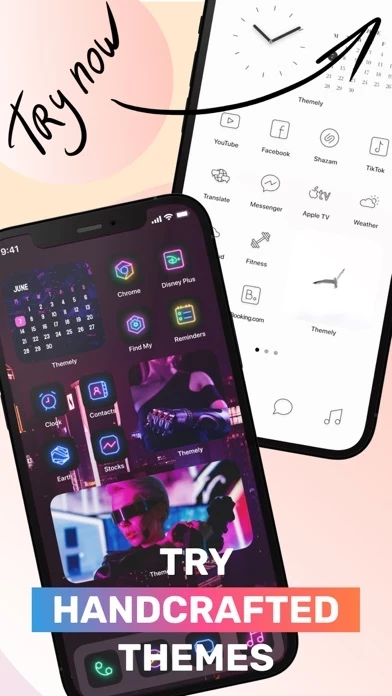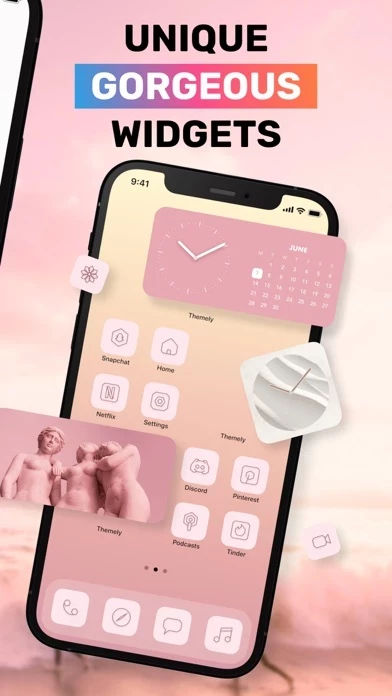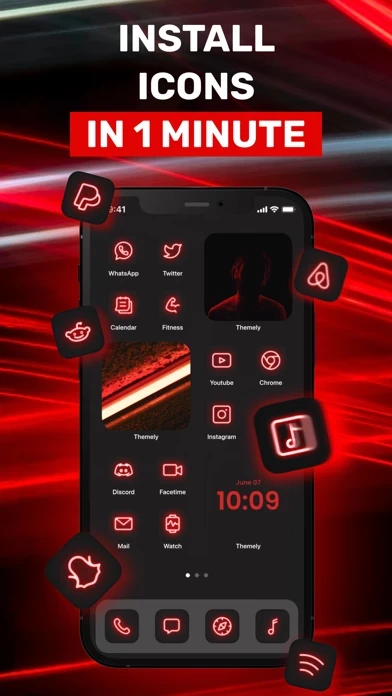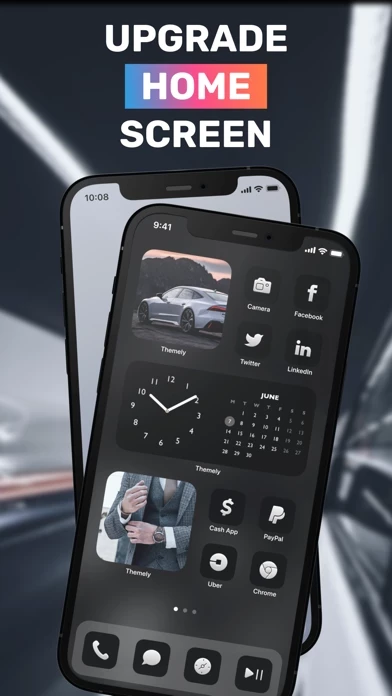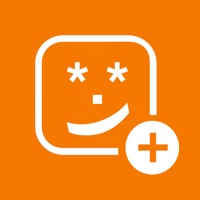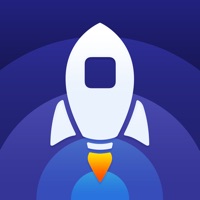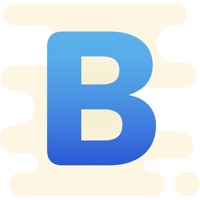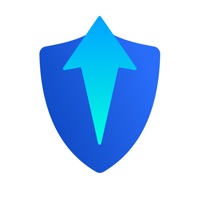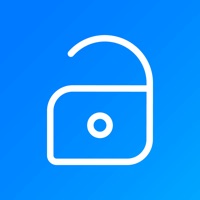How to Delete Themes
Published by 42Taps on 2023-04-14We have made it super easy to delete Themes - Icon Changer + Widget account and/or app.
Table of Contents:
Guide to Delete Themes - Icon Changer + Widget
Things to note before removing Themes:
- The developer of Themes is 42Taps and all inquiries must go to them.
- Check the Terms of Services and/or Privacy policy of 42Taps to know if they support self-serve account deletion:
- Under the GDPR, Residents of the European Union and United Kingdom have a "right to erasure" and can request any developer like 42Taps holding their data to delete it. The law mandates that 42Taps must comply within a month.
- American residents (California only - you can claim to reside here) are empowered by the CCPA to request that 42Taps delete any data it has on you or risk incurring a fine (upto 7.5k usd).
- If you have an active subscription, it is recommended you unsubscribe before deleting your account or the app.
How to delete Themes account:
Generally, here are your options if you need your account deleted:
Option 1: Reach out to Themes via Justuseapp. Get all Contact details →
Option 2: Visit the Themes website directly Here →
Option 3: Contact Themes Support/ Customer Service:
- Verified email
- Contact e-Mail: [email protected]
- 18.18% Contact Match
- Developer: Widgets Photo Colors Inc. "Widget Pros''
- E-Mail: [email protected]
- Website: Visit Themes Website
Option 4: Check Themes's Privacy/TOS/Support channels below for their Data-deletion/request policy then contact them:
*Pro-tip: Once you visit any of the links above, Use your browser "Find on page" to find "@". It immediately shows the neccessary emails.
How to Delete Themes - Icon Changer + Widget from your iPhone or Android.
Delete Themes - Icon Changer + Widget from iPhone.
To delete Themes from your iPhone, Follow these steps:
- On your homescreen, Tap and hold Themes - Icon Changer + Widget until it starts shaking.
- Once it starts to shake, you'll see an X Mark at the top of the app icon.
- Click on that X to delete the Themes - Icon Changer + Widget app from your phone.
Method 2:
Go to Settings and click on General then click on "iPhone Storage". You will then scroll down to see the list of all the apps installed on your iPhone. Tap on the app you want to uninstall and delete the app.
For iOS 11 and above:
Go into your Settings and click on "General" and then click on iPhone Storage. You will see the option "Offload Unused Apps". Right next to it is the "Enable" option. Click on the "Enable" option and this will offload the apps that you don't use.
Delete Themes - Icon Changer + Widget from Android
- First open the Google Play app, then press the hamburger menu icon on the top left corner.
- After doing these, go to "My Apps and Games" option, then go to the "Installed" option.
- You'll see a list of all your installed apps on your phone.
- Now choose Themes - Icon Changer + Widget, then click on "uninstall".
- Also you can specifically search for the app you want to uninstall by searching for that app in the search bar then select and uninstall.
Have a Problem with Themes - Icon Changer + Widget? Report Issue
Leave a comment:
What is Themes - Icon Changer + Widget?
• Upgrade your Home Screen – set custom app icons, this app and widgets! • Aesthetic this app to impress your friends • 100+ apps supported • Set app icons in one tap • Variety of cool widgets • Create your own style with icon packs • Wallpapers that fit this app style Themely is the only way to totally customize Home screen look and feel. Set custom app icons, widgets and wallpapers. We add new content every day – stay tuned! Need more icons and this app? Or want us to create some special app icon for you? Ping us on [email protected] Terms of Use: https://themely.cc/terms Privacy Policy: https://themely.cc/privacy