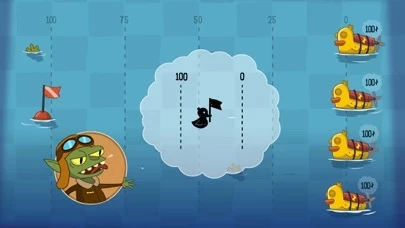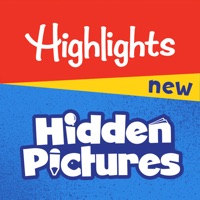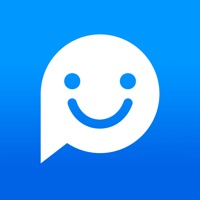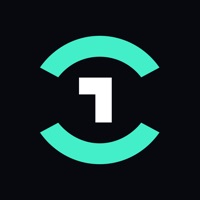How to Delete Lost in Play
Published by Snapbreak Games on 2023-10-23We have made it super easy to delete Lost in Play account and/or app.
Table of Contents:
Guide to Delete Lost in Play
Things to note before removing Lost in Play:
- The developer of Lost in Play is Snapbreak Games and all inquiries must go to them.
- Under the GDPR, Residents of the European Union and United Kingdom have a "right to erasure" and can request any developer like Snapbreak Games holding their data to delete it. The law mandates that Snapbreak Games must comply within a month.
- American residents (California only - you can claim to reside here) are empowered by the CCPA to request that Snapbreak Games delete any data it has on you or risk incurring a fine (upto 7.5k usd).
- If you have an active subscription, it is recommended you unsubscribe before deleting your account or the app.
How to delete Lost in Play account:
Generally, here are your options if you need your account deleted:
Option 1: Reach out to Lost in Play via Justuseapp. Get all Contact details →
Option 2: Visit the Lost in Play website directly Here →
Option 3: Contact Lost in Play Support/ Customer Service:
- 100% Contact Match
- Developer: Snapbreak
- E-Mail: [email protected]
- Website: Visit Lost in Play Website
- 58.33% Contact Match
- Developer: FIVE-BN GAMES
- E-Mail: [email protected]
- Website: Visit FIVE-BN GAMES Website
How to Delete Lost in Play from your iPhone or Android.
Delete Lost in Play from iPhone.
To delete Lost in Play from your iPhone, Follow these steps:
- On your homescreen, Tap and hold Lost in Play until it starts shaking.
- Once it starts to shake, you'll see an X Mark at the top of the app icon.
- Click on that X to delete the Lost in Play app from your phone.
Method 2:
Go to Settings and click on General then click on "iPhone Storage". You will then scroll down to see the list of all the apps installed on your iPhone. Tap on the app you want to uninstall and delete the app.
For iOS 11 and above:
Go into your Settings and click on "General" and then click on iPhone Storage. You will see the option "Offload Unused Apps". Right next to it is the "Enable" option. Click on the "Enable" option and this will offload the apps that you don't use.
Delete Lost in Play from Android
- First open the Google Play app, then press the hamburger menu icon on the top left corner.
- After doing these, go to "My Apps and Games" option, then go to the "Installed" option.
- You'll see a list of all your installed apps on your phone.
- Now choose Lost in Play, then click on "uninstall".
- Also you can specifically search for the app you want to uninstall by searching for that app in the search bar then select and uninstall.
Have a Problem with Lost in Play? Report Issue
Leave a comment:
What is Lost in Play?
Help a brother and sister on an uplifting epic adventure to find their way home. Solving puzzles, escaping a horned beast and meeting quirky goblins are just part of the journey! Lost in Play is a journey through childhood imagination with thoughtfully crafted puzzles and colorful characters. Play as a brother and sister duo on an adventure to find their way back home. Between reality and fantasy, the siblings explore the enchanted forest of a horned beast, start a rebellion in a goblin village, and help a team of frogs free a sword from a stone. PUZZLES & MYSTERY The bizarre and dreamlike world of Lost in Play is filled with mystery, unique puzzles, and mini-games. Challenge a pirate seagull to a game of clicking crabs, serve magical tea to a royal toad, and collect pieces to build a flying machine. Be a part of this modern point & click game that will reward your curiosity and leave you excited for the next piece of story. IMAGINATION COMES TO LIFE From what seems like a...