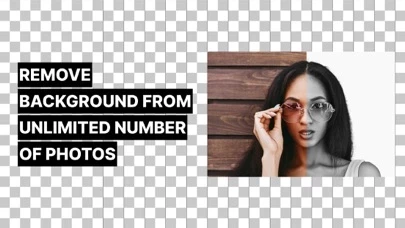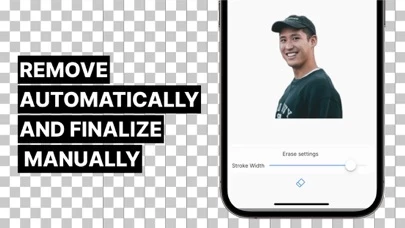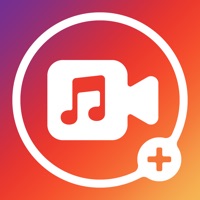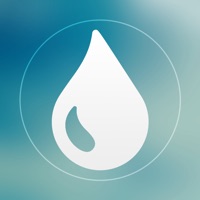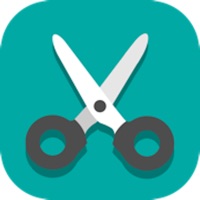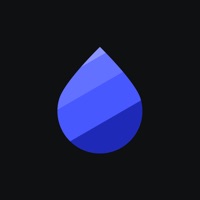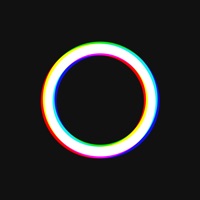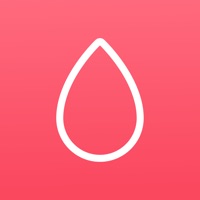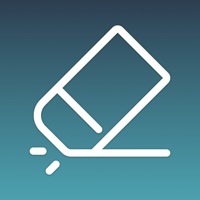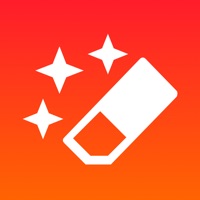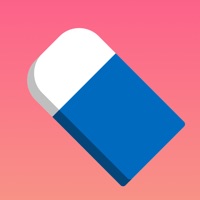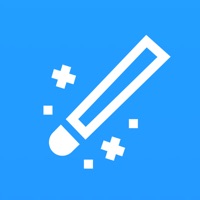How to Delete Remove background • Eraser pic
Published by CELL LINE DOOWe have made it super easy to delete Remove background • Eraser pic account and/or app.
Table of Contents:
Guide to Delete Remove background • Eraser pic
Things to note before removing Remove background • Eraser pic:
- The developer of Remove background • Eraser pic is CELL LINE DOO and all inquiries must go to them.
- Check the Terms of Services and/or Privacy policy of CELL LINE DOO to know if they support self-serve account deletion:
- Under the GDPR, Residents of the European Union and United Kingdom have a "right to erasure" and can request any developer like CELL LINE DOO holding their data to delete it. The law mandates that CELL LINE DOO must comply within a month.
- American residents (California only - you can claim to reside here) are empowered by the CCPA to request that CELL LINE DOO delete any data it has on you or risk incurring a fine (upto 7.5k usd).
- If you have an active subscription, it is recommended you unsubscribe before deleting your account or the app.
How to delete Remove background • Eraser pic account:
Generally, here are your options if you need your account deleted:
Option 1: Reach out to Remove background • Eraser pic via Justuseapp. Get all Contact details →
Option 2: Visit the Remove background • Eraser pic website directly Here →
Option 3: Contact Remove background • Eraser pic Support/ Customer Service:
- 69.39% Contact Match
- Developer: Photo Editor & Collage Maker
- E-Mail: [email protected]
- Website: Visit Remove background • Eraser pic Website
- 69.39% Contact Match
- Developer: HitPaw
- E-Mail: [email protected]
- Website: Visit HitPaw Website
Option 4: Check Remove background • Eraser pic's Privacy/TOS/Support channels below for their Data-deletion/request policy then contact them:
- https://docs.google.com/document/d/1XKa3ezIKg0DuIltnaJx4pvQG9sPmE9O2k8XBskaxOAs/edit?usp=sharing
- https://docs.google.com/document/d/15TP2W34k9M7COEKOQvkaA75nV1NmY7p6Obar7nEdGt4/edit?usp=sharing
*Pro-tip: Once you visit any of the links above, Use your browser "Find on page" to find "@". It immediately shows the neccessary emails.
How to Delete Remove background • Eraser pic from your iPhone or Android.
Delete Remove background • Eraser pic from iPhone.
To delete Remove background • Eraser pic from your iPhone, Follow these steps:
- On your homescreen, Tap and hold Remove background • Eraser pic until it starts shaking.
- Once it starts to shake, you'll see an X Mark at the top of the app icon.
- Click on that X to delete the Remove background • Eraser pic app from your phone.
Method 2:
Go to Settings and click on General then click on "iPhone Storage". You will then scroll down to see the list of all the apps installed on your iPhone. Tap on the app you want to uninstall and delete the app.
For iOS 11 and above:
Go into your Settings and click on "General" and then click on iPhone Storage. You will see the option "Offload Unused Apps". Right next to it is the "Enable" option. Click on the "Enable" option and this will offload the apps that you don't use.
Delete Remove background • Eraser pic from Android
- First open the Google Play app, then press the hamburger menu icon on the top left corner.
- After doing these, go to "My Apps and Games" option, then go to the "Installed" option.
- You'll see a list of all your installed apps on your phone.
- Now choose Remove background • Eraser pic, then click on "uninstall".
- Also you can specifically search for the app you want to uninstall by searching for that app in the search bar then select and uninstall.
Have a Problem with Remove background • Eraser pic? Report Issue
Leave a comment:
What is Remove background • Eraser pic?
Remove and change background in one tap! Erase background from unlimited photos, save image with transparent backgorund in your gallery or share it with friends. No watermarks, png format and hight resolution. Privacy Policy - https://docs.google.com/document/d/1XKa3ezIKg0DuIltnaJx4pvQG9sPmE9O2k8XBskaxOAs/edit?usp=sharing Terms of Use - https://docs.google.com/document/d/15TP2W34k9M7COEKOQvkaA75nV1NmY7p6Obar7nEdGt4/edit?usp=sharing