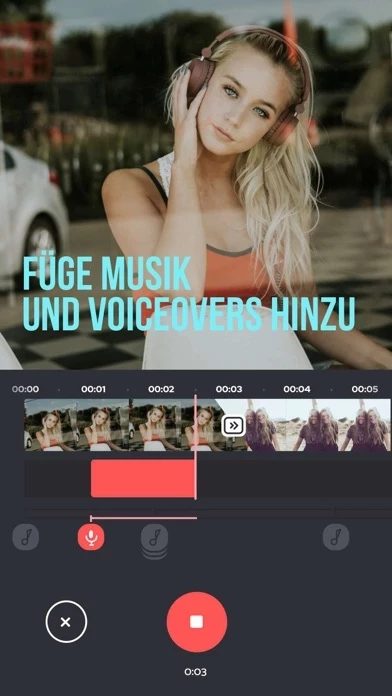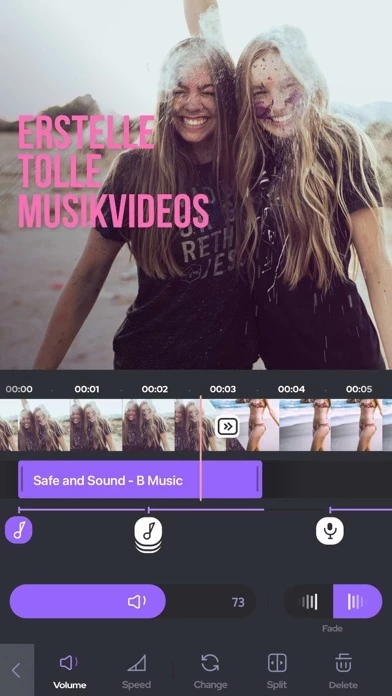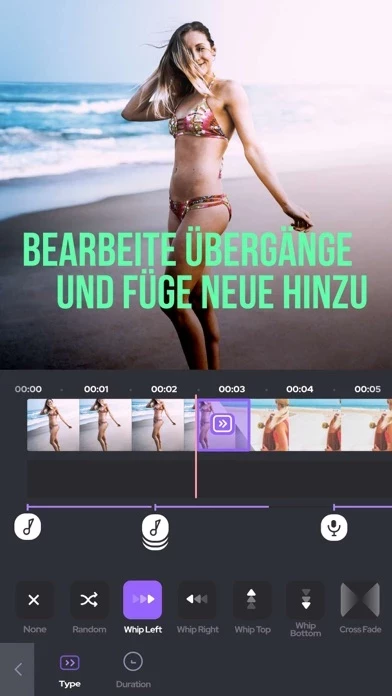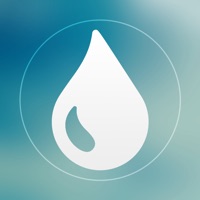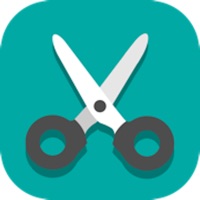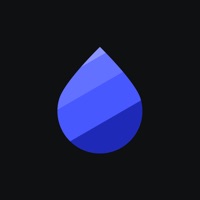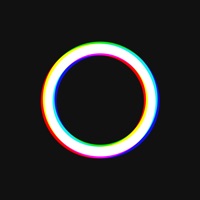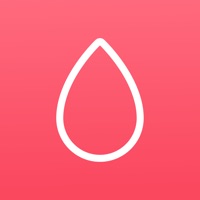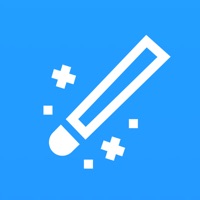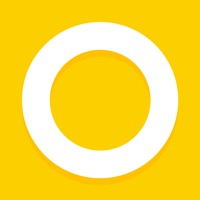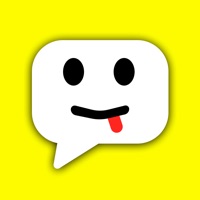How to Cancel Add Background Music To Video
Published by Easy Tiger Apps, LLC. on 2023-12-14We have made it super easy to cancel Add Background Music To Video subscription
at the root to avoid any and all mediums "Easy Tiger Apps, LLC." (the developer) uses to bill you.
Complete Guide to Canceling Add Background Music To Video
A few things to note and do before cancelling:
- The developer of Add Background Music To Video is Easy Tiger Apps, LLC. and all inquiries must go to them.
- Check the Terms of Services and/or Privacy policy of Easy Tiger Apps, LLC. to know if they support self-serve subscription cancellation:
- Cancelling a subscription during a free trial may result in losing a free trial account.
- You must always cancel a subscription at least 24 hours before the trial period ends.
Pricing Plans
**Gotten from publicly available data and the appstores.
Weekly subscription with auto-renewal. The cost of renewal will be charged to the user's account 24 hours prior to the end of the current period. Users can manage their subscriptions and turn off auto-renewal from their Account Settings after purchase. Any unused portion of a free trial period, if offered, will be forfeited when purchasing a subscription.
How to Cancel Add Background Music To Video Subscription on iPhone or iPad:
- Open Settings » ~Your name~ » and click "Subscriptions".
- Click the Add Background Music To Video (subscription) you want to review.
- Click Cancel.
How to Cancel Add Background Music To Video Subscription on Android Device:
- Open your Google Play Store app.
- Click on Menu » "Subscriptions".
- Tap on Add Background Music To Video (subscription you wish to cancel)
- Click "Cancel Subscription".
How do I remove my Card from Add Background Music To Video?
Removing card details from Add Background Music To Video if you subscribed directly is very tricky. Very few websites allow you to remove your card details. So you will have to make do with some few tricks before and after subscribing on websites in the future.
Before Signing up or Subscribing:
- Create an account on Justuseapp. signup here →
- Create upto 4 Virtual Debit Cards - this will act as a VPN for you bank account and prevent apps like Add Background Music To Video from billing you to eternity.
- Fund your Justuseapp Cards using your real card.
- Signup on Add Background Music To Video or any other website using your Justuseapp card.
- Cancel the Add Background Music To Video subscription directly from your Justuseapp dashboard.
- To learn more how this all works, Visit here →.
How to Cancel Add Background Music To Video Subscription on a Mac computer:
- Goto your Mac AppStore, Click ~Your name~ (bottom sidebar).
- Click "View Information" and sign in if asked to.
- Scroll down on the next page shown to you until you see the "Subscriptions" tab then click on "Manage".
- Click "Edit" beside the Add Background Music To Video app and then click on "Cancel Subscription".
What to do if you Subscribed directly on Add Background Music To Video's Website:
- Reach out to Easy Tiger Apps, LLC. here »»
- Visit Add Background Music To Video website: Click to visit .
- Login to your account.
- In the menu section, look for any of the following: "Billing", "Subscription", "Payment", "Manage account", "Settings".
- Click the link, then follow the prompts to cancel your subscription.
How to Cancel Add Background Music To Video Subscription on Paypal:
To cancel your Add Background Music To Video subscription on PayPal, do the following:
- Login to www.paypal.com .
- Click "Settings" » "Payments".
- Next, click on "Manage Automatic Payments" in the Automatic Payments dashboard.
- You'll see a list of merchants you've subscribed to. Click on "Add Background Music To Video" or "Easy Tiger Apps, LLC." to cancel.
How to delete Add Background Music To Video account:
- Reach out directly to Add Background Music To Video via Justuseapp. Get all Contact details →
- Send an email to [email protected] Click to email requesting that they delete your account.
Delete Add Background Music To Video from iPhone:
- On your homescreen, Tap and hold Add Background Music To Video until it starts shaking.
- Once it starts to shake, you'll see an X Mark at the top of the app icon.
- Click on that X to delete the Add Background Music To Video app.
Delete Add Background Music To Video from Android:
- Open your GooglePlay app and goto the menu.
- Click "My Apps and Games" » then "Installed".
- Choose Add Background Music To Video, » then click "Uninstall".
Have a Problem with Add Background Music To Video? Report Issue
Leave a comment:
What is Add Background Music To Video?
Do you know what is missing from your vacation videos? The perfect background music! BackgroundMusic gives you countless options of soundtracks to add life to your videos and make them even more amazing. Do you want to add your narrative with a voice over? Do you want to remove unwanted parts and add awesome transitions to your videos? All of this possible with BackgroundMusic, as simple as a few taps. Everything you need to create masterpieces from your summer getaway, your birthday party and your lovely family dinner is waiting for you. Don’t hesitate, just select your videos from your gallery and start the magic! FEATURES: • Add music tracks to your videos • Record your own voice over • Trim and cut frame by frame to remove unwanted parts • Edit audio by trimming, adding fade-in and fade-out effects • Beautiful UI with stunning design • Save your edited videos or share on social media with a tap SUBSCRIPTION INFO: Subscribe to take advantage of the features described above. • Subscription length: Weekly • Your payment will be charged to your iTunes Account as soon as you confirm your purchase. • You can manage your subscriptions and turn off auto-renewal from your Account Settings after the purchase. • Your subscription will renew automatically, unless you turn off auto-renew at least 24 hours before the end of the current period. • The cost of renewal will be charged to your account in the 24 hours prior to the end of the current period. • When canceling a subscripti...