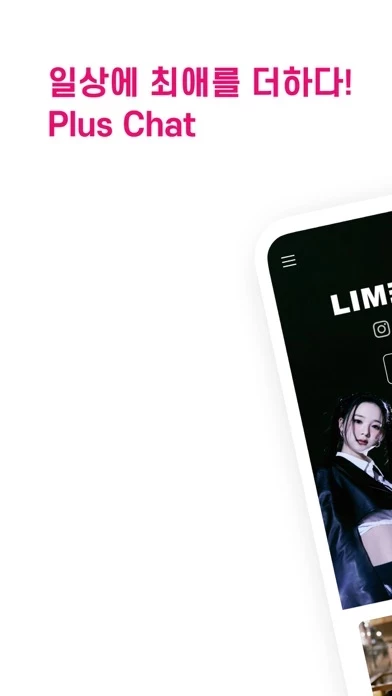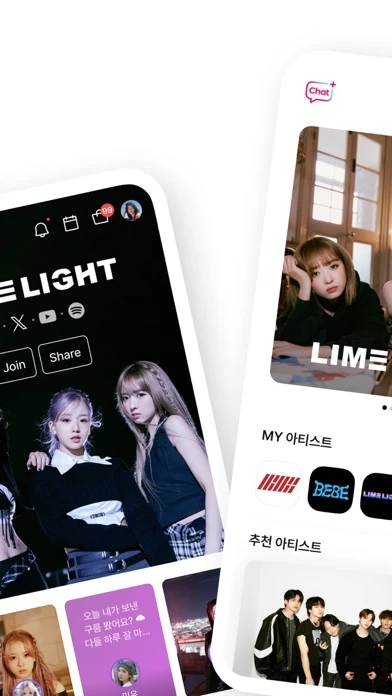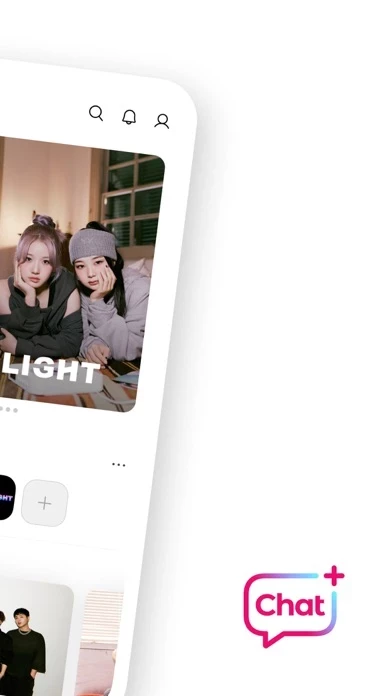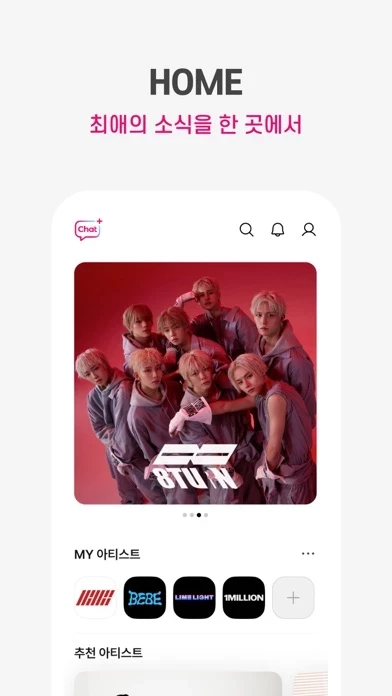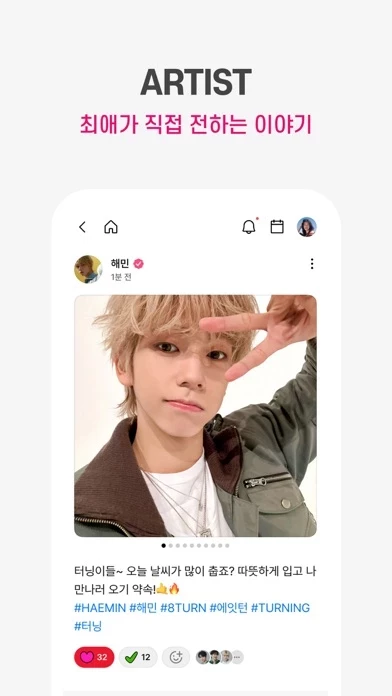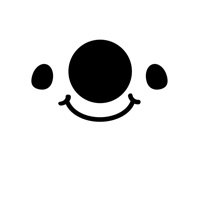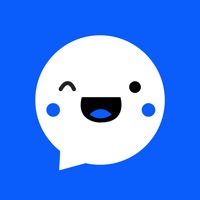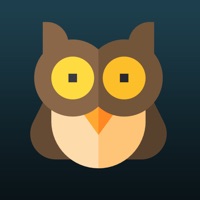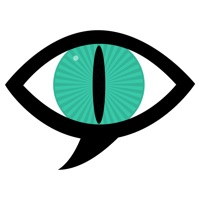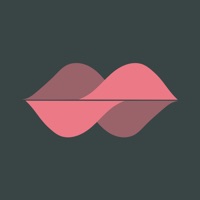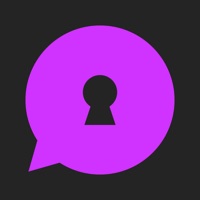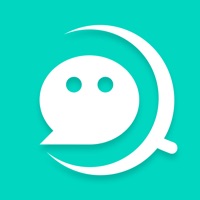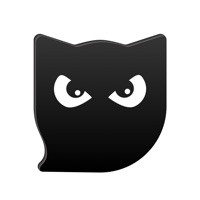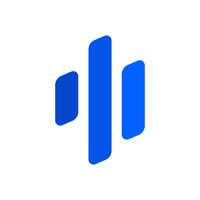How to Delete Plus Chat
Published by CJ ENM Co., Ltd. on 2024-07-04We have made it super easy to delete Plus Chat for K-POP account and/or app.
Table of Contents:
Guide to Delete Plus Chat for K-POP
Things to note before removing Plus Chat:
- The developer of Plus Chat is CJ ENM Co., Ltd. and all inquiries must go to them.
- Check the Terms of Services and/or Privacy policy of CJ ENM Co., Ltd. to know if they support self-serve account deletion:
- Under the GDPR, Residents of the European Union and United Kingdom have a "right to erasure" and can request any developer like CJ ENM Co., Ltd. holding their data to delete it. The law mandates that CJ ENM Co., Ltd. must comply within a month.
- American residents (California only - you can claim to reside here) are empowered by the CCPA to request that CJ ENM Co., Ltd. delete any data it has on you or risk incurring a fine (upto 7.5k usd).
- If you have an active subscription, it is recommended you unsubscribe before deleting your account or the app.
How to delete Plus Chat account:
Generally, here are your options if you need your account deleted:
Option 1: Reach out to Plus Chat via Justuseapp. Get all Contact details →
Option 2: Visit the Plus Chat website directly Here →
Option 3: Contact Plus Chat Support/ Customer Service:
- 100% Contact Match
- Developer: CJ ENM Mnet Plus
- E-Mail: [email protected]
- Website: Visit Plus Chat Website
Option 4: Check Plus Chat's Privacy/TOS/Support channels below for their Data-deletion/request policy then contact them:
*Pro-tip: Once you visit any of the links above, Use your browser "Find on page" to find "@". It immediately shows the neccessary emails.
How to Delete Plus Chat for K-POP from your iPhone or Android.
Delete Plus Chat for K-POP from iPhone.
To delete Plus Chat from your iPhone, Follow these steps:
- On your homescreen, Tap and hold Plus Chat for K-POP until it starts shaking.
- Once it starts to shake, you'll see an X Mark at the top of the app icon.
- Click on that X to delete the Plus Chat for K-POP app from your phone.
Method 2:
Go to Settings and click on General then click on "iPhone Storage". You will then scroll down to see the list of all the apps installed on your iPhone. Tap on the app you want to uninstall and delete the app.
For iOS 11 and above:
Go into your Settings and click on "General" and then click on iPhone Storage. You will see the option "Offload Unused Apps". Right next to it is the "Enable" option. Click on the "Enable" option and this will offload the apps that you don't use.
Delete Plus Chat for K-POP from Android
- First open the Google Play app, then press the hamburger menu icon on the top left corner.
- After doing these, go to "My Apps and Games" option, then go to the "Installed" option.
- You'll see a list of all your installed apps on your phone.
- Now choose Plus Chat for K-POP, then click on "uninstall".
- Also you can specifically search for the app you want to uninstall by searching for that app in the search bar then select and uninstall.
Have a Problem with Plus Chat for K-POP? Report Issue
Leave a comment:
What is Plus Chat for K-POP?
■ Artist Communities ZEROBASEONE, 8TURN, iKON, MBITIOUS, LIMELIGHT, 1MILLION, Kei, BEBE, MANNEQUEEN, EVNNE, VILLION, XODIAC, EL7Z UP ■ Plus Your Day with Faves, Plus Chat Wanna learn more and feel closer to your faves? Your time to start Plus Chat! ■ HOME, Get your artist’s news in one place ■ ARTIST, Read your artist’s story ■ CHAT, Send private message to your artist ■ MEDIA, Access your artist’s content storage ■ FEED, Share your love for your artist [Official Mnet Plus Channels] - Website: mnetplus.world - Twitter: twitter.com/mnetplus - Instagram: Instagram.com/mnetplus_official - Threads: threads.net/@mnetplus_official - YouTube: youtube.com/c/MnetPlus - TikTok: tiktok.com/@mnetplus_official [Service Access Permission] - Required Access Permission: None - Optional Access Permission: Storage space (Posts, Comments, and My Profile Image registration) *You can still use our service even if you do not agree to these Optional Access Permissions. *If you do not agree with such Opt...