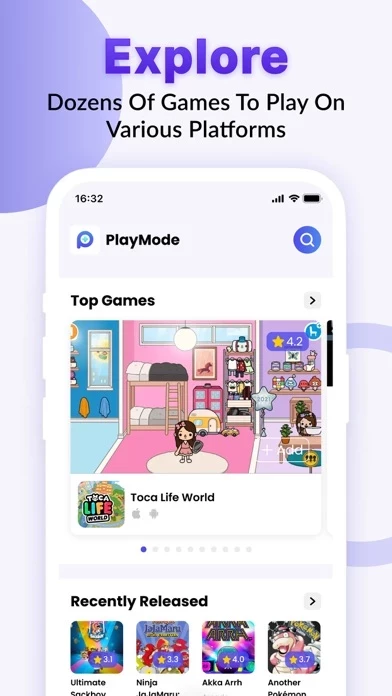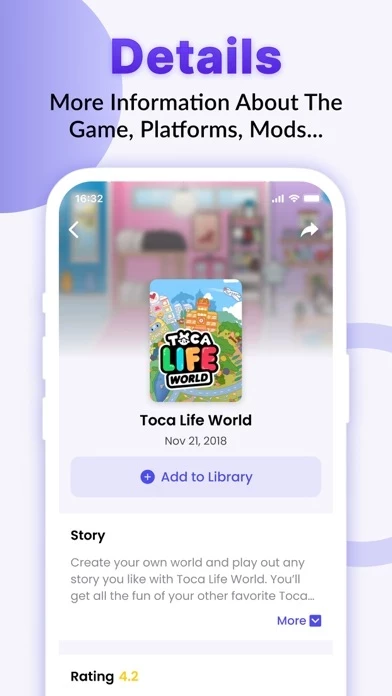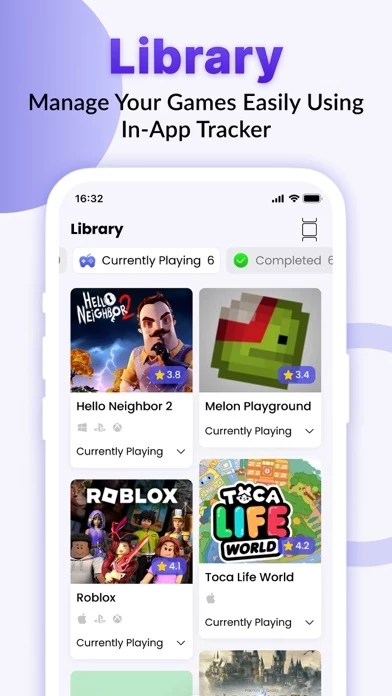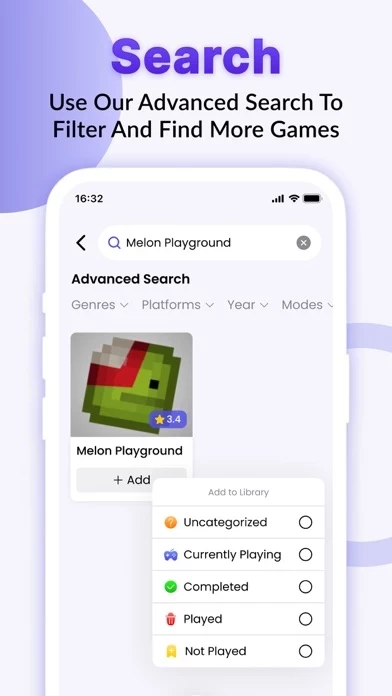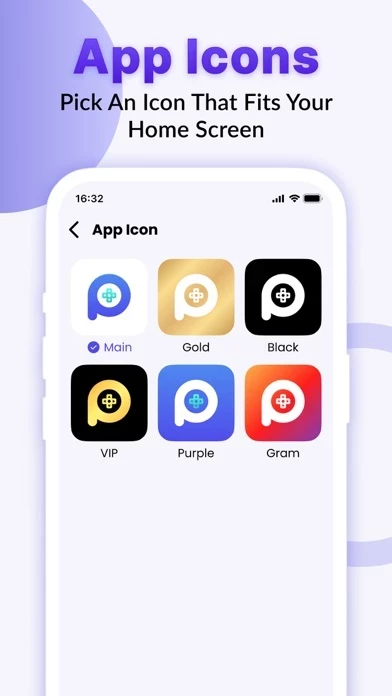How to Delete PlayMode
Published by Neslihan Cinkavuk on 2023-04-16We have made it super easy to delete PlayMode account and/or app.
Table of Contents:
Guide to Delete PlayMode
Things to note before removing PlayMode:
- The developer of PlayMode is Neslihan Cinkavuk and all inquiries must go to them.
- Check the Terms of Services and/or Privacy policy of Neslihan Cinkavuk to know if they support self-serve account deletion:
- Under the GDPR, Residents of the European Union and United Kingdom have a "right to erasure" and can request any developer like Neslihan Cinkavuk holding their data to delete it. The law mandates that Neslihan Cinkavuk must comply within a month.
- American residents (California only - you can claim to reside here) are empowered by the CCPA to request that Neslihan Cinkavuk delete any data it has on you or risk incurring a fine (upto 7.5k usd).
- If you have an active subscription, it is recommended you unsubscribe before deleting your account or the app.
How to delete PlayMode account:
Generally, here are your options if you need your account deleted:
Option 1: Reach out to PlayMode via Justuseapp. Get all Contact details →
Option 2: Visit the PlayMode website directly Here →
Option 3: Contact PlayMode Support/ Customer Service:
- Verified email
- Contact e-Mail: [email protected]
- 100% Contact Match
- Developer: DreamLand studio
- E-Mail: [email protected]
- Website: Visit PlayMode Website
Option 4: Check PlayMode's Privacy/TOS/Support channels below for their Data-deletion/request policy then contact them:
*Pro-tip: Once you visit any of the links above, Use your browser "Find on page" to find "@". It immediately shows the neccessary emails.
How to Delete PlayMode from your iPhone or Android.
Delete PlayMode from iPhone.
To delete PlayMode from your iPhone, Follow these steps:
- On your homescreen, Tap and hold PlayMode until it starts shaking.
- Once it starts to shake, you'll see an X Mark at the top of the app icon.
- Click on that X to delete the PlayMode app from your phone.
Method 2:
Go to Settings and click on General then click on "iPhone Storage". You will then scroll down to see the list of all the apps installed on your iPhone. Tap on the app you want to uninstall and delete the app.
For iOS 11 and above:
Go into your Settings and click on "General" and then click on iPhone Storage. You will see the option "Offload Unused Apps". Right next to it is the "Enable" option. Click on the "Enable" option and this will offload the apps that you don't use.
Delete PlayMode from Android
- First open the Google Play app, then press the hamburger menu icon on the top left corner.
- After doing these, go to "My Apps and Games" option, then go to the "Installed" option.
- You'll see a list of all your installed apps on your phone.
- Now choose PlayMode, then click on "uninstall".
- Also you can specifically search for the app you want to uninstall by searching for that app in the search bar then select and uninstall.
Have a Problem with PlayMode? Report Issue
Leave a comment:
What is PlayMode?
this app is your go-to app to easily find hundreds of amazing games to play on any platform, the majority of which are supported, such as iOS, XBOX, PlayStation, and more… • EXPLORE GAMES Countless lists of games to play, choose from the best games on the market to the ones to come, and start playing. • WHERE TO PLAY Simply choose the game and this app will offer you with direct links to wherever the game is accessible to play, whether it's on the App Store for iOS or elsewhere. • SEARCH You can quickly find any game by Genre, Platform, or Mode, or simply enter the name, and it will be discovered. • INFORMATION Explore more about your game, including photographs, videos, and other details, to choose whether it is the best one to play next. • LIBRARY Track your games by adding them to your library and categorizing them. • APP ICONS Pick an icon that fits your home screen based on your own taste. Please if you have any questions or recommendations regarding our app. Contact us at...