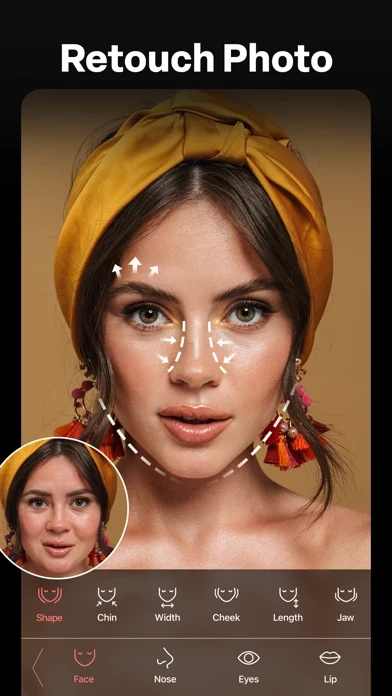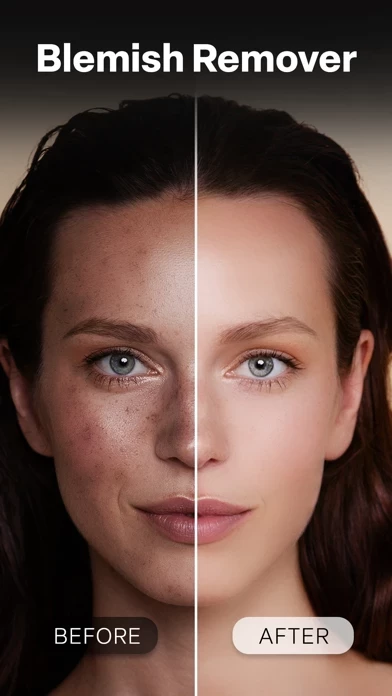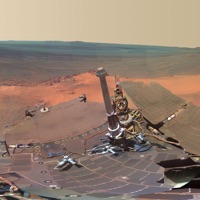How to Delete Cosmo
Published by Spark Dynamic on 2024-05-10We have made it super easy to delete Cosmo: AI Face & Body Editor account and/or app.
Table of Contents:
Guide to Delete Cosmo: AI Face & Body Editor
Things to note before removing Cosmo:
- The developer of Cosmo is Spark Dynamic and all inquiries must go to them.
- Check the Terms of Services and/or Privacy policy of Spark Dynamic to know if they support self-serve account deletion:
- Under the GDPR, Residents of the European Union and United Kingdom have a "right to erasure" and can request any developer like Spark Dynamic holding their data to delete it. The law mandates that Spark Dynamic must comply within a month.
- American residents (California only - you can claim to reside here) are empowered by the CCPA to request that Spark Dynamic delete any data it has on you or risk incurring a fine (upto 7.5k usd).
- If you have an active subscription, it is recommended you unsubscribe before deleting your account or the app.
How to delete Cosmo account:
Generally, here are your options if you need your account deleted:
Option 1: Reach out to Cosmo via Justuseapp. Get all Contact details →
Option 2: Visit the Cosmo website directly Here →
Option 3: Contact Cosmo Support/ Customer Service:
- 29.41% Contact Match
- Developer: Spark Dynamics
- E-Mail: [email protected]
- Website: Visit Cosmo Website
Option 4: Check Cosmo's Privacy/TOS/Support channels below for their Data-deletion/request policy then contact them:
*Pro-tip: Once you visit any of the links above, Use your browser "Find on page" to find "@". It immediately shows the neccessary emails.
How to Delete Cosmo: AI Face & Body Editor from your iPhone or Android.
Delete Cosmo: AI Face & Body Editor from iPhone.
To delete Cosmo from your iPhone, Follow these steps:
- On your homescreen, Tap and hold Cosmo: AI Face & Body Editor until it starts shaking.
- Once it starts to shake, you'll see an X Mark at the top of the app icon.
- Click on that X to delete the Cosmo: AI Face & Body Editor app from your phone.
Method 2:
Go to Settings and click on General then click on "iPhone Storage". You will then scroll down to see the list of all the apps installed on your iPhone. Tap on the app you want to uninstall and delete the app.
For iOS 11 and above:
Go into your Settings and click on "General" and then click on iPhone Storage. You will see the option "Offload Unused Apps". Right next to it is the "Enable" option. Click on the "Enable" option and this will offload the apps that you don't use.
Delete Cosmo: AI Face & Body Editor from Android
- First open the Google Play app, then press the hamburger menu icon on the top left corner.
- After doing these, go to "My Apps and Games" option, then go to the "Installed" option.
- You'll see a list of all your installed apps on your phone.
- Now choose Cosmo: AI Face & Body Editor, then click on "uninstall".
- Also you can specifically search for the app you want to uninstall by searching for that app in the search bar then select and uninstall.
Have a Problem with Cosmo: AI Face & Body Editor? Report Issue
Leave a comment:
What is Cosmo: AI Face & Body Editor?
this app Editor: Beauty Makeup Cam, Selfie Photo & Video Editor is the best retouch & perfect face editing, beauty camera app! You can easily snap and edit photos and video with its hilarious features like perfect camera filters, face tune, beauty makeup, beauty plus camera, slim & skinny body editor, face app for photos, selfie camera, and numerous face editor features! The best camera photo editor & video retouch app for you - Retouch tools for a full face makeover for eyes, and nose, remove dark circles, cat eyes, facetune skin perfection, eye makeup trends, thin or thicken eyebrows, jawline, eyeliner, make lips plumper, acne, pimple, or blemish remover, teeth whitening, airbrush skin, smooth skin, face tune your selfies in seconds. Edit one selfie & apply those selfie camera filters! With smart AI technology, prepare marvelous selfies for Instagram, Facebook, Whatsapp, Snapchat, and Pinterest to share with your friends. You'll have perfect photos for Snapchat selfies and Tik Tok vi...