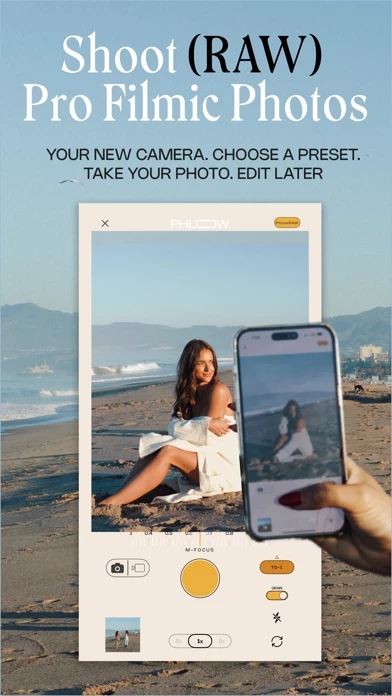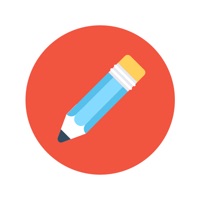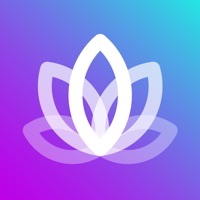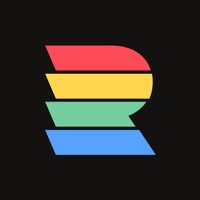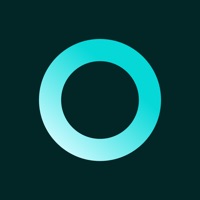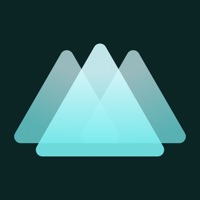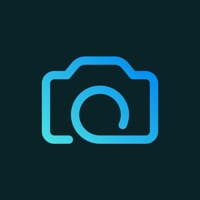How to Delete Phlow
Published by Phlow, Inc. on 2024-01-20We have made it super easy to delete Phlow: Raw Camera & Presets account and/or app.
Table of Contents:
Guide to Delete Phlow: Raw Camera & Presets
Things to note before removing Phlow:
- The developer of Phlow is Phlow, Inc. and all inquiries must go to them.
- Check the Terms of Services and/or Privacy policy of Phlow, Inc. to know if they support self-serve account deletion:
- Under the GDPR, Residents of the European Union and United Kingdom have a "right to erasure" and can request any developer like Phlow, Inc. holding their data to delete it. The law mandates that Phlow, Inc. must comply within a month.
- American residents (California only - you can claim to reside here) are empowered by the CCPA to request that Phlow, Inc. delete any data it has on you or risk incurring a fine (upto 7.5k usd).
- If you have an active subscription, it is recommended you unsubscribe before deleting your account or the app.
How to delete Phlow account:
Generally, here are your options if you need your account deleted:
Option 1: Reach out to Phlow via Justuseapp. Get all Contact details →
Option 2: Visit the Phlow website directly Here →
Option 3: Contact Phlow Support/ Customer Service:
- Verified email
- Contact e-Mail: [email protected]
- 14.29% Contact Match
- Developer: MotionCam
- E-Mail: [email protected]
- Website: Visit Phlow Website
Option 4: Check Phlow's Privacy/TOS/Support channels below for their Data-deletion/request policy then contact them:
*Pro-tip: Once you visit any of the links above, Use your browser "Find on page" to find "@". It immediately shows the neccessary emails.
How to Delete Phlow: Raw Camera & Presets from your iPhone or Android.
Delete Phlow: Raw Camera & Presets from iPhone.
To delete Phlow from your iPhone, Follow these steps:
- On your homescreen, Tap and hold Phlow: Raw Camera & Presets until it starts shaking.
- Once it starts to shake, you'll see an X Mark at the top of the app icon.
- Click on that X to delete the Phlow: Raw Camera & Presets app from your phone.
Method 2:
Go to Settings and click on General then click on "iPhone Storage". You will then scroll down to see the list of all the apps installed on your iPhone. Tap on the app you want to uninstall and delete the app.
For iOS 11 and above:
Go into your Settings and click on "General" and then click on iPhone Storage. You will see the option "Offload Unused Apps". Right next to it is the "Enable" option. Click on the "Enable" option and this will offload the apps that you don't use.
Delete Phlow: Raw Camera & Presets from Android
- First open the Google Play app, then press the hamburger menu icon on the top left corner.
- After doing these, go to "My Apps and Games" option, then go to the "Installed" option.
- You'll see a list of all your installed apps on your phone.
- Now choose Phlow: Raw Camera & Presets, then click on "uninstall".
- Also you can specifically search for the app you want to uninstall by searching for that app in the search bar then select and uninstall.
Have a Problem with Phlow: Raw Camera & Presets? Report Issue
Leave a comment:
What is Phlow: Raw Camera & Presets?
TOP FEATURES: Unrivaled Professional Photo & Video Presets: Quality over everything. We’ve perfected the art of color grading to make your life easier. Simple, stunning, and natural pro-level color grading that will wow your audience. Live Pro (Raw) Photo Camera: Shoot stunning images in PhlowRAW (our proprietary raw imaging process) with your favorite presets and film emulations in real time. All photo edits are also non-destructive so you can always change them later! Live Preset Video Camera: Shoot live videos with your favorite color grade in real time! A huge time saver for those who want to just shoot and post. Great for longer form content, selfie videos, YouTube makeup tutorial style videos and anything else you don’t want to manually edit. Seamless Camera Roll Integration: Edit any piece of content from anywhere on your device through our seamless camera roll integration. Start editing content from any folder in your camera roll and have it automatically placed in yo...