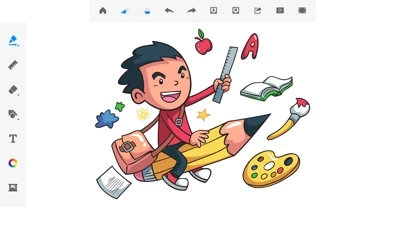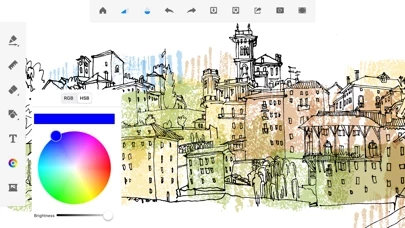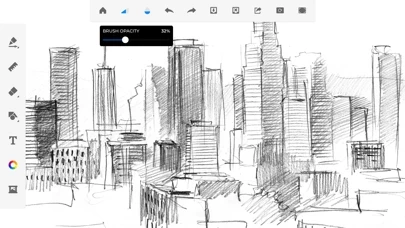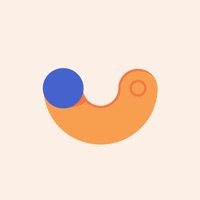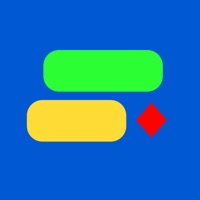How to Cancel Drawing ▫
Published by Vora Bhavik on 2024-05-21We have made it super easy to cancel Drawing ▫ subscription
at the root to avoid any and all mediums "Vora Bhavik" (the developer) uses to bill you.
Complete Guide to Canceling Drawing ▫
A few things to note and do before cancelling:
- The developer of Drawing ▫ is Vora Bhavik and all inquiries must go to them.
- Check the Terms of Services and/or Privacy policy of Vora Bhavik to know if they support self-serve subscription cancellation:
- Cancelling a subscription during a free trial may result in losing a free trial account.
- You must always cancel a subscription at least 24 hours before the trial period ends.
Pricing Plans
**Gotten from publicly available data and the appstores.
- Weekly subscription with a 3-day free trial for $4.99 USD
- Monthly subscription for $7.99 USD
- Yearly subscription for $29.99 USD
- One-time purchase for $35.99 USD for lifetime access to all features without ads and watermarks.
How to Cancel Drawing ▫ Subscription on iPhone or iPad:
- Open Settings » ~Your name~ » and click "Subscriptions".
- Click the Drawing ▫ (subscription) you want to review.
- Click Cancel.
How to Cancel Drawing ▫ Subscription on Android Device:
- Open your Google Play Store app.
- Click on Menu » "Subscriptions".
- Tap on Drawing ▫ (subscription you wish to cancel)
- Click "Cancel Subscription".
How do I remove my Card from Drawing ▫?
Removing card details from Drawing ▫ if you subscribed directly is very tricky. Very few websites allow you to remove your card details. So you will have to make do with some few tricks before and after subscribing on websites in the future.
Before Signing up or Subscribing:
- Create an account on Justuseapp. signup here →
- Create upto 4 Virtual Debit Cards - this will act as a VPN for you bank account and prevent apps like Drawing ▫ from billing you to eternity.
- Fund your Justuseapp Cards using your real card.
- Signup on Drawing ▫ or any other website using your Justuseapp card.
- Cancel the Drawing ▫ subscription directly from your Justuseapp dashboard.
- To learn more how this all works, Visit here →.
How to Cancel Drawing ▫ Subscription on a Mac computer:
- Goto your Mac AppStore, Click ~Your name~ (bottom sidebar).
- Click "View Information" and sign in if asked to.
- Scroll down on the next page shown to you until you see the "Subscriptions" tab then click on "Manage".
- Click "Edit" beside the Drawing ▫ app and then click on "Cancel Subscription".
What to do if you Subscribed directly on Drawing ▫'s Website:
- Reach out to Vora Bhavik here »»
- Visit Drawing ▫ website: Click to visit .
- Login to your account.
- In the menu section, look for any of the following: "Billing", "Subscription", "Payment", "Manage account", "Settings".
- Click the link, then follow the prompts to cancel your subscription.
How to Cancel Drawing ▫ Subscription on Paypal:
To cancel your Drawing ▫ subscription on PayPal, do the following:
- Login to www.paypal.com .
- Click "Settings" » "Payments".
- Next, click on "Manage Automatic Payments" in the Automatic Payments dashboard.
- You'll see a list of merchants you've subscribed to. Click on "Drawing ▫" or "Vora Bhavik" to cancel.
How to delete Drawing ▫ account:
- Reach out directly to Drawing ▫ via Justuseapp. Get all Contact details →
- Send an email to [email protected] Click to email requesting that they delete your account.
Delete Drawing ▫ from iPhone:
- On your homescreen, Tap and hold Drawing ▫ until it starts shaking.
- Once it starts to shake, you'll see an X Mark at the top of the app icon.
- Click on that X to delete the Drawing ▫ app.
Delete Drawing ▫ from Android:
- Open your GooglePlay app and goto the menu.
- Click "My Apps and Games" » then "Installed".
- Choose Drawing ▫, » then click "Uninstall".
Have a Problem with Drawing ▫? Report Issue
Leave a comment:
What is Drawing ▫?
DrawingApp - Create amazing this app art on the go with this app App for iPhone & iPad. Create amazing this app ideas to life. Use DrawingApp's state-of-the-art brushes and tools to sketch, type, paint, and draw. Take your this app creations to wherever your thoughts want to go! 1. Sketch Desk: DrawingApp has 40+ handcrafted style paintbrush and millions of colors to choose from. Focusing on food and shelter is for common men. Pouring your creativity through DrawingApp is for unique humans: the misfits, the rebels, the art markers. The ones who not only see things differently but produce different, creative art. Here's to the common men who can now be an artist with the DrawingApp! Here is a minimalistic set of tools that can help you create the art you want: a. 40+ handcrafted brush tools that can help you imitate the real paintbrush; b. Ruler to create straight lines to your needs; c. Eraser to change or modify a this app on the go; d. Embed picture and this app in one art; e. Install the DrawingApp to know more! FEATURES - Paint. Draw, Sketch. Repeat - Draw smoothly like never before on iPad or iPhone. - Draw creative sketches using 40+ brushes and tools - Enhance your this app by importing pictures and photos - Zoom to paint fine details - Share instantly 2. Doodle Desk (NEW) With Doodle Desk you can create dazzling sketches, wonderful paintings & awesome illustrations! Key Feature: 1. Draw, Sketch & Paint anything. 2. You will find Every color to draw. 3. You can also...