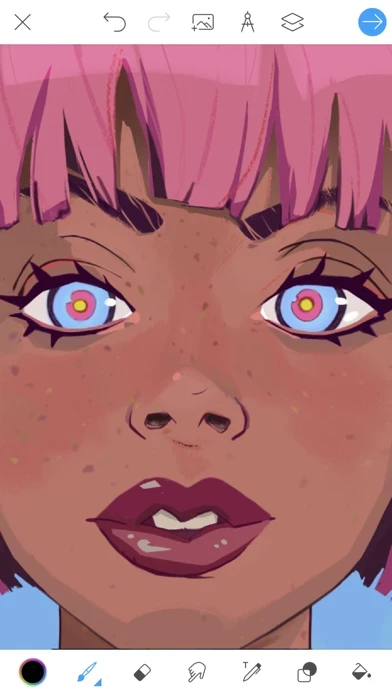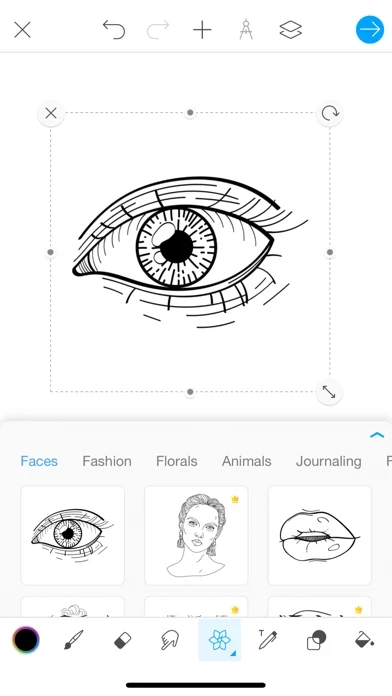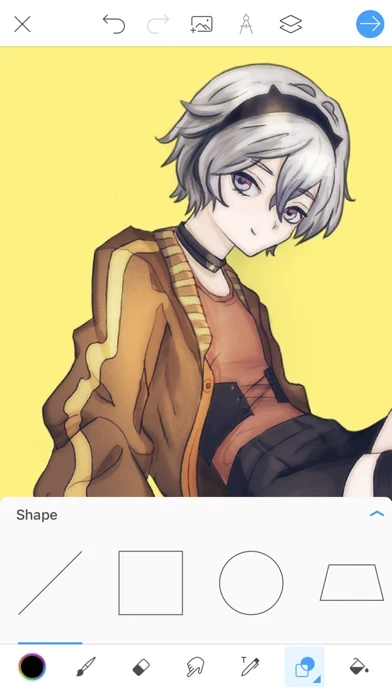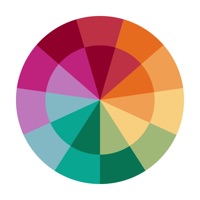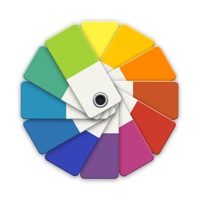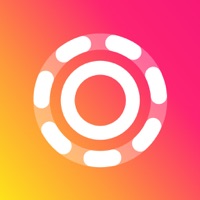How to Cancel Picsart Color
Published by PicsArt, Inc. on 2023-12-15We have made it super easy to cancel Picsart Color: Draw & Paint subscription
at the root to avoid any and all mediums "PicsArt, Inc." (the developer) uses to bill you.
Complete Guide to Canceling Picsart Color: Draw & Paint
A few things to note and do before cancelling:
- The developer of Picsart Color is PicsArt, Inc. and all inquiries must go to them.
- Check the Terms of Services and/or Privacy policy of PicsArt, Inc. to know if they support self-serve subscription cancellation:
- Cancelling a subscription during a free trial may result in losing a free trial account.
- You must always cancel a subscription at least 24 hours before the trial period ends.
Pricing Plans
**Gotten from publicly available data and the appstores.
Picsart Color Gold
- Monthly subscription: $9.99/month
- Yearly subscription: $49.99/year
How to Cancel Picsart Color: Draw & Paint Subscription on iPhone or iPad:
- Open Settings » ~Your name~ » and click "Subscriptions".
- Click the Picsart Color (subscription) you want to review.
- Click Cancel.
How to Cancel Picsart Color: Draw & Paint Subscription on Android Device:
- Open your Google Play Store app.
- Click on Menu » "Subscriptions".
- Tap on Picsart Color: Draw & Paint (subscription you wish to cancel)
- Click "Cancel Subscription".
How do I remove my Card from Picsart Color?
Removing card details from Picsart Color if you subscribed directly is very tricky. Very few websites allow you to remove your card details. So you will have to make do with some few tricks before and after subscribing on websites in the future.
Before Signing up or Subscribing:
- Create an account on Justuseapp. signup here →
- Create upto 4 Virtual Debit Cards - this will act as a VPN for you bank account and prevent apps like Picsart Color from billing you to eternity.
- Fund your Justuseapp Cards using your real card.
- Signup on Picsart Color: Draw & Paint or any other website using your Justuseapp card.
- Cancel the Picsart Color subscription directly from your Justuseapp dashboard.
- To learn more how this all works, Visit here →.
How to Cancel Picsart Color: Draw & Paint Subscription on a Mac computer:
- Goto your Mac AppStore, Click ~Your name~ (bottom sidebar).
- Click "View Information" and sign in if asked to.
- Scroll down on the next page shown to you until you see the "Subscriptions" tab then click on "Manage".
- Click "Edit" beside the Picsart Color: Draw & Paint app and then click on "Cancel Subscription".
What to do if you Subscribed directly on Picsart Color's Website:
- Reach out to PicsArt, Inc. here »»
- Visit Picsart Color website: Click to visit .
- Login to your account.
- In the menu section, look for any of the following: "Billing", "Subscription", "Payment", "Manage account", "Settings".
- Click the link, then follow the prompts to cancel your subscription.
How to Cancel Picsart Color: Draw & Paint Subscription on Paypal:
To cancel your Picsart Color subscription on PayPal, do the following:
- Login to www.paypal.com .
- Click "Settings" » "Payments".
- Next, click on "Manage Automatic Payments" in the Automatic Payments dashboard.
- You'll see a list of merchants you've subscribed to. Click on "Picsart Color: Draw & Paint" or "PicsArt, Inc." to cancel.
How to delete Picsart Color account:
- Reach out directly to Picsart Color via Justuseapp. Get all Contact details →
- Send an email to [email protected] Click to email requesting that they delete your account.
Delete Picsart Color: Draw & Paint from iPhone:
- On your homescreen, Tap and hold Picsart Color: Draw & Paint until it starts shaking.
- Once it starts to shake, you'll see an X Mark at the top of the app icon.
- Click on that X to delete the Picsart Color: Draw & Paint app.
Delete Picsart Color: Draw & Paint from Android:
- Open your GooglePlay app and goto the menu.
- Click "My Apps and Games" » then "Installed".
- Choose Picsart Color: Draw & Paint, » then click "Uninstall".
Have a Problem with Picsart Color: Draw & Paint? Report Issue
Leave a comment:
What is Picsart Color: Draw & Paint?
Picsart Color is a drawing app where you can paint, color, and draw digital illustrations. Drawing and creating digital art has never been easier and more fun! Picsart Color offers a full drawing suite with tons of functionality whether you’re an amateur artist, a professional, or even if you’re looking for a drawing app for your kids. You can work with as many layers as you want, a color mixer for any color combination you can think of, fully customizable paint brushes, and an amazing texture brush – those are just some of the creative features available to you in Picsart Color. Doodle on your photos, paint breathtaking fantasy worlds, do some picture coloring, you can even use it as your mobile digital sketchbook – Picsart Color has it all! The intuitive interface makes sure you spend more time drawing and coloring your awesome illustrations than searching for tools. From a sketch to fully polished illustrations, Picsart Color is the only digital drawing app you’ll ever need. FEATURES - Texture brush – draw not only with color but with texture! - Pressure sensitivity – make full use of your apple pencil for maximum effect. - Multiple layers – use different layers to draw and color without the other getting in the way. - Auto-recovery – you never have to worry about losing your progress. - Blending modes – use different blending modes to achieve some truly artistic results. - An entire library of customizable brushes. - Color wheel and mixer to match any colors you want. -...