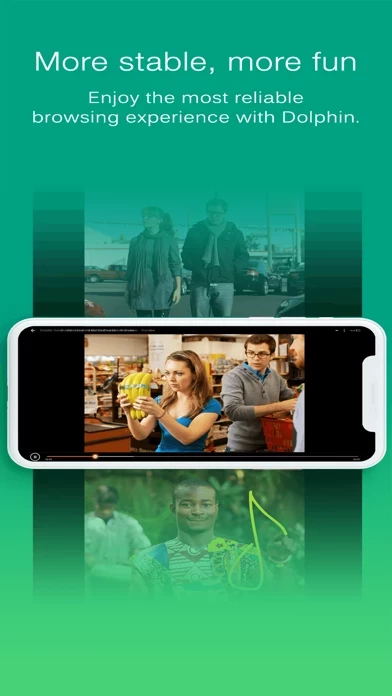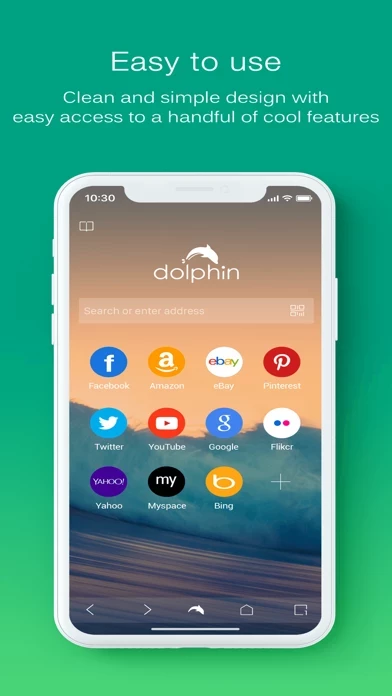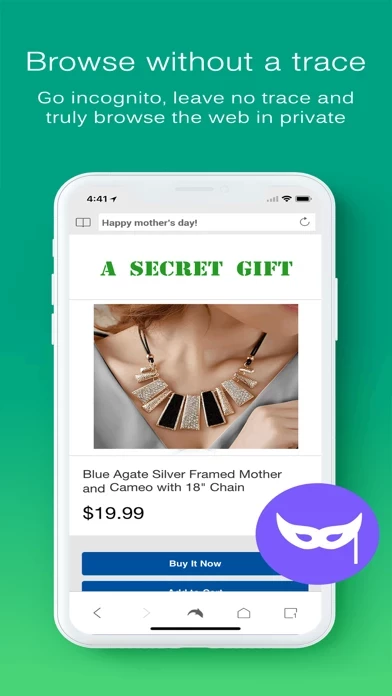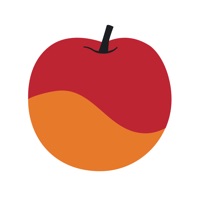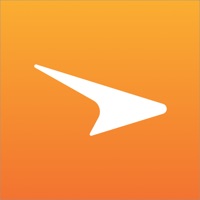How to Delete Dolphin
Published by MoboTap Inc.We have made it super easy to delete Dolphin Mobile Browser account and/or app.
Table of Contents:
Guide to Delete Dolphin Mobile Browser
Things to note before removing Dolphin:
- The developer of Dolphin is MoboTap Inc. and all inquiries must go to them.
- Check the Terms of Services and/or Privacy policy of MoboTap Inc. to know if they support self-serve account deletion:
- https://chrome.google.com/webstore/detail/dolphin-connect/pajecklcmiegagoelbbjldmfcbcpdpll
- http://dolphin-apk.s3.amazonaws.com/extension/dolphinconnect.xpi
- http://dolphin-apk.s3.amazonaws.com/extension/dolphinconnect.safariextz
- http://www.dolphin.com
- http://www.facebook.com/DolphinFans
- https://twitter.com/DolphinBrowser
- https://chrome.google.com/webstore/detail/dolphin-connect/pajecklcmiegagoelbbjldmfcbcpdpll
- Under the GDPR, Residents of the European Union and United Kingdom have a "right to erasure" and can request any developer like MoboTap Inc. holding their data to delete it. The law mandates that MoboTap Inc. must comply within a month.
- American residents (California only - you can claim to reside here) are empowered by the CCPA to request that MoboTap Inc. delete any data it has on you or risk incurring a fine (upto 7.5k usd).
- If you have an active subscription, it is recommended you unsubscribe before deleting your account or the app.
How to delete Dolphin account:
Generally, here are your options if you need your account deleted:
Option 1: Reach out to Dolphin via Justuseapp. Get all Contact details →
Option 2: Visit the Dolphin website directly Here →
Option 3: Contact Dolphin Support/ Customer Service:
- Verified email
- Contact e-Mail: [email protected]
- 100% Contact Match
- Developer: Dolphin Browser
- E-Mail: [email protected]
- Website: Visit Dolphin Website
Option 4: Check Dolphin's Privacy/TOS/Support channels below for their Data-deletion/request policy then contact them:
- https://chrome.google.com/webstore/detail/dolphin-connect/pajecklcmiegagoelbbjldmfcbcpdpll
- http://dolphin-apk.s3.amazonaws.com/extension/dolphinconnect.xpi
- http://dolphin-apk.s3.amazonaws.com/extension/dolphinconnect.safariextz
- http://www.dolphin.com
- http://www.facebook.com/DolphinFans
- https://twitter.com/DolphinBrowser
*Pro-tip: Once you visit any of the links above, Use your browser "Find on page" to find "@". It immediately shows the neccessary emails.
How to Delete Dolphin Mobile Browser from your iPhone or Android.
Delete Dolphin Mobile Browser from iPhone.
To delete Dolphin from your iPhone, Follow these steps:
- On your homescreen, Tap and hold Dolphin Mobile Browser until it starts shaking.
- Once it starts to shake, you'll see an X Mark at the top of the app icon.
- Click on that X to delete the Dolphin Mobile Browser app from your phone.
Method 2:
Go to Settings and click on General then click on "iPhone Storage". You will then scroll down to see the list of all the apps installed on your iPhone. Tap on the app you want to uninstall and delete the app.
For iOS 11 and above:
Go into your Settings and click on "General" and then click on iPhone Storage. You will see the option "Offload Unused Apps". Right next to it is the "Enable" option. Click on the "Enable" option and this will offload the apps that you don't use.
Delete Dolphin Mobile Browser from Android
- First open the Google Play app, then press the hamburger menu icon on the top left corner.
- After doing these, go to "My Apps and Games" option, then go to the "Installed" option.
- You'll see a list of all your installed apps on your phone.
- Now choose Dolphin Mobile Browser, then click on "uninstall".
- Also you can specifically search for the app you want to uninstall by searching for that app in the search bar then select and uninstall.
Have a Problem with Dolphin Mobile Browser? Report Issue
Leave a comment:
What is Dolphin Mobile Browser?
this app is a free, fast, smart and personal web browser for iPhone and iPad. The exclusive features include one-tap share, tabbed browsing, cloud sync, gesture browsing, sonar search, speed dial, sidebar and a lot more to be discovered. Over 150,000,000 users have chosen this app Browser because it simplifies and enriches their mobile life. this app Browser is coming with a brand new look for iPhone 6/iPhone 6 plus that is fully compatible with iOS 8 & 9. Download this app now and enjoy the best iPhone web browser experience. **** FEATURES **** * ONE-TAP SHARE Right from this app, you can tweet web pages, post them to Facebook, share them via email, or Grab the content. * TABBED BROWSING No need to toggle between screens, this app’s tabbed browsing allows you open and switch between Web pages fast like lightning. * SYNC - Send to device: Send links, maps, phone numbers and more from your desktop to your phone and vice versa with Chrome/Firefox/Safari extensions. - this app Connect: Sync...