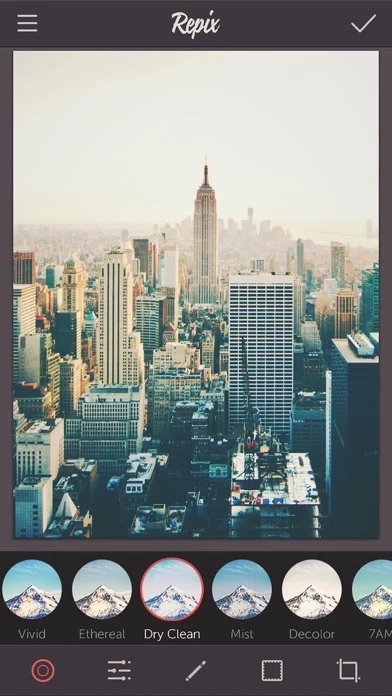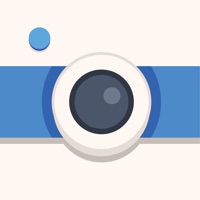How to Delete Repix
Published by Sumoing LtdWe have made it super easy to delete Repix - Inspiring Photo Editor account and/or app.
Table of Contents:
Guide to Delete Repix - Inspiring Photo Editor
Things to note before removing Repix:
- The developer of Repix is Sumoing Ltd and all inquiries must go to them.
- Check the Terms of Services and/or Privacy policy of Sumoing Ltd to know if they support self-serve account deletion:
- Under the GDPR, Residents of the European Union and United Kingdom have a "right to erasure" and can request any developer like Sumoing Ltd holding their data to delete it. The law mandates that Sumoing Ltd must comply within a month.
- American residents (California only - you can claim to reside here) are empowered by the CCPA to request that Sumoing Ltd delete any data it has on you or risk incurring a fine (upto 7.5k usd).
- If you have an active subscription, it is recommended you unsubscribe before deleting your account or the app.
How to delete Repix account:
Generally, here are your options if you need your account deleted:
Option 1: Reach out to Repix via Justuseapp. Get all Contact details →
Option 2: Visit the Repix website directly Here →
Option 3: Contact Repix Support/ Customer Service:
- 12.5% Contact Match
- Developer: Best Photo Editing Apps
- E-Mail: [email protected]
- Website: Visit Repix Website
- 60% Contact Match
- Developer: Inmagine Lab
- E-Mail: [email protected]
- Website: Visit Inmagine Lab Website
Option 4: Check Repix's Privacy/TOS/Support channels below for their Data-deletion/request policy then contact them:
*Pro-tip: Once you visit any of the links above, Use your browser "Find on page" to find "@". It immediately shows the neccessary emails.
How to Delete Repix - Inspiring Photo Editor from your iPhone or Android.
Delete Repix - Inspiring Photo Editor from iPhone.
To delete Repix from your iPhone, Follow these steps:
- On your homescreen, Tap and hold Repix - Inspiring Photo Editor until it starts shaking.
- Once it starts to shake, you'll see an X Mark at the top of the app icon.
- Click on that X to delete the Repix - Inspiring Photo Editor app from your phone.
Method 2:
Go to Settings and click on General then click on "iPhone Storage". You will then scroll down to see the list of all the apps installed on your iPhone. Tap on the app you want to uninstall and delete the app.
For iOS 11 and above:
Go into your Settings and click on "General" and then click on iPhone Storage. You will see the option "Offload Unused Apps". Right next to it is the "Enable" option. Click on the "Enable" option and this will offload the apps that you don't use.
Delete Repix - Inspiring Photo Editor from Android
- First open the Google Play app, then press the hamburger menu icon on the top left corner.
- After doing these, go to "My Apps and Games" option, then go to the "Installed" option.
- You'll see a list of all your installed apps on your phone.
- Now choose Repix - Inspiring Photo Editor, then click on "uninstall".
- Also you can specifically search for the app you want to uninstall by searching for that app in the search bar then select and uninstall.
Have a Problem with Repix - Inspiring Photo Editor? Report Issue
Leave a comment:
What is Repix - Inspiring Photo Editor?
this app is more than a photo editor. It’s a creative tool that lets you turn ordinary photos into masterpieces. Editors' Choice for iPhone and iPad and featured by Apple in over 100 countries! ***** "this app gives your photos a fantastic new look" - Mashable ***** "this app turns snaps into masterpieces" - Engadget ***** "Turn your ordinary photos into works of art" - AppAdvice Using this app couldn’t be more simple – all of the tools are easily available at your fingertips and all editing happens in real-time. Use the brushes to freely edit your photos with stunning effects and apply some of the world’s most beautifully designed filters and borders. this app gives your photos the look you want in seconds! Once you've finished, share your photos to Facebook, Twitter, Instagram, Tumblr, Flickr and Email. KEY FEATURES: - 28+ handcrafted effect brushes to edit any part of your photo with a finger. Use the Decoration, Effect, Color and Artistic brushes to add unique touch to your photos - 16...