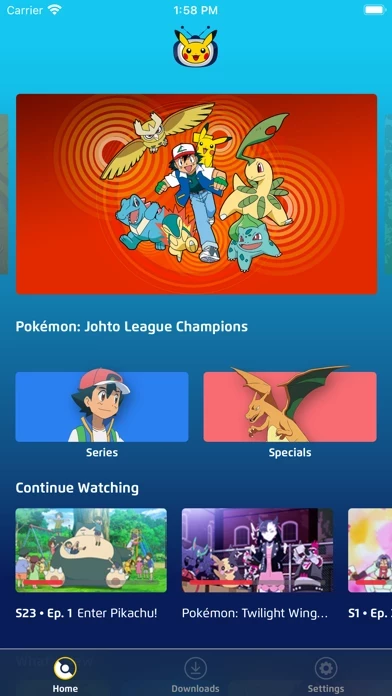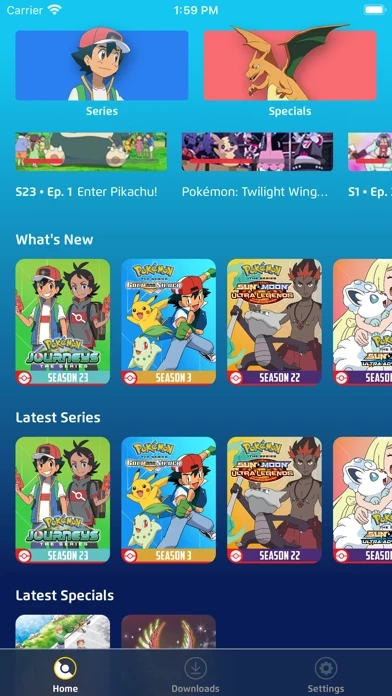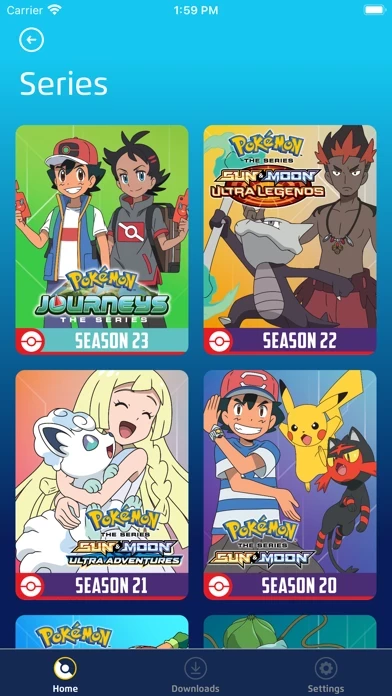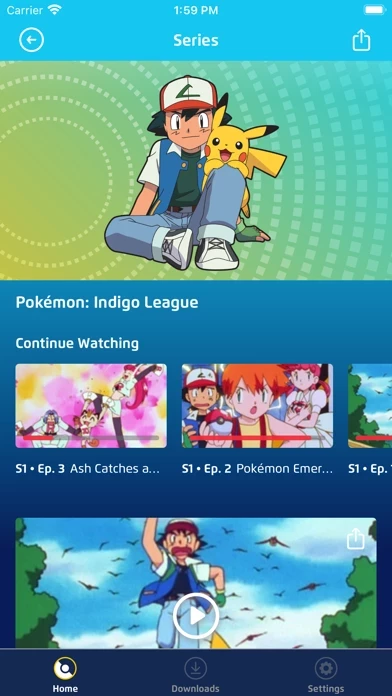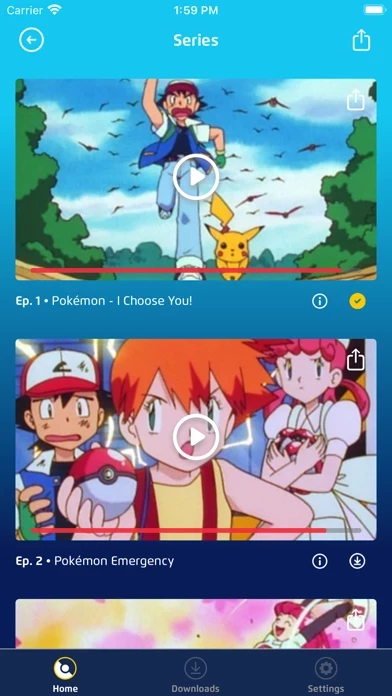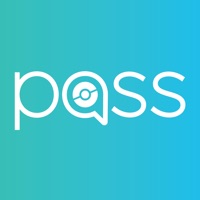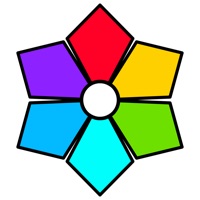How to Delete Pokémon TV
Published by THE POKEMON COMPANY INTERNATIONAL, INC. on 2023-02-21We have made it super easy to delete Pokémon TV account and/or app.
Table of Contents:
Guide to Delete Pokémon TV
Things to note before removing Pokémon TV:
- The developer of Pokémon TV is THE POKEMON COMPANY INTERNATIONAL, INC. and all inquiries must go to them.
- Under the GDPR, Residents of the European Union and United Kingdom have a "right to erasure" and can request any developer like THE POKEMON COMPANY INTERNATIONAL, INC. holding their data to delete it. The law mandates that THE POKEMON COMPANY INTERNATIONAL, INC. must comply within a month.
- American residents (California only - you can claim to reside here) are empowered by the CCPA to request that THE POKEMON COMPANY INTERNATIONAL, INC. delete any data it has on you or risk incurring a fine (upto 7.5k usd).
- If you have an active subscription, it is recommended you unsubscribe before deleting your account or the app.
How to delete Pokémon TV account:
Generally, here are your options if you need your account deleted:
Option 1: Reach out to Pokémon TV via Justuseapp. Get all Contact details →
Option 2: Visit the Pokémon TV website directly Here →
Option 3: Contact Pokémon TV Support/ Customer Service:
- 100% Contact Match
- Developer: The Pokémon Company International
- E-Mail: [email protected]
- Website: Visit Pokémon TV Website
- 62.07% Contact Match
- Developer: The Pokémon Company International
- E-Mail: [email protected]
- Website: Visit The Pokémon Company International Website
How to Delete Pokémon TV from your iPhone or Android.
Delete Pokémon TV from iPhone.
To delete Pokémon TV from your iPhone, Follow these steps:
- On your homescreen, Tap and hold Pokémon TV until it starts shaking.
- Once it starts to shake, you'll see an X Mark at the top of the app icon.
- Click on that X to delete the Pokémon TV app from your phone.
Method 2:
Go to Settings and click on General then click on "iPhone Storage". You will then scroll down to see the list of all the apps installed on your iPhone. Tap on the app you want to uninstall and delete the app.
For iOS 11 and above:
Go into your Settings and click on "General" and then click on iPhone Storage. You will see the option "Offload Unused Apps". Right next to it is the "Enable" option. Click on the "Enable" option and this will offload the apps that you don't use.
Delete Pokémon TV from Android
- First open the Google Play app, then press the hamburger menu icon on the top left corner.
- After doing these, go to "My Apps and Games" option, then go to the "Installed" option.
- You'll see a list of all your installed apps on your phone.
- Now choose Pokémon TV, then click on "uninstall".
- Also you can specifically search for the app you want to uninstall by searching for that app in the search bar then select and uninstall.
Have a Problem with Pokémon TV? Report Issue
Leave a comment:
What is Pokémon TV?
Download the re-designed Pokémon TV app, complete with awesome new features and even easier navigation! Watching your favorite Pokémon animated adventures on all of your devices has never been easier. Stream movies, episodes and special animated features starring Ash, Pikachu, and all of their friends, all for free! Easily Watch Across Devices! When you sign in with your Pokémon account, your episode and season progress will be saved across all of your devices. Watch Offline! If you’re planning to be without service for a while, don’t worry! With the updated app, you can download episodes or a movie for offline viewing. This video will be stored to your device, so you can watch on that long airplane flight! Watch Full Seasons! Catch up on full seasons at a time. Current full seasons include: Season 1: Indigo League, Season 20: Sun & Moon, and Season 21: Sun & Moon - Ultra Adventures. Stay Up to Date with Push Notifications! We’ve also added push notifications to alert you when new...