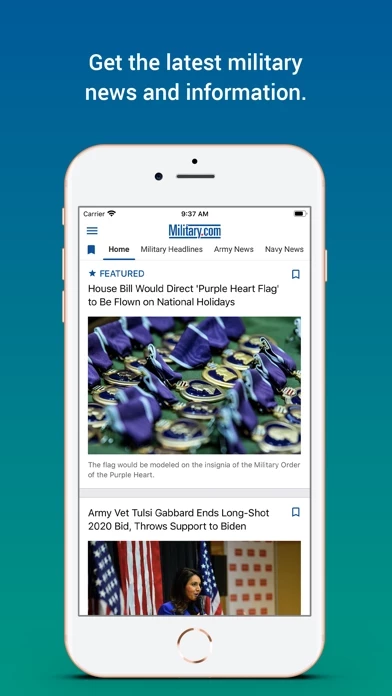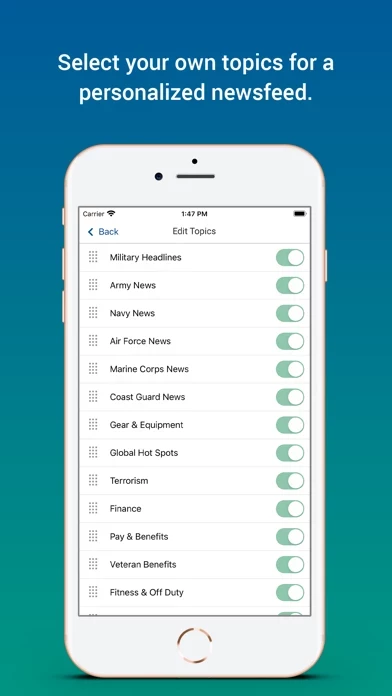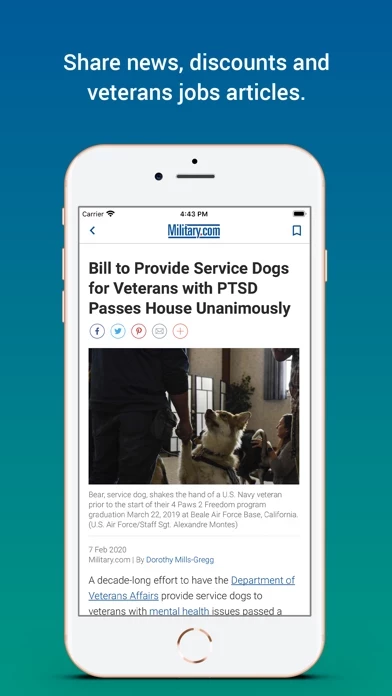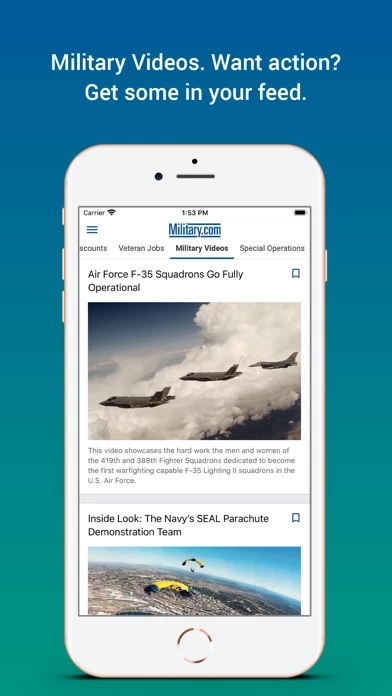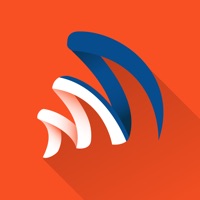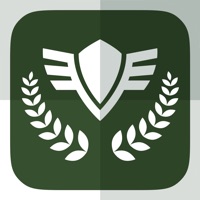How to Delete Military News
Published by Monster Worldwide on 2024-01-19We have made it super easy to delete Military News by Military.com account and/or app.
Table of Contents:
Guide to Delete Military News by Military.com
Things to note before removing Military News:
- The developer of Military News is Monster Worldwide and all inquiries must go to them.
- Under the GDPR, Residents of the European Union and United Kingdom have a "right to erasure" and can request any developer like Monster Worldwide holding their data to delete it. The law mandates that Monster Worldwide must comply within a month.
- American residents (California only - you can claim to reside here) are empowered by the CCPA to request that Monster Worldwide delete any data it has on you or risk incurring a fine (upto 7.5k usd).
- If you have an active subscription, it is recommended you unsubscribe before deleting your account or the app.
How to delete Military News account:
Generally, here are your options if you need your account deleted:
Option 1: Reach out to Military News via Justuseapp. Get all Contact details →
Option 2: Visit the Military News website directly Here →
Option 3: Contact Military News Support/ Customer Service:
- 100% Contact Match
- Developer: Monster Worldwide
- E-Mail: [email protected]
- Website: Visit Military News Website
- 74.29% Contact Match
- Developer: American Military News
- E-Mail: [email protected]
- Website: Visit American Military News Website
How to Delete Military News by Military.com from your iPhone or Android.
Delete Military News by Military.com from iPhone.
To delete Military News from your iPhone, Follow these steps:
- On your homescreen, Tap and hold Military News by Military.com until it starts shaking.
- Once it starts to shake, you'll see an X Mark at the top of the app icon.
- Click on that X to delete the Military News by Military.com app from your phone.
Method 2:
Go to Settings and click on General then click on "iPhone Storage". You will then scroll down to see the list of all the apps installed on your iPhone. Tap on the app you want to uninstall and delete the app.
For iOS 11 and above:
Go into your Settings and click on "General" and then click on iPhone Storage. You will see the option "Offload Unused Apps". Right next to it is the "Enable" option. Click on the "Enable" option and this will offload the apps that you don't use.
Delete Military News by Military.com from Android
- First open the Google Play app, then press the hamburger menu icon on the top left corner.
- After doing these, go to "My Apps and Games" option, then go to the "Installed" option.
- You'll see a list of all your installed apps on your phone.
- Now choose Military News by Military.com, then click on "uninstall".
- Also you can specifically search for the app you want to uninstall by searching for that app in the search bar then select and uninstall.
Have a Problem with Military News by Military.com? Report Issue
Leave a comment:
What is Military News by Military.com?
Military.com News brings you the latest news about the U.S. Armed Forces as well as a variety of Pay and Benefits information as well as Military Discounts. Military News delivers top United States Army, Navy, Marine Corps, Air Force and Coast Guard headlines alongside pay and benefit updates. Now you can experience more of what matters to you from the largest military and veteran membership organization on the go. Key Features: Get breaking news updates first. Military.com serves top content to bring you the latest and most trusted military news. Pay & Benefits Updates. Never miss an update or change to your pay rates and allowances when you enable Military News alerts. Browse Most Popular & Military Original Videos. Now add the 'Military Video' feed to your custom news experience to watch the latest military videos. Handpick Your Newsfeed. Select topics to personalize your feed and quickly access the military news & headlines you care most about. Space Force Updates. Get the l...