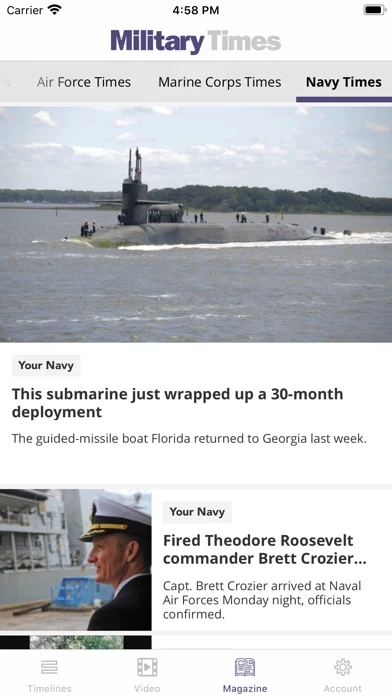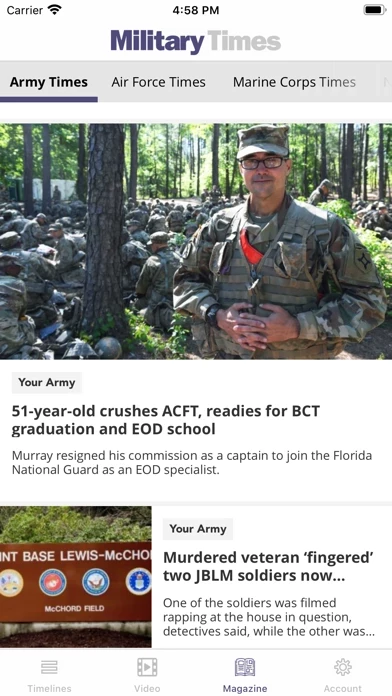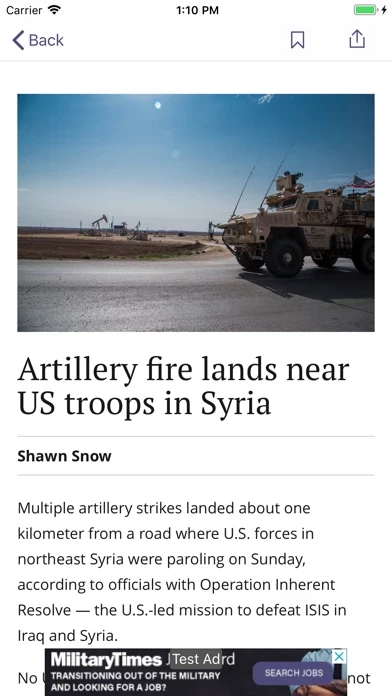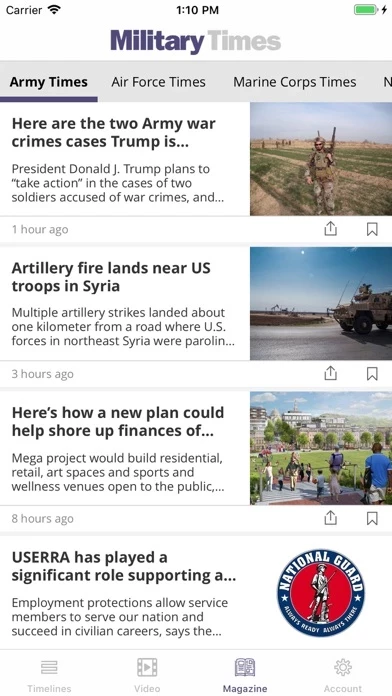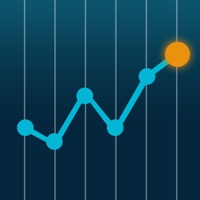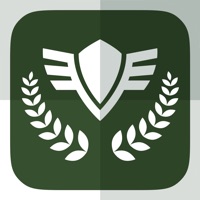How to Delete Military Times
Published by Sightline Media Group LLC on 2024-02-07We have made it super easy to delete Military Times account and/or app.
Table of Contents:
Guide to Delete Military Times
Things to note before removing Military Times:
- The developer of Military Times is Sightline Media Group LLC and all inquiries must go to them.
- Check the Terms of Services and/or Privacy policy of Sightline Media Group LLC to know if they support self-serve account deletion:
- Under the GDPR, Residents of the European Union and United Kingdom have a "right to erasure" and can request any developer like Sightline Media Group LLC holding their data to delete it. The law mandates that Sightline Media Group LLC must comply within a month.
- American residents (California only - you can claim to reside here) are empowered by the CCPA to request that Sightline Media Group LLC delete any data it has on you or risk incurring a fine (upto 7.5k usd).
- If you have an active subscription, it is recommended you unsubscribe before deleting your account or the app.
How to delete Military Times account:
Generally, here are your options if you need your account deleted:
Option 1: Reach out to Military Times via Justuseapp. Get all Contact details →
Option 2: Visit the Military Times website directly Here →
Option 3: Contact Military Times Support/ Customer Service:
- 100% Contact Match
- Developer: Sightline Media Group
- E-Mail: [email protected]
- Website: Visit Military Times Website
- 81.48% Contact Match
- Developer: Monster Worldwide
- E-Mail: [email protected]
- Website: Visit Monster Worldwide Website
Option 4: Check Military Times's Privacy/TOS/Support channels below for their Data-deletion/request policy then contact them:
- https://www.militarytimes.com/privacy/
- http://sightlinemediagroup.com/terms-of-service/
- https://www.militarytimes.com/contact-us/
*Pro-tip: Once you visit any of the links above, Use your browser "Find on page" to find "@". It immediately shows the neccessary emails.
How to Delete Military Times from your iPhone or Android.
Delete Military Times from iPhone.
To delete Military Times from your iPhone, Follow these steps:
- On your homescreen, Tap and hold Military Times until it starts shaking.
- Once it starts to shake, you'll see an X Mark at the top of the app icon.
- Click on that X to delete the Military Times app from your phone.
Method 2:
Go to Settings and click on General then click on "iPhone Storage". You will then scroll down to see the list of all the apps installed on your iPhone. Tap on the app you want to uninstall and delete the app.
For iOS 11 and above:
Go into your Settings and click on "General" and then click on iPhone Storage. You will see the option "Offload Unused Apps". Right next to it is the "Enable" option. Click on the "Enable" option and this will offload the apps that you don't use.
Delete Military Times from Android
- First open the Google Play app, then press the hamburger menu icon on the top left corner.
- After doing these, go to "My Apps and Games" option, then go to the "Installed" option.
- You'll see a list of all your installed apps on your phone.
- Now choose Military Times, then click on "uninstall".
- Also you can specifically search for the app you want to uninstall by searching for that app in the search bar then select and uninstall.
Have a Problem with Military Times? Report Issue
Leave a comment:
What is Military Times?
Service members and their families rely on this app.com as a trusted, independent source for information on the most important issues affecting their careers and personal lives, such as: • Military News • Financial Services • Pay and Benefits • Health Care • Education and Training • Promotions and Certifications • Product Reviews • Gear and Games • Transitioning to Civilian Life • Travel and Leisure FEATURES: • Easily share articles with friends or colleagues with the tap of a button • Save your favorite articles so you can revisit them later. Access your saved articles any time you want. PRIVACY POLICY: https://www.this app.com/privacy/ TERMS OF SERVICE: http://sightlinemediagroup.com/terms-of-service/ TELL US WHAT YOU THINK: Our app features are being improved based on your feedback, so tell us what you love and what you’d like to see more (or less) of. Contact us here: https://www.this app.com/contact-us/