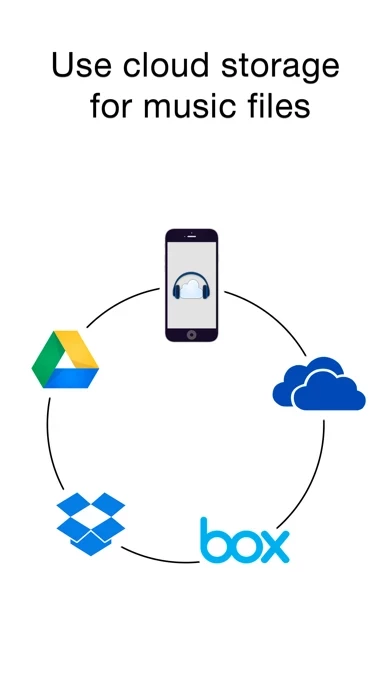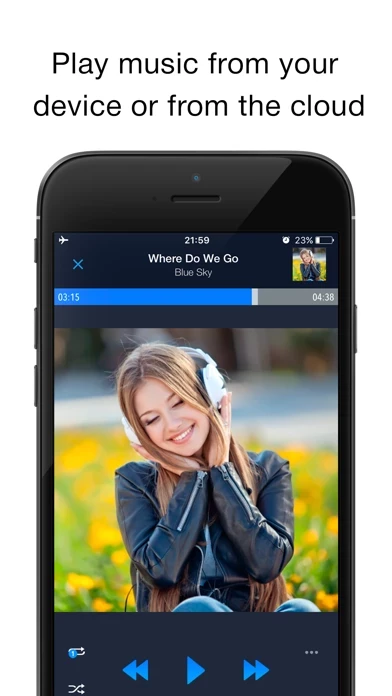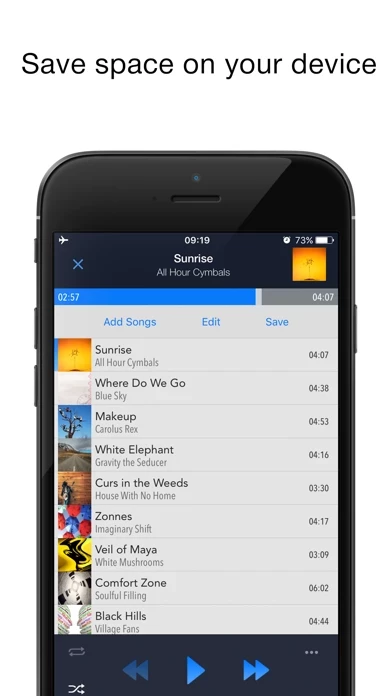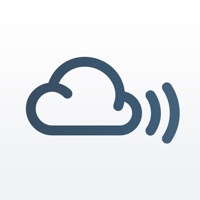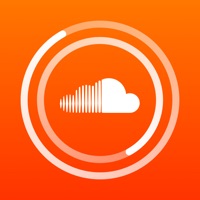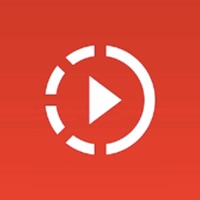How to Cancel CloudBeats
Published by Roman Burda on 2023-10-03We have made it super easy to cancel CloudBeats: Cloud Music Player subscription
at the root to avoid any and all mediums "Roman Burda" (the developer) uses to bill you.
Complete Guide to Canceling CloudBeats: Cloud Music Player
A few things to note and do before cancelling:
- The developer of CloudBeats is Roman Burda and all inquiries must go to them.
- Check the Terms of Services and/or Privacy policy of Roman Burda to know if they support self-serve subscription cancellation:
- Cancelling a subscription during a free trial may result in losing a free trial account.
- You must always cancel a subscription at least 24 hours before the trial period ends.
Pricing Plans
**Gotten from publicly available data and the appstores.
1-year auto-renewing subscription for $6.99 per year. The app also offers an optional service called "Sync Multiple Devices" for an additional cost. The pricing for this service is not specified in the description. The app itself is priced at $8.99.
How to Cancel CloudBeats: Cloud Music Player Subscription on iPhone or iPad:
- Open Settings » ~Your name~ » and click "Subscriptions".
- Click the CloudBeats (subscription) you want to review.
- Click Cancel.
How to Cancel CloudBeats: Cloud Music Player Subscription on Android Device:
- Open your Google Play Store app.
- Click on Menu » "Subscriptions".
- Tap on CloudBeats: Cloud Music Player (subscription you wish to cancel)
- Click "Cancel Subscription".
How do I remove my Card from CloudBeats?
Removing card details from CloudBeats if you subscribed directly is very tricky. Very few websites allow you to remove your card details. So you will have to make do with some few tricks before and after subscribing on websites in the future.
Before Signing up or Subscribing:
- Create an account on Justuseapp. signup here →
- Create upto 4 Virtual Debit Cards - this will act as a VPN for you bank account and prevent apps like CloudBeats from billing you to eternity.
- Fund your Justuseapp Cards using your real card.
- Signup on CloudBeats: Cloud Music Player or any other website using your Justuseapp card.
- Cancel the CloudBeats subscription directly from your Justuseapp dashboard.
- To learn more how this all works, Visit here →.
How to Cancel CloudBeats: Cloud Music Player Subscription on a Mac computer:
- Goto your Mac AppStore, Click ~Your name~ (bottom sidebar).
- Click "View Information" and sign in if asked to.
- Scroll down on the next page shown to you until you see the "Subscriptions" tab then click on "Manage".
- Click "Edit" beside the CloudBeats: Cloud Music Player app and then click on "Cancel Subscription".
What to do if you Subscribed directly on CloudBeats's Website:
- Reach out to Roman Burda here »»
- If the company has an app they developed in the Appstore, you can try contacting Roman Burda (the app developer) for help through the details of the app.
How to Cancel CloudBeats: Cloud Music Player Subscription on Paypal:
To cancel your CloudBeats subscription on PayPal, do the following:
- Login to www.paypal.com .
- Click "Settings" » "Payments".
- Next, click on "Manage Automatic Payments" in the Automatic Payments dashboard.
- You'll see a list of merchants you've subscribed to. Click on "CloudBeats: Cloud Music Player" or "Roman Burda" to cancel.
How to delete CloudBeats account:
- Reach out directly to CloudBeats via Justuseapp. Get all Contact details →
- Send an email to [email protected] Click to email requesting that they delete your account.
Delete CloudBeats: Cloud Music Player from iPhone:
- On your homescreen, Tap and hold CloudBeats: Cloud Music Player until it starts shaking.
- Once it starts to shake, you'll see an X Mark at the top of the app icon.
- Click on that X to delete the CloudBeats: Cloud Music Player app.
Delete CloudBeats: Cloud Music Player from Android:
- Open your GooglePlay app and goto the menu.
- Click "My Apps and Games" » then "Installed".
- Choose CloudBeats: Cloud Music Player, » then click "Uninstall".
Have a Problem with CloudBeats: Cloud Music Player? Report Issue
Leave a comment:
What is CloudBeats: Cloud Music Player?
EASIEST WAY TO STREAM & ORGANIZE YOUR MUSIC Take control over your music and enhance your music listening experience with this app – cloud music player. Whether you need an offline cloud music player listener, or a music cloud player to sync all your music albums and download mp3 songs on multiple devices, this app is the only app you need. It simply allows you to create your own music streaming service. All you audiophiles and die-hard music fans finally have a simple app that will organize and play your vast music collection the way you want it. Anywhere. Anytime. It’s time to easily upload, store and access your music on the cloud seamlessly with this app. ► CLOUD MUSIC PLAYER ● Works with the popular cloud services for music streaming: Dropbox, Google Drive, OneDrive, OneDrive for Business, Box, pCloud, HiDrive. Personal clouds that support webDAV, including ownCloud and NextCloud. Network-Attached Servers (NAS) by Synology, QNAP, Western Digital (WD) and others that support webDAV protocol. These integrations make our cloud music internet song player one of the most versatile cloud music song organizers. ● Plays audio files in different formats: Our free local music player offline app allows you to play mp3, m4a, wav and lossless FLAC and ALAC audio. Meaning our music cloud player can play almost any song you have on your iPhone. ● Works online and offline: Want to enjoy cloud music with no wifi? Well our no wifi music cloud player allows you that. Simply sw...