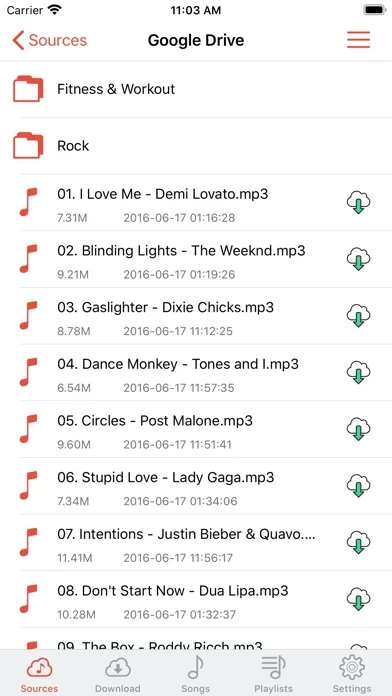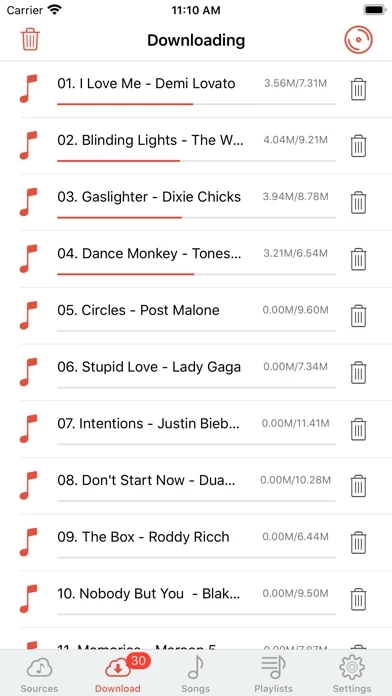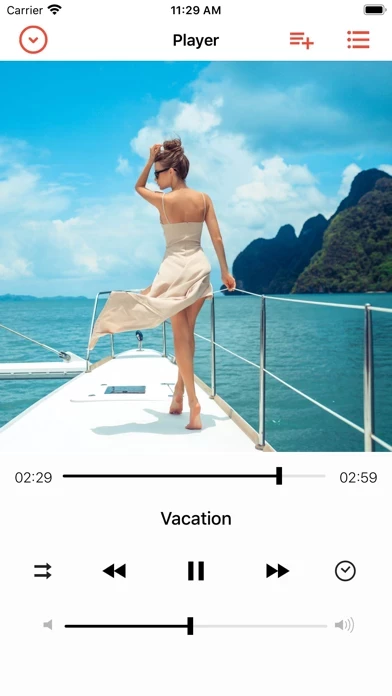How to Cancel Cloud Music Player
Published by Jhon Belle on 2023-06-06We have made it super easy to cancel Cloud Music Player - Listener subscription
at the root to avoid any and all mediums "Jhon Belle" (the developer) uses to bill you.
Complete Guide to Canceling Cloud Music Player - Listener
A few things to note and do before cancelling:
- The developer of Cloud Music Player is Jhon Belle and all inquiries must go to them.
- Cancelling a subscription during a free trial may result in losing a free trial account.
- You must always cancel a subscription at least 24 hours before the trial period ends.
How easy is it to cancel or delete Cloud Music Player?
It is Very Easy to Cancel a Cloud Music Player subscription. (**Crowdsourced from Cloud Music Player and Justuseapp users)
If you haven't rated Cloud Music Player cancellation policy yet, Rate it here →.
Potential Savings
**Pricing data is based on average subscription prices reported by Justuseapp.com users..
| Duration | Amount (USD) |
|---|---|
| If Billed Once | $5.99 |
How to Cancel Cloud Music Player - Listener Subscription on iPhone or iPad:
- Open Settings » ~Your name~ » and click "Subscriptions".
- Click the Cloud Music Player (subscription) you want to review.
- Click Cancel.
How to Cancel Cloud Music Player - Listener Subscription on Android Device:
- Open your Google Play Store app.
- Click on Menu » "Subscriptions".
- Tap on Cloud Music Player - Listener (subscription you wish to cancel)
- Click "Cancel Subscription".
How do I remove my Card from Cloud Music Player?
Removing card details from Cloud Music Player if you subscribed directly is very tricky. Very few websites allow you to remove your card details. So you will have to make do with some few tricks before and after subscribing on websites in the future.
Before Signing up or Subscribing:
- Create an account on Justuseapp. signup here →
- Create upto 4 Virtual Debit Cards - this will act as a VPN for you bank account and prevent apps like Cloud Music Player from billing you to eternity.
- Fund your Justuseapp Cards using your real card.
- Signup on Cloud Music Player - Listener or any other website using your Justuseapp card.
- Cancel the Cloud Music Player subscription directly from your Justuseapp dashboard.
- To learn more how this all works, Visit here →.
How to Cancel Cloud Music Player - Listener Subscription on a Mac computer:
- Goto your Mac AppStore, Click ~Your name~ (bottom sidebar).
- Click "View Information" and sign in if asked to.
- Scroll down on the next page shown to you until you see the "Subscriptions" tab then click on "Manage".
- Click "Edit" beside the Cloud Music Player - Listener app and then click on "Cancel Subscription".
What to do if you Subscribed directly on Cloud Music Player's Website:
- Reach out to Jhon Belle here »»
- If the company has an app they developed in the Appstore, you can try contacting Jhon Belle (the app developer) for help through the details of the app.
How to Cancel Cloud Music Player - Listener Subscription on Paypal:
To cancel your Cloud Music Player subscription on PayPal, do the following:
- Login to www.paypal.com .
- Click "Settings" » "Payments".
- Next, click on "Manage Automatic Payments" in the Automatic Payments dashboard.
- You'll see a list of merchants you've subscribed to. Click on "Cloud Music Player - Listener" or "Jhon Belle" to cancel.
How to delete Cloud Music Player account:
- Reach out directly to Cloud Music Player via Justuseapp. Get all Contact details →
- Send an email to [email protected] Click to email requesting that they delete your account.
Delete Cloud Music Player - Listener from iPhone:
- On your homescreen, Tap and hold Cloud Music Player - Listener until it starts shaking.
- Once it starts to shake, you'll see an X Mark at the top of the app icon.
- Click on that X to delete the Cloud Music Player - Listener app.
Delete Cloud Music Player - Listener from Android:
- Open your GooglePlay app and goto the menu.
- Click "My Apps and Games" » then "Installed".
- Choose Cloud Music Player - Listener, » then click "Uninstall".
Have a Problem with Cloud Music Player - Listener? Report Issue
Leave a comment:
What is Cloud Music Player - Listener?
Easily download to your device and play offline your favorite music! Save space on your device and have access to all of your music stored in Google Drive, DropBox, OneDrive. Download all your music to your device to play it without internet (Offline mode). Import your music from WiFi transfer(PC/Mac), iTunes file sharing. - Supported formats: mp3, m4a, and wav, more… - Listen offline – no internet or WiFi needed. - Offline list, to maintain located your download files. - Sleep timer. - Lock screen playback controls. - Background music playback. - playback with repeat of song or list and shuffle. - Create, rename, edit playlists, Powerful playlist function.