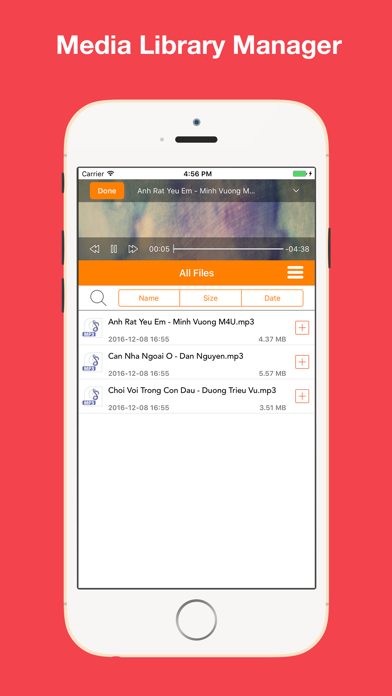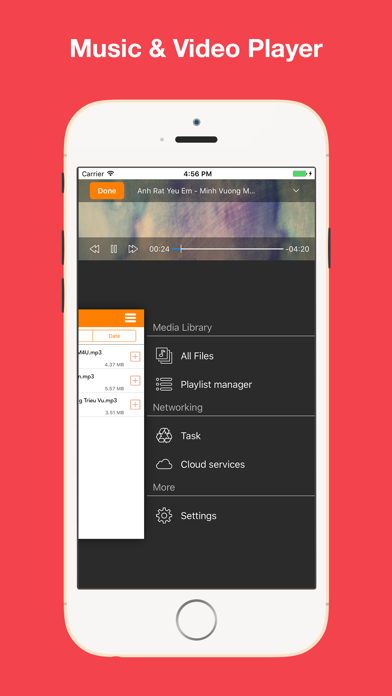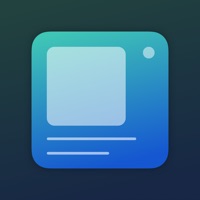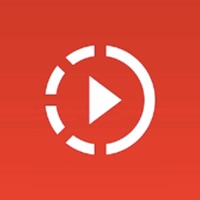How to Delete MediaCloud. save (59.98 MB)
Published by Tam NguyenWe have made it super easy to delete MediaCloud - Get Streaming Music & Video Player account and/or app.
Table of Contents:
Guide to Delete MediaCloud - Get Streaming Music & Video Player 👇
Things to note before removing MediaCloud:
- The developer of MediaCloud is Tam Nguyen and all inquiries must go to them.
- Check the Terms of Services and/or Privacy policy of Tam Nguyen to know if they support self-serve subscription cancellation:
- The GDPR gives EU and UK residents a "right to erasure" meaning that you can request app developers like Tam Nguyen to delete all your data it holds. Tam Nguyen must comply within 1 month.
- The CCPA lets American residents request that Tam Nguyen deletes your data or risk incurring a fine (upto $7,500 dollars).
-
Data Used to Track You: The following data may be used to track you across apps and websites owned by other companies:
- Usage Data
-
Data Not Linked to You: The following data may be collected but it is not linked to your identity:
- Usage Data
- Diagnostics
↪️ Steps to delete MediaCloud account:
1: Visit the MediaCloud website directly Here →
2: Contact MediaCloud Support/ Customer Service:
- 11.11% Contact Match
- Developer: SongFlip Music
- E-Mail: crest Click to view
- Website: Visit MediaCloud Website
- Support channel
- Vist Terms/Privacy
Deleting from Smartphone 📱
Delete on iPhone:
- On your homescreen, Tap and hold MediaCloud - Get Streaming Music & Video Player until it starts shaking.
- Once it starts to shake, you'll see an X Mark at the top of the app icon.
- Click on that X to delete the MediaCloud - Get Streaming Music & Video Player app.
Delete on Android:
- Open your GooglePlay app and goto the menu.
- Click "My Apps and Games" » then "Installed".
- Choose MediaCloud - Get Streaming Music & Video Player, » then click "Uninstall".
Have a Problem with MediaCloud - Get Streaming Music & Video Player? Report Issue
🎌 About MediaCloud - Get Streaming Music & Video Player
1. If you've got large iTunes music library this music player is the perfect solution to access your favorite songs and entire music library - without taking up any extra device space and synchronization hassle.
2. Once you moved your music collection to the cloud, MediaCloud connects to any of your cloud including DropBox, Google Drive, Box, OneDrive and streams your music or video directly from there.
3. Save space on a device, have instant access to your audio files,video files anywhere (Dropbox®, Google Drive®, Box, OneDrive®).