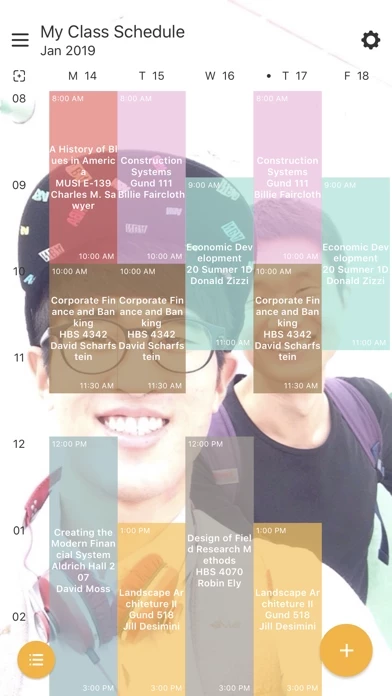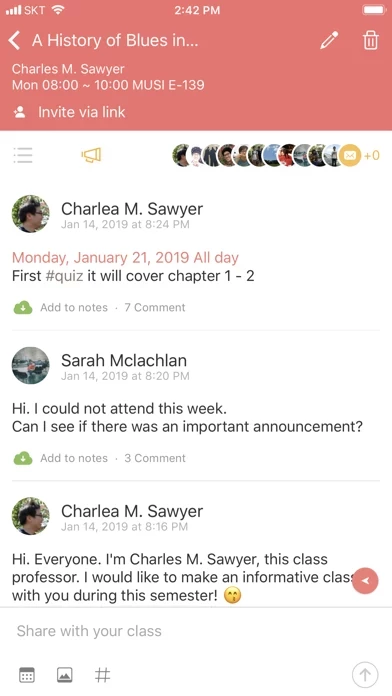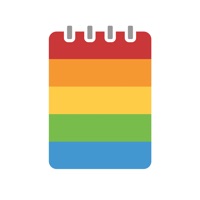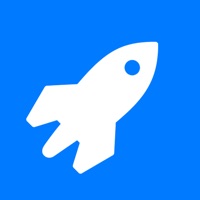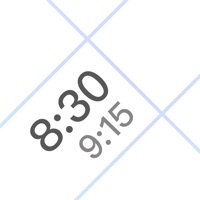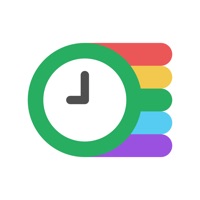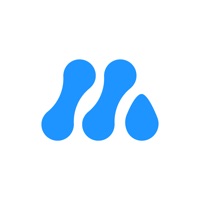How to Delete ClassUp
Published by PLOKiaWe have made it super easy to delete ClassUp - Schedule, Note account and/or app.
Table of Contents:
Guide to Delete ClassUp - Schedule, Note
Things to note before removing ClassUp:
- The developer of ClassUp is PLOKia and all inquiries must go to them.
- Check the Terms of Services and/or Privacy policy of PLOKia to know if they support self-serve account deletion:
- https://classup.plokia.com/support
- https://classup.plokia.com/contact
- https://m.me/classupofficial
- https://chat.whatsapp.com/8Aar4VcWbEPLkf4LKEHez4
- https://line.me/ti/g2/8uVs727NHC502TAoWCk4bCRTmT87rHGf3Imu_TiEo1LTucPRHeeGpZMRWLOFJMHJ
- https://open.kakao.com/o/g8kBdp
- https://www.facebook.com/classupofficial
- https://www.instagram.com/classup_official
- https://classup.plokia.com/support
- Under the GDPR, Residents of the European Union and United Kingdom have a "right to erasure" and can request any developer like PLOKia holding their data to delete it. The law mandates that PLOKia must comply within a month.
- American residents (California only - you can claim to reside here) are empowered by the CCPA to request that PLOKia delete any data it has on you or risk incurring a fine (upto 7.5k usd).
- If you have an active subscription, it is recommended you unsubscribe before deleting your account or the app.
How to delete ClassUp account:
Generally, here are your options if you need your account deleted:
Option 1: Reach out to ClassUp via Justuseapp. Get all Contact details →
Option 2: Visit the ClassUp website directly Here →
Option 3: Contact ClassUp Support/ Customer Service:
- Verified email
- Contact e-Mail: [email protected]
- Contact e-Mail: [email protected]
- 100% Contact Match
- Developer: PLOKia
- E-Mail: [email protected]
- Website: Visit ClassUp Website
- 100% Contact Match
- Developer: ClassUp Edutech Ventures
- E-Mail: [email protected]
- Website: Visit ClassUp Edutech Ventures Website
Option 4: Check ClassUp's Privacy/TOS/Support channels below for their Data-deletion/request policy then contact them:
- https://classup.plokia.com/support
- https://classup.plokia.com/contact
- https://m.me/classupofficial
- https://chat.whatsapp.com/8Aar4VcWbEPLkf4LKEHez4
- https://line.me/ti/g2/8uVs727NHC502TAoWCk4bCRTmT87rHGf3Imu_TiEo1LTucPRHeeGpZMRWLOFJMHJ
- https://open.kakao.com/o/g8kBdp
- https://www.facebook.com/classupofficial
- https://www.instagram.com/classup_official
*Pro-tip: Once you visit any of the links above, Use your browser "Find on page" to find "@". It immediately shows the neccessary emails.
How to Delete ClassUp - Schedule, Note from your iPhone or Android.
Delete ClassUp - Schedule, Note from iPhone.
To delete ClassUp from your iPhone, Follow these steps:
- On your homescreen, Tap and hold ClassUp - Schedule, Note until it starts shaking.
- Once it starts to shake, you'll see an X Mark at the top of the app icon.
- Click on that X to delete the ClassUp - Schedule, Note app from your phone.
Method 2:
Go to Settings and click on General then click on "iPhone Storage". You will then scroll down to see the list of all the apps installed on your iPhone. Tap on the app you want to uninstall and delete the app.
For iOS 11 and above:
Go into your Settings and click on "General" and then click on iPhone Storage. You will see the option "Offload Unused Apps". Right next to it is the "Enable" option. Click on the "Enable" option and this will offload the apps that you don't use.
Delete ClassUp - Schedule, Note from Android
- First open the Google Play app, then press the hamburger menu icon on the top left corner.
- After doing these, go to "My Apps and Games" option, then go to the "Installed" option.
- You'll see a list of all your installed apps on your phone.
- Now choose ClassUp - Schedule, Note, then click on "uninstall".
- Also you can specifically search for the app you want to uninstall by searching for that app in the search bar then select and uninstall.
Have a Problem with ClassUp - Schedule, Note? Report Issue
Leave a comment:
What is ClassUp - Schedule, Note?
this app helps students(university, college, school) manage classes, organize notes, track tasks, and communicate with classmates. Class Schedule - Easily manage classes(courses, lesson, lectures) by searching for and adding classes entered by other users. - Design your unique schedule using your own background image, various box and text colors. - Create multiple schedules, Explore schedules of your friends. Notes - Organize everything in one place including events, to-dos, memo. - Easily add dates, pictures, hashtags(#hashtag) to your notes using simple codes(#, @) & autocomplete mode. - Organize your class notes using @classname autocomplete mode. Class(Course, Lecture) Notes - Tap your classbox to view its notes. - Add memos, events(exam, presentation), to-dos(essay, report, assignment, homework) related to your class. - Check your classmate’s list and send a message them. Widget - Check your today, weekly schedule, notes fast. this app User Guide : https://this app.plokia.com...