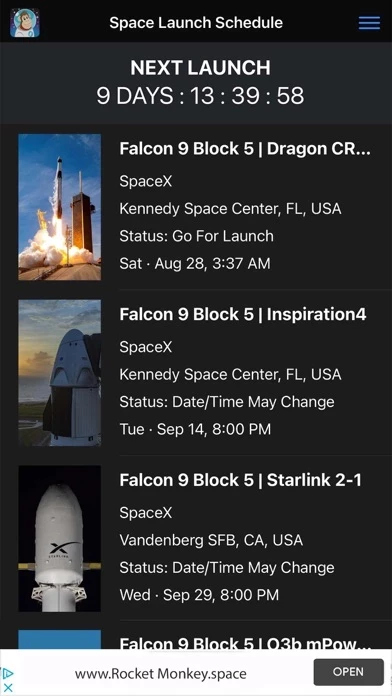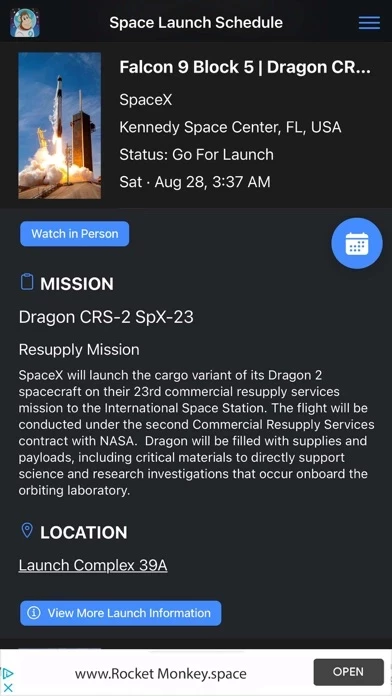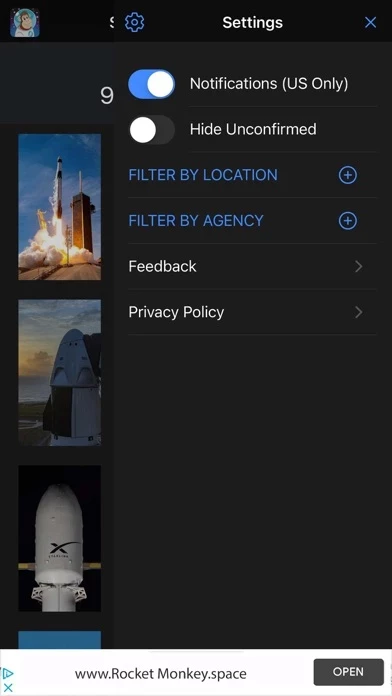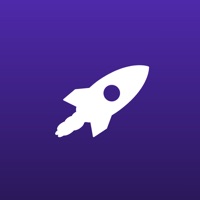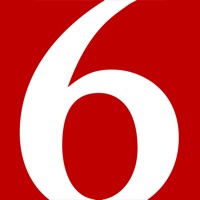How to Delete Space Launch Schedule
Published by Kickstand Technology LLC on 2024-01-29We have made it super easy to delete Space Launch Schedule account and/or app.
Table of Contents:
Guide to Delete Space Launch Schedule
Things to note before removing Space Launch Schedule:
- The developer of Space Launch Schedule is Kickstand Technology LLC and all inquiries must go to them.
- Under the GDPR, Residents of the European Union and United Kingdom have a "right to erasure" and can request any developer like Kickstand Technology LLC holding their data to delete it. The law mandates that Kickstand Technology LLC must comply within a month.
- American residents (California only - you can claim to reside here) are empowered by the CCPA to request that Kickstand Technology LLC delete any data it has on you or risk incurring a fine (upto 7.5k usd).
- If you have an active subscription, it is recommended you unsubscribe before deleting your account or the app.
How to delete Space Launch Schedule account:
Generally, here are your options if you need your account deleted:
Option 1: Reach out to Space Launch Schedule via Justuseapp. Get all Contact details →
Option 2: Visit the Space Launch Schedule website directly Here →
Option 3: Contact Space Launch Schedule Support/ Customer Service:
- Verified email
- Contact e-Mail: [email protected]
- 37.84% Contact Match
- Developer: Michael Baylor
- E-Mail: [email protected]
- Website: Visit Space Launch Schedule Website
- 100% Contact Match
- Developer: Kickstand Technology LLC
- E-Mail: [email protected]
- Website: Visit Kickstand Technology LLC Website
How to Delete Space Launch Schedule from your iPhone or Android.
Delete Space Launch Schedule from iPhone.
To delete Space Launch Schedule from your iPhone, Follow these steps:
- On your homescreen, Tap and hold Space Launch Schedule until it starts shaking.
- Once it starts to shake, you'll see an X Mark at the top of the app icon.
- Click on that X to delete the Space Launch Schedule app from your phone.
Method 2:
Go to Settings and click on General then click on "iPhone Storage". You will then scroll down to see the list of all the apps installed on your iPhone. Tap on the app you want to uninstall and delete the app.
For iOS 11 and above:
Go into your Settings and click on "General" and then click on iPhone Storage. You will see the option "Offload Unused Apps". Right next to it is the "Enable" option. Click on the "Enable" option and this will offload the apps that you don't use.
Delete Space Launch Schedule from Android
- First open the Google Play app, then press the hamburger menu icon on the top left corner.
- After doing these, go to "My Apps and Games" option, then go to the "Installed" option.
- You'll see a list of all your installed apps on your phone.
- Now choose Space Launch Schedule, then click on "uninstall".
- Also you can specifically search for the app you want to uninstall by searching for that app in the search bar then select and uninstall.
Have a Problem with Space Launch Schedule? Report Issue
Leave a comment:
What is Space Launch Schedule?
Get a list of space rocket launches from launch sites around the world. Customize the Space Launch Schedule app to display only the launch sites and agencies you are interested in knowing about. View videos of rocket launches from around the world. Get detailed information about the launch sites, rockets, missions and space launch companies including SpaceX, ULA, Rocket Lab and NASA. Features: Get launch notifications Add launches to your calendar Filter by launch sites and agencies/companies Hide unconfirmed launches View a map of rocket launch sites Countdown to the next space launch Get space agency and mission details View the live video feed of the launches Rocket launch sites include Vandenberg Air Force Base California, Cape Canaveral Air Force Station Florida, NASA Kennedy Space Center Florida, Sinnamary French Guiana, Kourou French Guiana, Satish Dhawan Space Center Sriharikota India, Tanegashima Space Center Japan Baikonur Cosmodrome Kazakhstan, Dombarovsky Russia, Plesetsk...