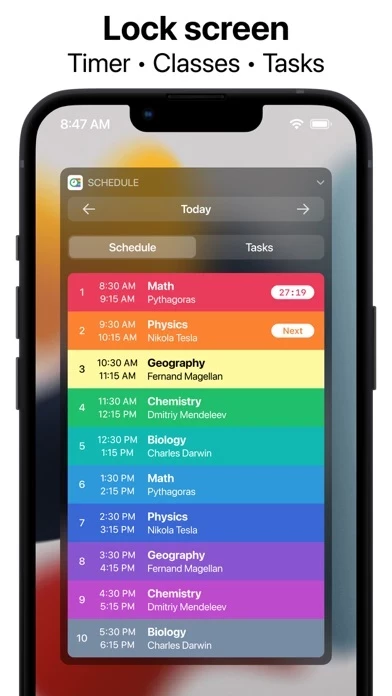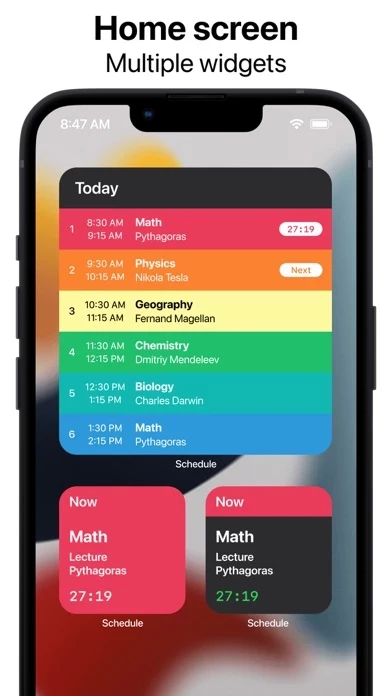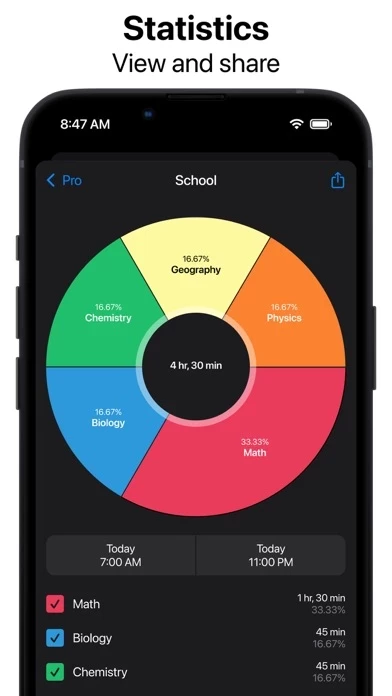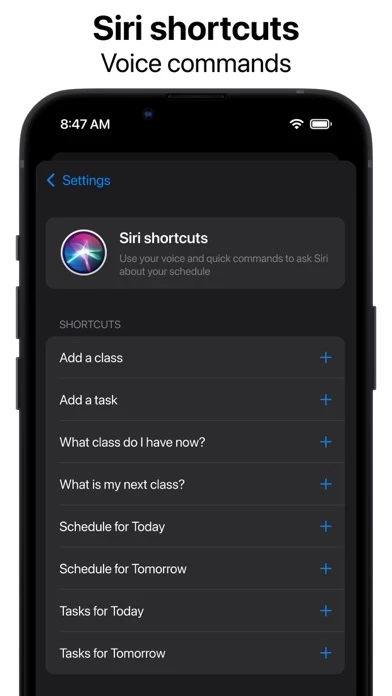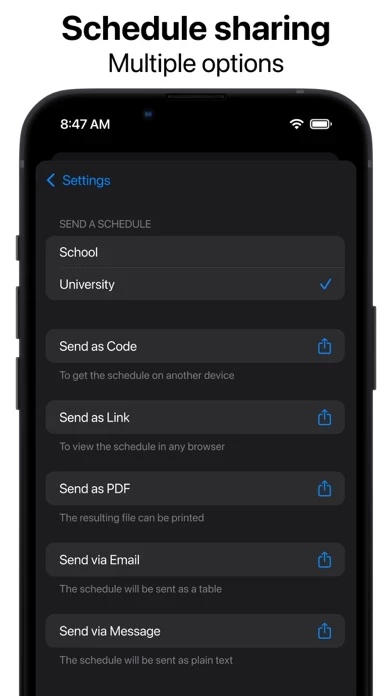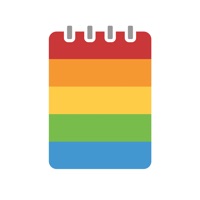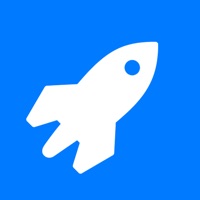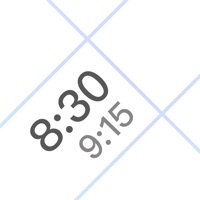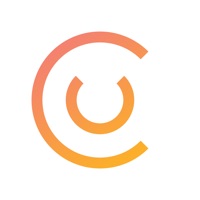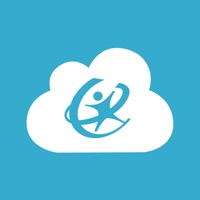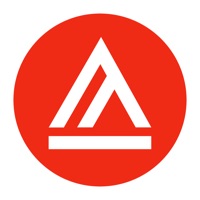How to Delete Smart Timetable
Published by Denis Kravcov on 2023-12-19We have made it super easy to delete Smart Timetable - Schedule account and/or app.
Table of Contents:
Guide to Delete Smart Timetable - Schedule
Things to note before removing Smart Timetable:
- The developer of Smart Timetable is Denis Kravcov and all inquiries must go to them.
- Check the Terms of Services and/or Privacy policy of Denis Kravcov to know if they support self-serve account deletion:
- Under the GDPR, Residents of the European Union and United Kingdom have a "right to erasure" and can request any developer like Denis Kravcov holding their data to delete it. The law mandates that Denis Kravcov must comply within a month.
- American residents (California only - you can claim to reside here) are empowered by the CCPA to request that Denis Kravcov delete any data it has on you or risk incurring a fine (upto 7.5k usd).
- If you have an active subscription, it is recommended you unsubscribe before deleting your account or the app.
How to delete Smart Timetable account:
Generally, here are your options if you need your account deleted:
Option 1: Reach out to Smart Timetable via Justuseapp. Get all Contact details →
Option 2: Visit the Smart Timetable website directly Here →
Option 3: Contact Smart Timetable Support/ Customer Service:
- 100% Contact Match
- Developer: Kravcov Denis
- E-Mail: [email protected]
- Website: Visit Smart Timetable Website
- 75% Contact Match
- Developer: Gabriel Ittner
- E-Mail: [email protected]
- Website: Visit Gabriel Ittner Website
Option 4: Check Smart Timetable's Privacy/TOS/Support channels below for their Data-deletion/request policy then contact them:
- https://smart-timetable.app/docs/privacy-policy.html
- https://smart-timetable.app/docs/terms-of-use.html
*Pro-tip: Once you visit any of the links above, Use your browser "Find on page" to find "@". It immediately shows the neccessary emails.
How to Delete Smart Timetable - Schedule from your iPhone or Android.
Delete Smart Timetable - Schedule from iPhone.
To delete Smart Timetable from your iPhone, Follow these steps:
- On your homescreen, Tap and hold Smart Timetable - Schedule until it starts shaking.
- Once it starts to shake, you'll see an X Mark at the top of the app icon.
- Click on that X to delete the Smart Timetable - Schedule app from your phone.
Method 2:
Go to Settings and click on General then click on "iPhone Storage". You will then scroll down to see the list of all the apps installed on your iPhone. Tap on the app you want to uninstall and delete the app.
For iOS 11 and above:
Go into your Settings and click on "General" and then click on iPhone Storage. You will see the option "Offload Unused Apps". Right next to it is the "Enable" option. Click on the "Enable" option and this will offload the apps that you don't use.
Delete Smart Timetable - Schedule from Android
- First open the Google Play app, then press the hamburger menu icon on the top left corner.
- After doing these, go to "My Apps and Games" option, then go to the "Installed" option.
- You'll see a list of all your installed apps on your phone.
- Now choose Smart Timetable - Schedule, then click on "uninstall".
- Also you can specifically search for the app you want to uninstall by searching for that app in the search bar then select and uninstall.
Have a Problem with Smart Timetable - Schedule? Report Issue
Leave a comment:
What is Smart Timetable - Schedule?
Class schedule for students, teachers and parents. Features: • No boring ads. • Multiple schedules at once. • Rotating schedule support. • Schedules for 1, 2, 3, or 4 weeks. • Today widget with countdown timer. • iCloud schedule synchronization. • Lesson and assignment notifications. • Photos, videos, audio for your tasks. • Application and widget for Apple Watch. • Sending schedules to friends and coworkers. • Chart with useful info about your schedules. • Sync schedules with Apple Calendar. • Siri Shortcuts and Voice commands. • Support iPhone, iPad, Apple Watch. • Available for your Mac. This application helps you create as many schedules as you need for anything you might be planning. School, college, gym - you can easily manage it all in one application: Smart Timetable. User-friendly application widgets display relevant information - whether it’s the current lesson, next lesson, or tomorrow's lesson. The widget automatically switches to the next school day when today's classes...