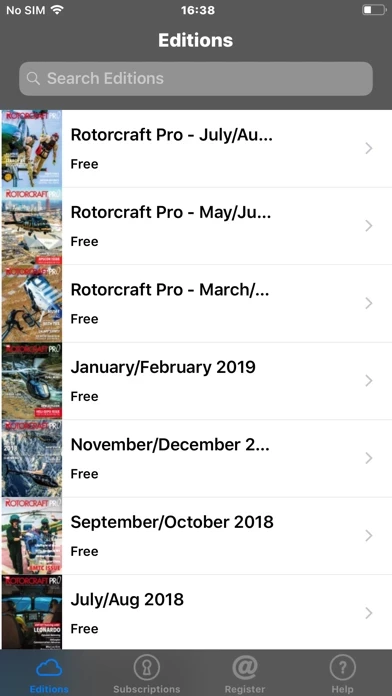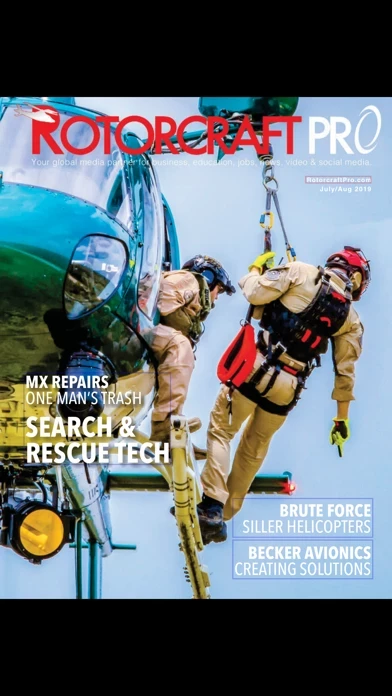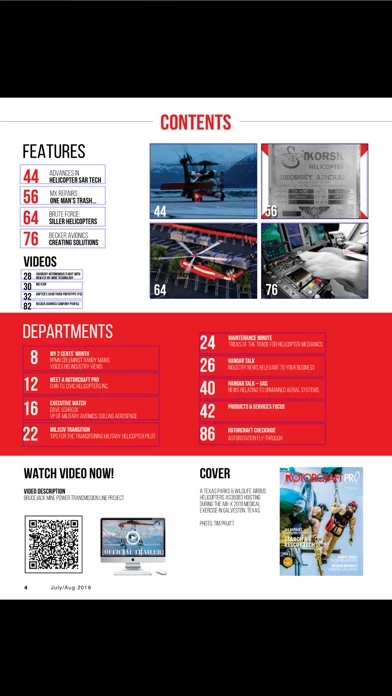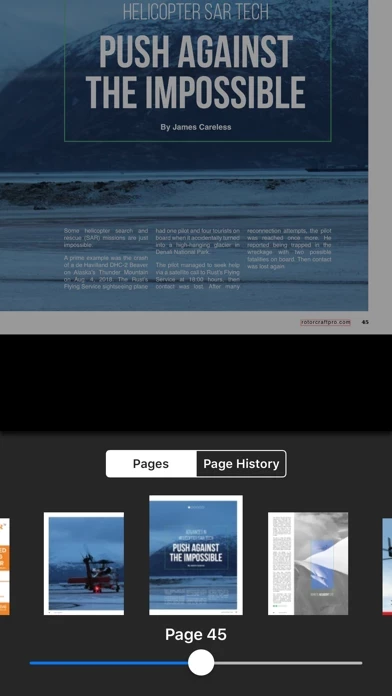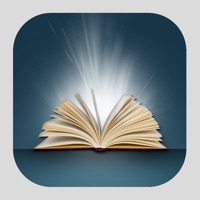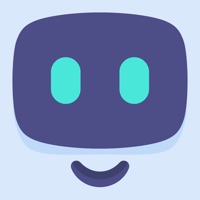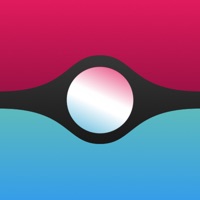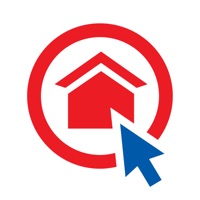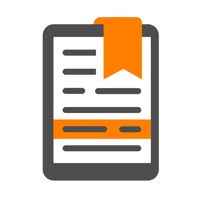How to Delete Rotorcraft Pro Helicopter Mag
Published by Rotorcraft Pro Media Network on 2023-09-07We have made it super easy to delete Rotorcraft Pro Helicopter Mag account and/or app.
Table of Contents:
Guide to Delete Rotorcraft Pro Helicopter Mag
Things to note before removing Rotorcraft Pro Helicopter Mag:
- The developer of Rotorcraft Pro Helicopter Mag is Rotorcraft Pro Media Network and all inquiries must go to them.
- Under the GDPR, Residents of the European Union and United Kingdom have a "right to erasure" and can request any developer like Rotorcraft Pro Media Network holding their data to delete it. The law mandates that Rotorcraft Pro Media Network must comply within a month.
- American residents (California only - you can claim to reside here) are empowered by the CCPA to request that Rotorcraft Pro Media Network delete any data it has on you or risk incurring a fine (upto 7.5k usd).
- If you have an active subscription, it is recommended you unsubscribe before deleting your account or the app.
How to delete Rotorcraft Pro Helicopter Mag account:
Generally, here are your options if you need your account deleted:
Option 1: Reach out to Rotorcraft Pro Helicopter Mag via Justuseapp. Get all Contact details →
Option 2: Visit the Rotorcraft Pro Helicopter Mag website directly Here →
Option 3: Contact Rotorcraft Pro Helicopter Mag Support/ Customer Service:
- 100% Contact Match
- Developer: Rotorcraft Pro Media Network
- E-Mail: [email protected]
- Website: Visit Rotorcraft Pro Helicopter Mag Website
How to Delete Rotorcraft Pro Helicopter Mag from your iPhone or Android.
Delete Rotorcraft Pro Helicopter Mag from iPhone.
To delete Rotorcraft Pro Helicopter Mag from your iPhone, Follow these steps:
- On your homescreen, Tap and hold Rotorcraft Pro Helicopter Mag until it starts shaking.
- Once it starts to shake, you'll see an X Mark at the top of the app icon.
- Click on that X to delete the Rotorcraft Pro Helicopter Mag app from your phone.
Method 2:
Go to Settings and click on General then click on "iPhone Storage". You will then scroll down to see the list of all the apps installed on your iPhone. Tap on the app you want to uninstall and delete the app.
For iOS 11 and above:
Go into your Settings and click on "General" and then click on iPhone Storage. You will see the option "Offload Unused Apps". Right next to it is the "Enable" option. Click on the "Enable" option and this will offload the apps that you don't use.
Delete Rotorcraft Pro Helicopter Mag from Android
- First open the Google Play app, then press the hamburger menu icon on the top left corner.
- After doing these, go to "My Apps and Games" option, then go to the "Installed" option.
- You'll see a list of all your installed apps on your phone.
- Now choose Rotorcraft Pro Helicopter Mag, then click on "uninstall".
- Also you can specifically search for the app you want to uninstall by searching for that app in the search bar then select and uninstall.
Have a Problem with Rotorcraft Pro Helicopter Mag? Report Issue
Leave a comment:
What is Rotorcraft Pro Helicopter Mag?
Rotorcraft Pro Magazine eats, sleeps and drinks helicopters! It is our goal to inform, educate and entertain our audience. Our content is targeted to the business end of the industry and the working pro’s in the helicopter world. These professionals include pilots, mechanics, managers, service providers and the makers of all things helicopter. We also welcome to our world the helicopter students, enthusiasts, and private owners. Rotorcraft Pro delivers real world helicopter industry content in a fresh, fun way using relevant photography, timely written features, and video to add depth and dimension. Between the covers of Rotorcraft Pro Magazine you will see content related to helicopter industry news, events, jobs, career development, technology, maintenance, product features, accidents, training, aircraft specs & sales, operator profiles, military & civilian helicopter operations, and helicopter history. Inside this free app you will find these features: • Several Free Full Length...