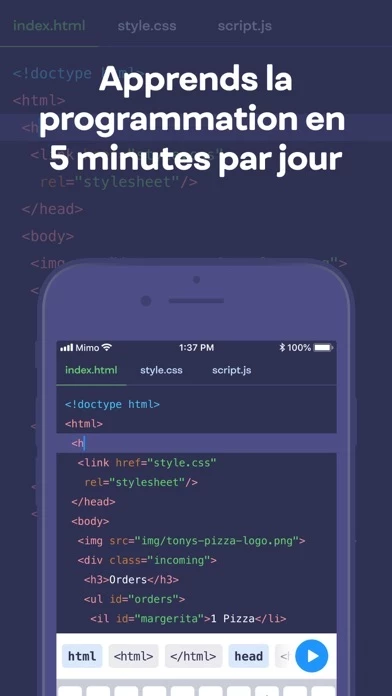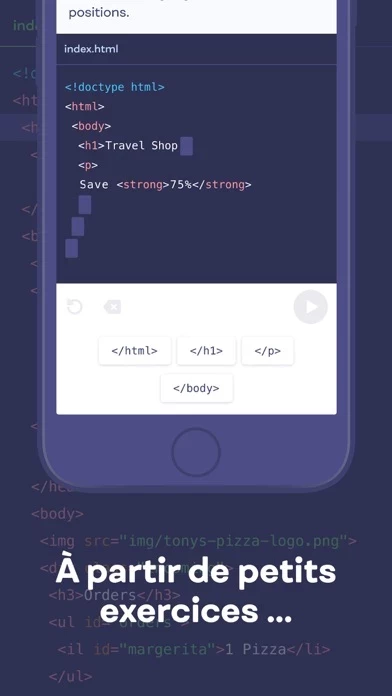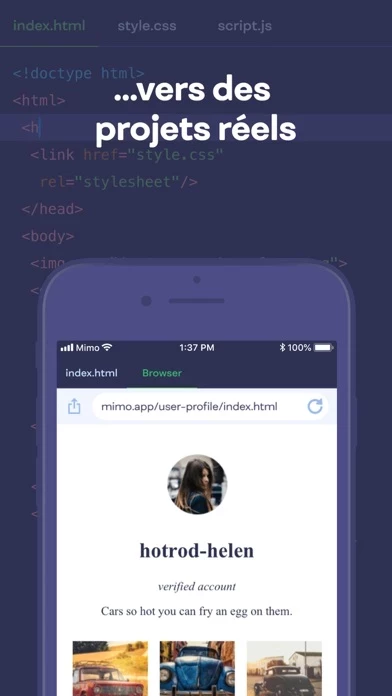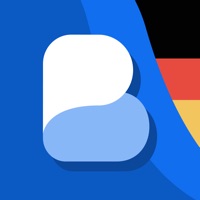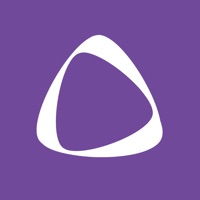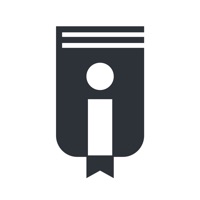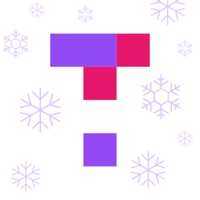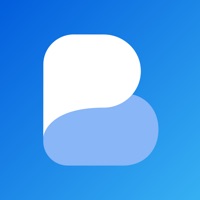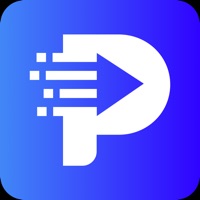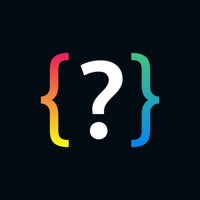How to Cancel Mimo
Published by Mimohello GmbH on 2024-01-02We have made it super easy to cancel Mimo: Learn Coding/Programming subscription
at the root to avoid any and all mediums "Mimohello GmbH" (the developer) uses to bill you.
Complete Guide to Canceling Mimo: Learn Coding/Programming
A few things to note and do before cancelling:
- The developer of Mimo is Mimohello GmbH and all inquiries must go to them.
- Check the Terms of Services and/or Privacy policy of Mimohello GmbH to know if they support self-serve subscription cancellation:
- Cancelling a subscription during a free trial may result in losing a free trial account.
- You must always cancel a subscription at least 24 hours before the trial period ends.
Pricing Plans
**Gotten from publicly available data and the appstores.
Mimo offers a free trial for 7 days. After that, users can choose from the following subscription options:
- Monthly subscription for $9.99 per month
- Annual subscription for $59.99 per year (which is equivalent to $4.99 per month)
How to Cancel Mimo: Learn Coding/Programming Subscription on iPhone or iPad:
- Open Settings » ~Your name~ » and click "Subscriptions".
- Click the Mimo (subscription) you want to review.
- Click Cancel.
How to Cancel Mimo: Learn Coding/Programming Subscription on Android Device:
- Open your Google Play Store app.
- Click on Menu » "Subscriptions".
- Tap on Mimo: Learn Coding/Programming (subscription you wish to cancel)
- Click "Cancel Subscription".
How do I remove my Card from Mimo?
Removing card details from Mimo if you subscribed directly is very tricky. Very few websites allow you to remove your card details. So you will have to make do with some few tricks before and after subscribing on websites in the future.
Before Signing up or Subscribing:
- Create an account on Justuseapp. signup here →
- Create upto 4 Virtual Debit Cards - this will act as a VPN for you bank account and prevent apps like Mimo from billing you to eternity.
- Fund your Justuseapp Cards using your real card.
- Signup on Mimo: Learn Coding/Programming or any other website using your Justuseapp card.
- Cancel the Mimo subscription directly from your Justuseapp dashboard.
- To learn more how this all works, Visit here →.
How to Cancel Mimo: Learn Coding/Programming Subscription on a Mac computer:
- Goto your Mac AppStore, Click ~Your name~ (bottom sidebar).
- Click "View Information" and sign in if asked to.
- Scroll down on the next page shown to you until you see the "Subscriptions" tab then click on "Manage".
- Click "Edit" beside the Mimo: Learn Coding/Programming app and then click on "Cancel Subscription".
What to do if you Subscribed directly on Mimo's Website:
- Reach out to Mimohello GmbH here »»
- Visit Mimo website: Click to visit .
- Login to your account.
- In the menu section, look for any of the following: "Billing", "Subscription", "Payment", "Manage account", "Settings".
- Click the link, then follow the prompts to cancel your subscription.
How to Cancel Mimo: Learn Coding/Programming Subscription on Paypal:
To cancel your Mimo subscription on PayPal, do the following:
- Login to www.paypal.com .
- Click "Settings" » "Payments".
- Next, click on "Manage Automatic Payments" in the Automatic Payments dashboard.
- You'll see a list of merchants you've subscribed to. Click on "Mimo: Learn Coding/Programming" or "Mimohello GmbH" to cancel.
How to delete Mimo account:
- Reach out directly to Mimo via Justuseapp. Get all Contact details →
- Send an email to [email protected] Click to email requesting that they delete your account.
Delete Mimo: Learn Coding/Programming from iPhone:
- On your homescreen, Tap and hold Mimo: Learn Coding/Programming until it starts shaking.
- Once it starts to shake, you'll see an X Mark at the top of the app icon.
- Click on that X to delete the Mimo: Learn Coding/Programming app.
Delete Mimo: Learn Coding/Programming from Android:
- Open your GooglePlay app and goto the menu.
- Click "My Apps and Games" » then "Installed".
- Choose Mimo: Learn Coding/Programming, » then click "Uninstall".
Have a Problem with Mimo: Learn Coding/Programming? Report Issue
Leave a comment:
What is Mimo: Learn Coding/Programming?
Learning to code has never been so easy! Advance your career, build apps and websites, or even become a developer. this app makes learning to code and diving into computer science as intuitive and easy as possible so that everyone can learn to code - the skill of the century, step-by-step. You will learn to code in Python, JavaScript, HTML through practice, with bite-size coding lessons, by writing code and running it in our mobile code editor that works like an IDE and lets you run your code, interact with this app's coding community, create projects, learn multiple programming languages, and do much more at your own pace! With this app, you can fit coding into a busy daily schedule, whenever you have a few minutes to spare. Used by millions of learners, this app is just about the most accessible and effective way to learn to code in Python, JavaScript, HTML, SQL, and more. Our programming courses and lessons are suitable for everyone, even with little or no prior coding experience. this app helps you learn the most popular programming languages like HTML, JavaScript, CSS, Python, SQL, and reach your coding goals: • Start the PYTHON path and begin your coding journey with an in-demand and all-purpose language. Learn Python with 2,600+ bite-size exercises, 53+ Concepts, and 32+ Projects that will unlock as you keep expanding your skills. • By choosing the WEB DEVELOPMENT path, you’ll dive into building websites with HTML, CSS, and JavaScript. Start your Web Development journey with 13,000...