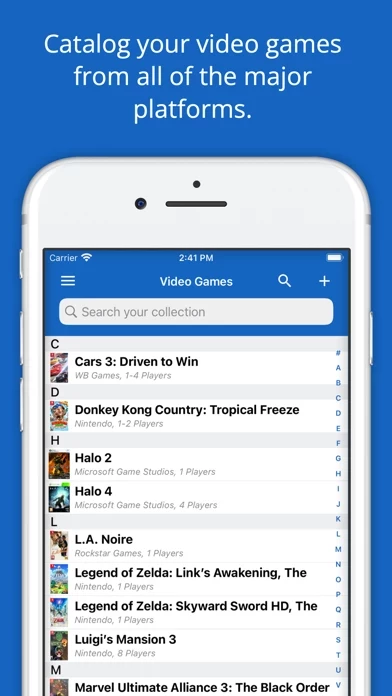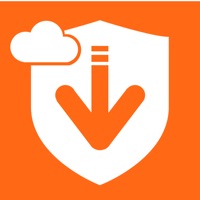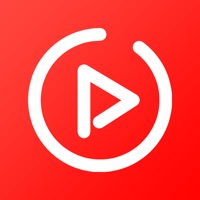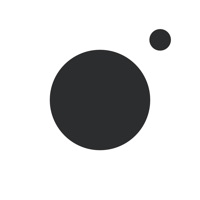How to Delete iCollect Video Games
Published by iCollect Everything, LLC on 2023-11-23We have made it super easy to delete iCollect Video Games: Tracker account and/or app.
Table of Contents:
Guide to Delete iCollect Video Games: Tracker
Things to note before removing iCollect Video Games:
- The developer of iCollect Video Games is iCollect Everything, LLC and all inquiries must go to them.
- Under the GDPR, Residents of the European Union and United Kingdom have a "right to erasure" and can request any developer like iCollect Everything, LLC holding their data to delete it. The law mandates that iCollect Everything, LLC must comply within a month.
- American residents (California only - you can claim to reside here) are empowered by the CCPA to request that iCollect Everything, LLC delete any data it has on you or risk incurring a fine (upto 7.5k usd).
- If you have an active subscription, it is recommended you unsubscribe before deleting your account or the app.
How to delete iCollect Video Games account:
Generally, here are your options if you need your account deleted:
Option 1: Reach out to iCollect Video Games via Justuseapp. Get all Contact details →
Option 2: Visit the iCollect Video Games website directly Here →
Option 3: Contact iCollect Video Games Support/ Customer Service:
- 28.57% Contact Match
- Developer: Roobr Arcade
- E-Mail: [email protected]
- Website: Visit iCollect Video Games Website
- 55% Contact Match
- Developer: iCollect LLC
- E-Mail: [email protected]
- Website: Visit iCollect LLC Website
How to Delete iCollect Video Games: Tracker from your iPhone or Android.
Delete iCollect Video Games: Tracker from iPhone.
To delete iCollect Video Games from your iPhone, Follow these steps:
- On your homescreen, Tap and hold iCollect Video Games: Tracker until it starts shaking.
- Once it starts to shake, you'll see an X Mark at the top of the app icon.
- Click on that X to delete the iCollect Video Games: Tracker app from your phone.
Method 2:
Go to Settings and click on General then click on "iPhone Storage". You will then scroll down to see the list of all the apps installed on your iPhone. Tap on the app you want to uninstall and delete the app.
For iOS 11 and above:
Go into your Settings and click on "General" and then click on iPhone Storage. You will see the option "Offload Unused Apps". Right next to it is the "Enable" option. Click on the "Enable" option and this will offload the apps that you don't use.
Delete iCollect Video Games: Tracker from Android
- First open the Google Play app, then press the hamburger menu icon on the top left corner.
- After doing these, go to "My Apps and Games" option, then go to the "Installed" option.
- You'll see a list of all your installed apps on your phone.
- Now choose iCollect Video Games: Tracker, then click on "uninstall".
- Also you can specifically search for the app you want to uninstall by searching for that app in the search bar then select and uninstall.
Have a Problem with iCollect Video Games: Tracker? Report Issue
Leave a comment:
What is iCollect Video Games: Tracker?
iCollect Video Games is the #1 app on the Apple App Store for managing your video game collections and inventory. This app works on all device sizes and syncs directly with our iPhone, iPad, Mac apps, as well as our apps on other platforms. Scan in or search our database for any video game you own or want and add them to your lists. Full of incredible features! • Manage and inventory any video game for systems and consoles such as Switch, Playstation, Xbox, Windows PC's, and many more, including old legacy systems! Supports the latest consoles. • Loaded with millions of video games from around the world in our database. • Full barcode scanning and database search. • Cloud Backup • Sync across multiple devices, including iPad, iPhone, Mac, and more. • Supports input in any language and allows selections of any country and currency. • Filters, sorting, and importing. • Three different custom layouts. • Exporting • Multi-level sorting • Shake to Select • Default Field Data • Customize w...