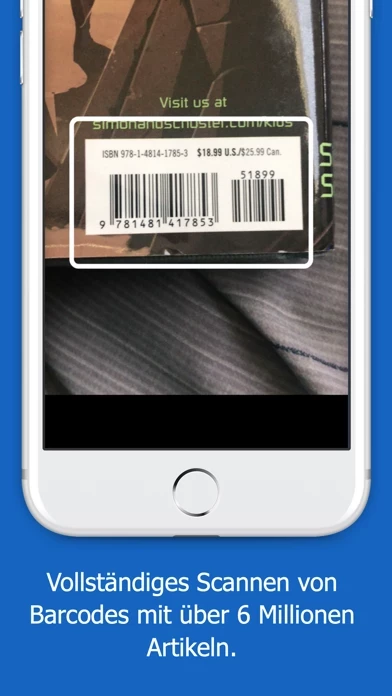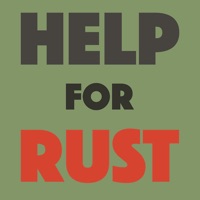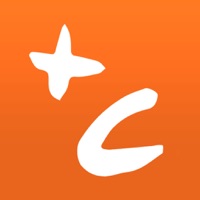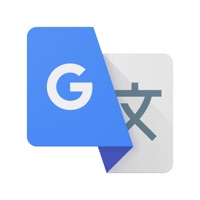How to Cancel iCollect Everything
Published by iCollect Everything, LLC on 2023-12-05We have made it super easy to cancel iCollect Everything: Inventory subscription
at the root to avoid any and all mediums "iCollect Everything, LLC" (the developer) uses to bill you.
Complete Guide to Canceling iCollect Everything: Inventory
A few things to note and do before cancelling:
- The developer of iCollect Everything is iCollect Everything, LLC and all inquiries must go to them.
- Cancelling a subscription during a free trial may result in losing a free trial account.
- You must always cancel a subscription at least 24 hours before the trial period ends.
Pricing Plans
**Gotten from publicly available data and the appstores.
Large collections require a one-time only in-app purchase per collectible type to unlock unlimited storage. The exact amount of free items per collectible type can be found within the app in the upper left menu under In-App Purchases.
How to Cancel iCollect Everything: Inventory Subscription on iPhone or iPad:
- Open Settings » ~Your name~ » and click "Subscriptions".
- Click the iCollect Everything (subscription) you want to review.
- Click Cancel.
How to Cancel iCollect Everything: Inventory Subscription on Android Device:
- Open your Google Play Store app.
- Click on Menu » "Subscriptions".
- Tap on iCollect Everything: Inventory (subscription you wish to cancel)
- Click "Cancel Subscription".
How do I remove my Card from iCollect Everything?
Removing card details from iCollect Everything if you subscribed directly is very tricky. Very few websites allow you to remove your card details. So you will have to make do with some few tricks before and after subscribing on websites in the future.
Before Signing up or Subscribing:
- Create an account on Justuseapp. signup here →
- Create upto 4 Virtual Debit Cards - this will act as a VPN for you bank account and prevent apps like iCollect Everything from billing you to eternity.
- Fund your Justuseapp Cards using your real card.
- Signup on iCollect Everything: Inventory or any other website using your Justuseapp card.
- Cancel the iCollect Everything subscription directly from your Justuseapp dashboard.
- To learn more how this all works, Visit here →.
How to Cancel iCollect Everything: Inventory Subscription on a Mac computer:
- Goto your Mac AppStore, Click ~Your name~ (bottom sidebar).
- Click "View Information" and sign in if asked to.
- Scroll down on the next page shown to you until you see the "Subscriptions" tab then click on "Manage".
- Click "Edit" beside the iCollect Everything: Inventory app and then click on "Cancel Subscription".
What to do if you Subscribed directly on iCollect Everything's Website:
- Reach out to iCollect Everything, LLC here »»
- If the company has an app they developed in the Appstore, you can try contacting iCollect Everything, LLC (the app developer) for help through the details of the app.
How to Cancel iCollect Everything: Inventory Subscription on Paypal:
To cancel your iCollect Everything subscription on PayPal, do the following:
- Login to www.paypal.com .
- Click "Settings" » "Payments".
- Next, click on "Manage Automatic Payments" in the Automatic Payments dashboard.
- You'll see a list of merchants you've subscribed to. Click on "iCollect Everything: Inventory" or "iCollect Everything, LLC" to cancel.
How to delete iCollect Everything account:
- Reach out directly to iCollect Everything via Justuseapp. Get all Contact details →
- Send an email to [email protected] Click to email requesting that they delete your account.
Delete iCollect Everything: Inventory from iPhone:
- On your homescreen, Tap and hold iCollect Everything: Inventory until it starts shaking.
- Once it starts to shake, you'll see an X Mark at the top of the app icon.
- Click on that X to delete the iCollect Everything: Inventory app.
Delete iCollect Everything: Inventory from Android:
- Open your GooglePlay app and goto the menu.
- Click "My Apps and Games" » then "Installed".
- Choose iCollect Everything: Inventory, » then click "Uninstall".
Have a Problem with iCollect Everything: Inventory? Report Issue
Leave a comment:
What is iCollect Everything: Inventory?
iCollect Everything is the #1 app on the App Store for managing your collectibles or inventory, whether at home, work, or school. This is a Universal app and works on both iPhone and iPad and syncs directly with our Mac app. Scan in or search for any item you own or want and add them to your lists. Full of incredible features! Make sure to also purchase our full-featured Mac app on the Mac App Store today. • Manage and inventory any of these collections: - Movies - Books - Video Games - Comic Books - Music - Toy Cars (Hot Wheels) - Bricks (LEGO) - Wine - Coins - Art - Action Figures - Currency - Dolls (Barbie) - Vinyl Figures (Funko) - Board Games - Alcohol - Magazines - Model Trains and Planes - Puzzles - Pins (Disney) - Watches - Sci-Fi (Star Wars / Star Trek) - Stamps - Customized Collections - and so much more! (see screenshots for more details) Note: There are NO subscriptions to use this app. Large collections require a one-time only in-app purchase per collectible type to unlock unlimited storage. The exact amount of free items per collectible type can be found within the app in the upper left menu under In-App Purchases. • Create any Customized Collectable type you can think of: - Collect Harry Potter stuff? You can create a collectible type for that! - What about sewing patterns? You can do that too. - Sports memorabilia and trading cards? Done. - Disney and other pop culture products and toys? We can help you manage those too. - Vintage Coca-Cola, antiques, mu...