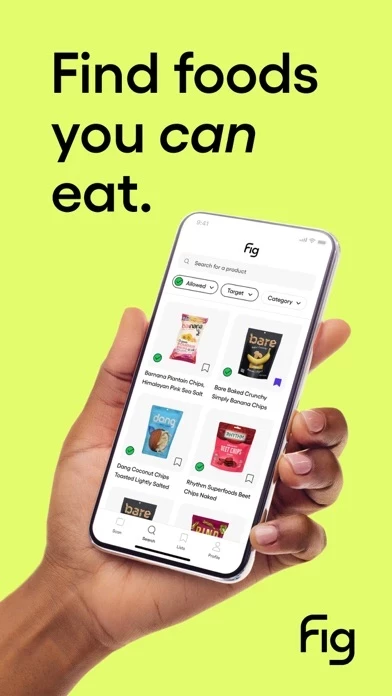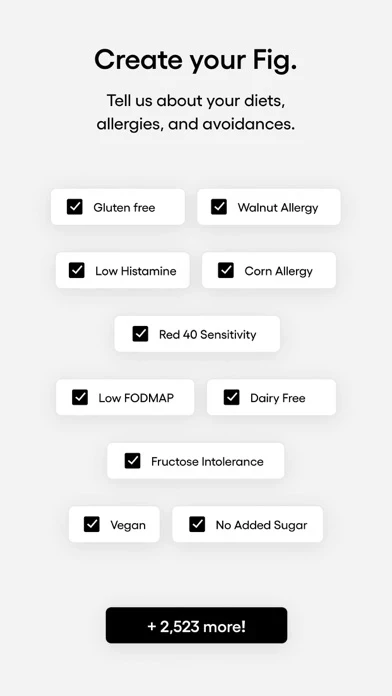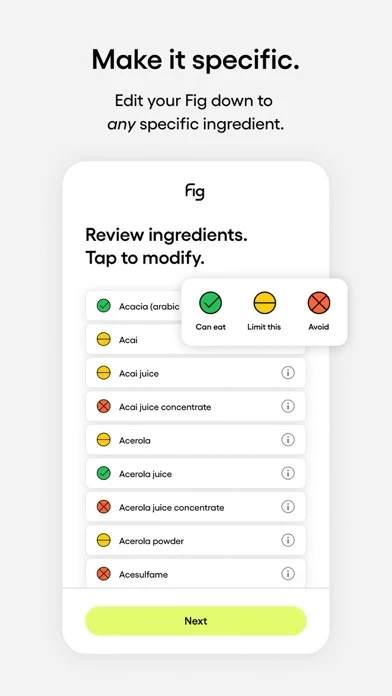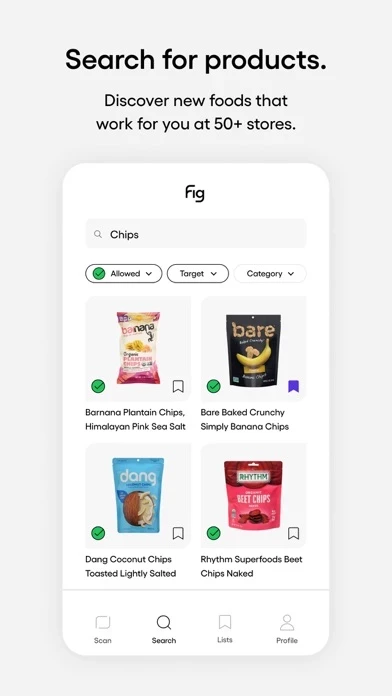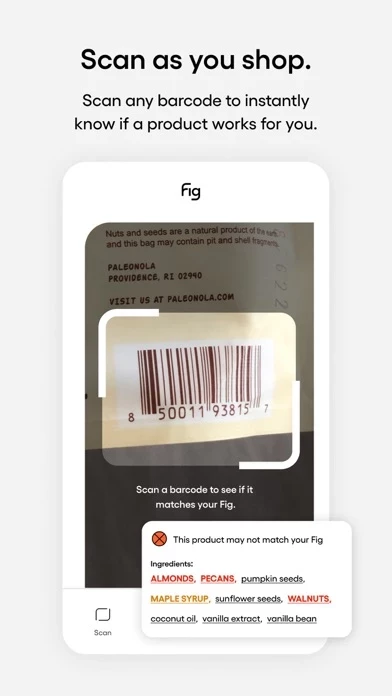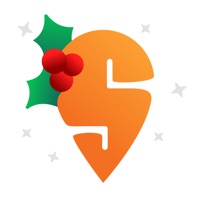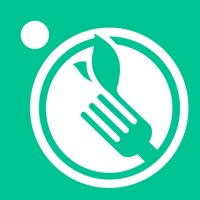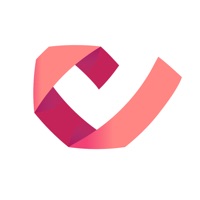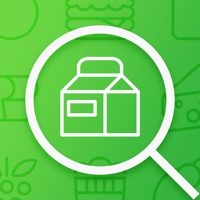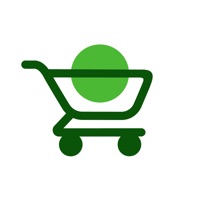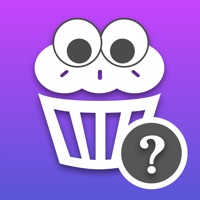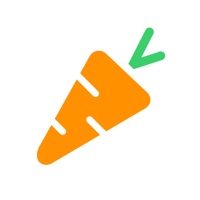How to Delete Fig
Published by Food is Good, Inc. on 2024-06-17We have made it super easy to delete Fig: Food Scanner & Discovery account and/or app.
Table of Contents:
Guide to Delete Fig: Food Scanner & Discovery
Things to note before removing Fig:
- The developer of Fig is Food is Good, Inc. and all inquiries must go to them.
- Check the Terms of Services and/or Privacy policy of Food is Good, Inc. to know if they support self-serve account deletion:
- Under the GDPR, Residents of the European Union and United Kingdom have a "right to erasure" and can request any developer like Food is Good, Inc. holding their data to delete it. The law mandates that Food is Good, Inc. must comply within a month.
- American residents (California only - you can claim to reside here) are empowered by the CCPA to request that Food is Good, Inc. delete any data it has on you or risk incurring a fine (upto 7.5k usd).
- If you have an active subscription, it is recommended you unsubscribe before deleting your account or the app.
How to delete Fig account:
Generally, here are your options if you need your account deleted:
Option 1: Reach out to Fig via Justuseapp. Get all Contact details →
Option 2: Visit the Fig website directly Here →
Option 3: Contact Fig Support/ Customer Service:
- Verified email
- Contact e-Mail: [email protected]
- 100% Contact Match
- Developer: Fig - Food Is Good
- E-Mail: [email protected]
- Website: Visit Fig Website
Option 4: Check Fig's Privacy/TOS/Support channels below for their Data-deletion/request policy then contact them:
*Pro-tip: Once you visit any of the links above, Use your browser "Find on page" to find "@". It immediately shows the neccessary emails.
How to Delete Fig: Food Scanner & Discovery from your iPhone or Android.
Delete Fig: Food Scanner & Discovery from iPhone.
To delete Fig from your iPhone, Follow these steps:
- On your homescreen, Tap and hold Fig: Food Scanner & Discovery until it starts shaking.
- Once it starts to shake, you'll see an X Mark at the top of the app icon.
- Click on that X to delete the Fig: Food Scanner & Discovery app from your phone.
Method 2:
Go to Settings and click on General then click on "iPhone Storage". You will then scroll down to see the list of all the apps installed on your iPhone. Tap on the app you want to uninstall and delete the app.
For iOS 11 and above:
Go into your Settings and click on "General" and then click on iPhone Storage. You will see the option "Offload Unused Apps". Right next to it is the "Enable" option. Click on the "Enable" option and this will offload the apps that you don't use.
Delete Fig: Food Scanner & Discovery from Android
- First open the Google Play app, then press the hamburger menu icon on the top left corner.
- After doing these, go to "My Apps and Games" option, then go to the "Installed" option.
- You'll see a list of all your installed apps on your phone.
- Now choose Fig: Food Scanner & Discovery, then click on "uninstall".
- Also you can specifically search for the app you want to uninstall by searching for that app in the search bar then select and uninstall.
Have a Problem with Fig: Food Scanner & Discovery? Report Issue
Leave a comment:
What is Fig: Food Scanner & Discovery?
this app is a food scanner and discovery tool that helps you find out what you CAN eat at grocery stores and restaurants, regardless of how complex your dietary needs are. If you have dietary restrictions, you’re probably annoyed by the hours it takes to inspect ingredient labels. this app (Food is Good) instantly shows you what food you can eat based on your needs, so you can spend fewer hours researching food and more time enjoying it! KEY FEATURES - Add ANY ingredient/allergen and 100+ diets to your this app - Browse products that work for you at 100+ grocery stores - Scan product barcodes to check if a product fits your needs - Create shopping lists to make your grocery shopping easier - Learn more about confusing ingredients and how they match specific diets HOW IT WORKS 1. Tell this app how you eat by selecting from 2,000+ diets, food allergies and specific ingredients 2. Browse through products that meet your needs 3. Scan product barcodes to see a green, yellow, or red rating and g...