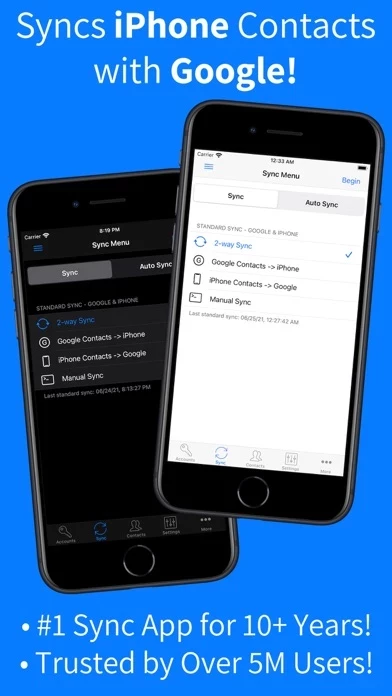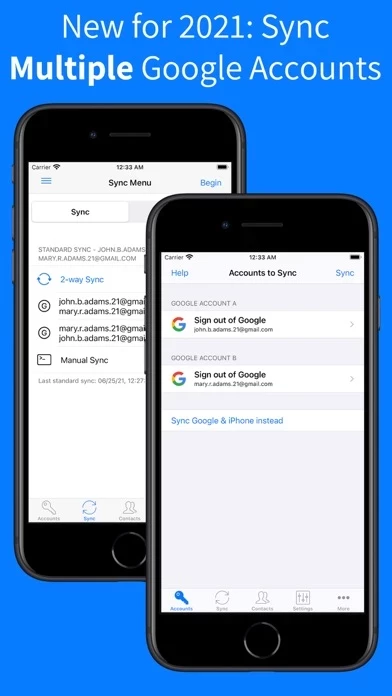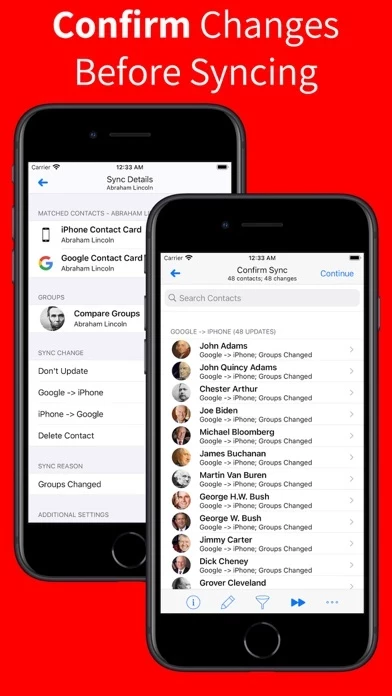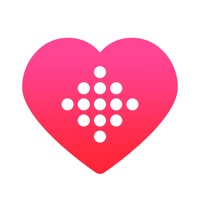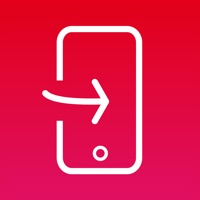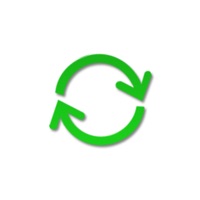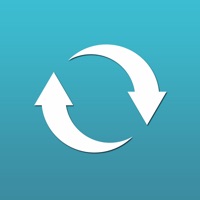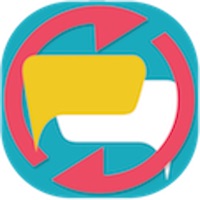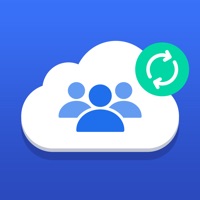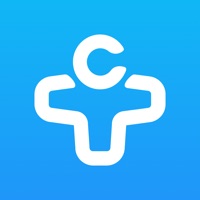How to Cancel Contacts Sync
Published by Playa Apps on 2023-11-10We have made it super easy to cancel Contacts Sync for Google Gmail subscription
at the root to avoid any and all mediums "Playa Apps" (the developer) uses to bill you.
Complete Guide to Canceling Contacts Sync for Google Gmail
A few things to note and do before cancelling:
- The developer of Contacts Sync is Playa Apps and all inquiries must go to them.
- Check the Terms of Services and/or Privacy policy of Playa Apps to know if they support self-serve subscription cancellation:
- Cancelling a subscription during a free trial may result in losing a free trial account.
- You must always cancel a subscription at least 24 hours before the trial period ends.
Pricing Plans
**Gotten from publicly available data and the appstores.
- Contacts Sync offers a "Premium" subscription which unlocks all of the premium features in the app, including the ability to sync an unlimited number of contacts and to auto-sync in the background.
- Without an upgrade, the app will sync no more than 40 contacts.
- The "Premium" subscription is priced at $1.99 USD per month or $3.99 USD per year.
- Payment will be charged to iTunes Account at confirmation of purchase.
- Subscription automatically renews unless auto-renew is turned off at least 24-hours before the end of the current period.
- Account will be charged for renewal within 24-hours prior to the end of the current period, at a cost of $1.99 USD per month or $2.99 USD per year.
- Subscriptions may be managed by the user and auto-renewal may be turned off by going to the user's Account Settings after purchase.
- Any unused portion of a free trial period, if offered, will be forfeited when the user purchases a subscription to that publication, where applicable.
How to Cancel Contacts Sync for Google Gmail Subscription on iPhone or iPad:
- Open Settings » ~Your name~ » and click "Subscriptions".
- Click the Contacts Sync (subscription) you want to review.
- Click Cancel.
How to Cancel Contacts Sync for Google Gmail Subscription on Android Device:
- Open your Google Play Store app.
- Click on Menu » "Subscriptions".
- Tap on Contacts Sync for Google Gmail (subscription you wish to cancel)
- Click "Cancel Subscription".
How do I remove my Card from Contacts Sync?
Removing card details from Contacts Sync if you subscribed directly is very tricky. Very few websites allow you to remove your card details. So you will have to make do with some few tricks before and after subscribing on websites in the future.
Before Signing up or Subscribing:
- Create an account on Justuseapp. signup here →
- Create upto 4 Virtual Debit Cards - this will act as a VPN for you bank account and prevent apps like Contacts Sync from billing you to eternity.
- Fund your Justuseapp Cards using your real card.
- Signup on Contacts Sync for Google Gmail or any other website using your Justuseapp card.
- Cancel the Contacts Sync subscription directly from your Justuseapp dashboard.
- To learn more how this all works, Visit here →.
How to Cancel Contacts Sync for Google Gmail Subscription on a Mac computer:
- Goto your Mac AppStore, Click ~Your name~ (bottom sidebar).
- Click "View Information" and sign in if asked to.
- Scroll down on the next page shown to you until you see the "Subscriptions" tab then click on "Manage".
- Click "Edit" beside the Contacts Sync for Google Gmail app and then click on "Cancel Subscription".
What to do if you Subscribed directly on Contacts Sync's Website:
- Reach out to Playa Apps here »»
- Visit Contacts Sync website: Click to visit .
- Login to your account.
- In the menu section, look for any of the following: "Billing", "Subscription", "Payment", "Manage account", "Settings".
- Click the link, then follow the prompts to cancel your subscription.
How to Cancel Contacts Sync for Google Gmail Subscription on Paypal:
To cancel your Contacts Sync subscription on PayPal, do the following:
- Login to www.paypal.com .
- Click "Settings" » "Payments".
- Next, click on "Manage Automatic Payments" in the Automatic Payments dashboard.
- You'll see a list of merchants you've subscribed to. Click on "Contacts Sync for Google Gmail" or "Playa Apps" to cancel.
How to delete Contacts Sync account:
- Reach out directly to Contacts Sync via Justuseapp. Get all Contact details →
- Send an email to [email protected] Click to email requesting that they delete your account.
Delete Contacts Sync for Google Gmail from iPhone:
- On your homescreen, Tap and hold Contacts Sync for Google Gmail until it starts shaking.
- Once it starts to shake, you'll see an X Mark at the top of the app icon.
- Click on that X to delete the Contacts Sync for Google Gmail app.
Delete Contacts Sync for Google Gmail from Android:
- Open your GooglePlay app and goto the menu.
- Click "My Apps and Games" » then "Installed".
- Choose Contacts Sync for Google Gmail, » then click "Uninstall".
Have a Problem with Contacts Sync for Google Gmail? Report Issue
Leave a comment:
What is Contacts Sync for Google Gmail?
••• NEW FOR 2021: SYNC MULTIPLE GOOGLE ACCOUNTS! ••• MOST TRUSTED SYNC APP FOR 10+ YEARS! ••• #1 IN DOWNLOADS & REVIEWS FOR 10+ YEARS! With Contacts Sync, you can quickly & easily sync your Google & iPhone contacts, giving you access to your contacts wherever you go. This app distinguishes itself with its reliability, ease of use, speed, and with a true "2-way sync" that merges changes made to both your Gmail & iPhone contacts. This is the #1 app for syncing Google and iPhone contacts both in terms of downloads & reviews. New for 2021, the app now allows you to sync 2 Google accounts with each other, so you can share the same contacts between a personal Google account and a work Google account, for example! Also of significance, this app syncs contact groups with Google. For instance, you may have organized your Google contacts into groups such as "friends," "family," and "coworkers." After syncing, your iPhone and Google groups will match. With many customization options, this app can be used in a number of ways. Of course, the app can be used to make your iPhone and Google contacts match each other, which also has the side effect of creating a backup. You can perform syncs in any direction including 1-way syncs and 2-way syncs. Also, you can sync any one of your contact accounts with Google, including your corporate Exchange contacts, iCloud, Yahoo, Outlook.com, or any CardDAV account. CONTACT ACCOUNTS: • Choose which iPhone contact account you want to sync with...