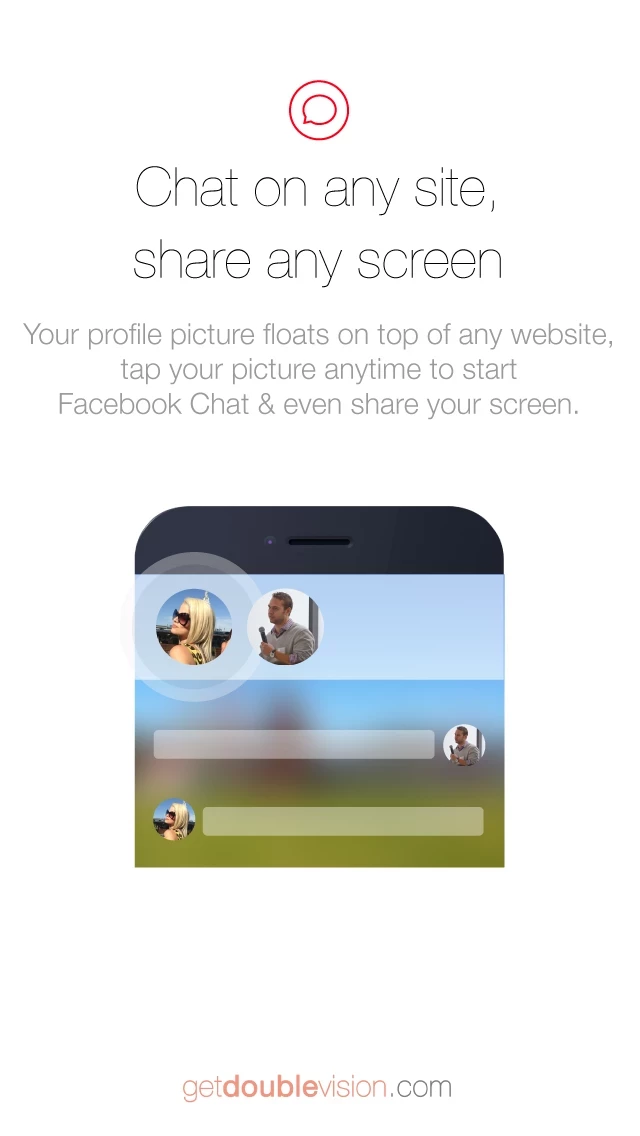How to Cancel DoubleVision
Published by DoubleVision LabsWe have made it super easy to cancel DoubleVision - Sync Screen with Computer & other iPhones in Realtime subscription
at the root to avoid any and all mediums "DoubleVision Labs" (the developer) uses to bill you.
Complete Guide to Canceling DoubleVision - Sync Screen with Computer & other iPhones in Realtime
A few things to note and do before cancelling:
- The developer of DoubleVision is DoubleVision Labs and all inquiries must go to them.
- Cancelling a subscription during a free trial may result in losing a free trial account.
- You must always cancel a subscription at least 24 hours before the trial period ends.
How easy is it to cancel or delete DoubleVision?
It is Impossible to Cancel a DoubleVision subscription. (**Crowdsourced from DoubleVision and Justuseapp users)
If you haven't rated DoubleVision cancellation policy yet, Rate it here →.
Potential Savings
**Pricing data is based on average subscription prices reported by Justuseapp.com users..
| Duration | Amount (USD) |
|---|---|
| If Billed Once | $18.99 |
How to Cancel DoubleVision - Sync Screen with Computer & other iPhones in Realtime Subscription on iPhone or iPad:
- Open Settings » ~Your name~ » and click "Subscriptions".
- Click the DoubleVision (subscription) you want to review.
- Click Cancel.
How to Cancel DoubleVision - Sync Screen with Computer & other iPhones in Realtime Subscription on Android Device:
- Open your Google Play Store app.
- Click on Menu » "Subscriptions".
- Tap on DoubleVision - Sync Screen with Computer & other iPhones in Realtime (subscription you wish to cancel)
- Click "Cancel Subscription".
How do I remove my Card from DoubleVision?
Removing card details from DoubleVision if you subscribed directly is very tricky. Very few websites allow you to remove your card details. So you will have to make do with some few tricks before and after subscribing on websites in the future.
Before Signing up or Subscribing:
- Create an account on Justuseapp. signup here →
- Create upto 4 Virtual Debit Cards - this will act as a VPN for you bank account and prevent apps like DoubleVision from billing you to eternity.
- Fund your Justuseapp Cards using your real card.
- Signup on DoubleVision - Sync Screen with Computer & other iPhones in Realtime or any other website using your Justuseapp card.
- Cancel the DoubleVision subscription directly from your Justuseapp dashboard.
- To learn more how this all works, Visit here →.
How to Cancel DoubleVision - Sync Screen with Computer & other iPhones in Realtime Subscription on a Mac computer:
- Goto your Mac AppStore, Click ~Your name~ (bottom sidebar).
- Click "View Information" and sign in if asked to.
- Scroll down on the next page shown to you until you see the "Subscriptions" tab then click on "Manage".
- Click "Edit" beside the DoubleVision - Sync Screen with Computer & other iPhones in Realtime app and then click on "Cancel Subscription".
What to do if you Subscribed directly on DoubleVision's Website:
- Reach out to DoubleVision Labs here »»
- If the company has an app they developed in the Appstore, you can try contacting DoubleVision Labs (the app developer) for help through the details of the app.
How to Cancel DoubleVision - Sync Screen with Computer & other iPhones in Realtime Subscription on Paypal:
To cancel your DoubleVision subscription on PayPal, do the following:
- Login to www.paypal.com .
- Click "Settings" » "Payments".
- Next, click on "Manage Automatic Payments" in the Automatic Payments dashboard.
- You'll see a list of merchants you've subscribed to. Click on "DoubleVision - Sync Screen with Computer & other iPhones in Realtime" or "DoubleVision Labs" to cancel.
How to delete DoubleVision account:
- Reach out directly to DoubleVision via Justuseapp. Get all Contact details →
- Send an email to [email protected] Click to email requesting that they delete your account.
Delete DoubleVision - Sync Screen with Computer & other iPhones in Realtime from iPhone:
- On your homescreen, Tap and hold DoubleVision - Sync Screen with Computer & other iPhones in Realtime until it starts shaking.
- Once it starts to shake, you'll see an X Mark at the top of the app icon.
- Click on that X to delete the DoubleVision - Sync Screen with Computer & other iPhones in Realtime app.
Delete DoubleVision - Sync Screen with Computer & other iPhones in Realtime from Android:
- Open your GooglePlay app and goto the menu.
- Click "My Apps and Games" » then "Installed".
- Choose DoubleVision - Sync Screen with Computer & other iPhones in Realtime, » then click "Uninstall".
Have a Problem with DoubleVision - Sync Screen with Computer & other iPhones in Realtime? Report Issue
Leave a comment:
What is DoubleVision - Sync Screen with Computer & other iPhones in Realtime?
FREE LAUNCH SALE - GET IT NOW!!! Instantly sync from your computer to your iPhone, or with other iPhones & iPads. Videos, links & apps appear in realtime even on your lockscreen. DEMO bit.ly/syncscreen UPGRADE TO A SMARTER IPHONE/IPAD this app is the missing link between your computer & iPhone. Never again will you need to email yourself just so you can view something on another screen; with this app everything is sync'd to your other devices automatically: - Links - Videos - Directions - Apps - Anything on the web, including GMAPS, GDOCS, FACEBOOK, INSTAGRAM, TWITTER, GDRIVE, GMAIL, YOUTUBE & much more! SYNC YOUR SCREEN IN REALTIME WITH ANOTHER IPHONE/IPAD It just works, whether you are in the same room or on the other side of the planet! CHAT & SHARE ANY SCREEN Just login & you're ready to share your screen with anyone -- No confusing setup or "servers", simply tap your profile photo to Facebook Chat & share your screen (even if they don't have this app!). >>>>>>>>>>>>>>>>>>>>>>>>>> TO ALSO LINK YOUR COMPUTER, VISIT: GetDoubleVision.com ???????????? CANT SYNC? 1) Push Notifications must be ON Settings> Notification Center> this app>ON 2) Facebook must be ALLOWED Settings> Facebook> this app>ON 3) Link your computer (optional) On computer visit: GetDoubleVision.com ???????????? NEED HELP? Tweet us @GetDoubleVision