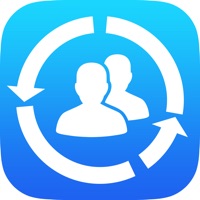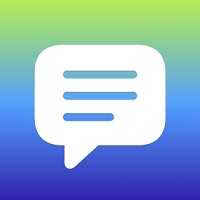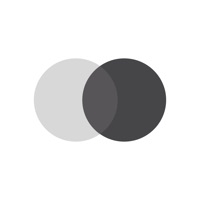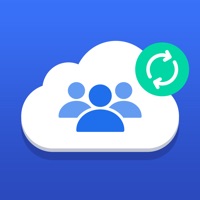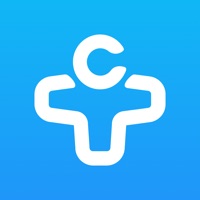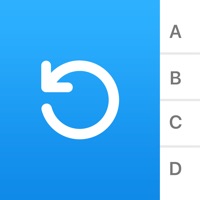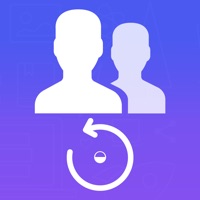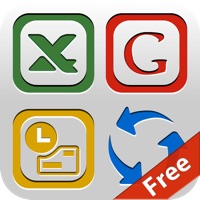How to Cancel Contacts
Published by Symon Johnson on 2023-11-24We have made it super easy to cancel Contacts: Copy Data to Cloud subscription
at the root to avoid any and all mediums "Symon Johnson" (the developer) uses to bill you.
Complete Guide to Canceling Contacts: Copy Data to Cloud
A few things to note and do before cancelling:
- The developer of Contacts is Symon Johnson and all inquiries must go to them.
- Check the Terms of Services and/or Privacy policy of Symon Johnson to know if they support self-serve subscription cancellation:
- Cancelling a subscription during a free trial may result in losing a free trial account.
- You must always cancel a subscription at least 24 hours before the trial period ends.
Pricing Plans
**Gotten from publicly available data and the appstores.
Contacts PRO
Price of subscription:
- 3 day free trial then $9.99 per month
- $49.99 per year
How to Cancel Contacts: Copy Data to Cloud Subscription on iPhone or iPad:
- Open Settings » ~Your name~ » and click "Subscriptions".
- Click the Contacts (subscription) you want to review.
- Click Cancel.
How to Cancel Contacts: Copy Data to Cloud Subscription on Android Device:
- Open your Google Play Store app.
- Click on Menu » "Subscriptions".
- Tap on Contacts: Copy Data to Cloud (subscription you wish to cancel)
- Click "Cancel Subscription".
How do I remove my Card from Contacts?
Removing card details from Contacts if you subscribed directly is very tricky. Very few websites allow you to remove your card details. So you will have to make do with some few tricks before and after subscribing on websites in the future.
Before Signing up or Subscribing:
- Create an account on Justuseapp. signup here →
- Create upto 4 Virtual Debit Cards - this will act as a VPN for you bank account and prevent apps like Contacts from billing you to eternity.
- Fund your Justuseapp Cards using your real card.
- Signup on Contacts: Copy Data to Cloud or any other website using your Justuseapp card.
- Cancel the Contacts subscription directly from your Justuseapp dashboard.
- To learn more how this all works, Visit here →.
How to Cancel Contacts: Copy Data to Cloud Subscription on a Mac computer:
- Goto your Mac AppStore, Click ~Your name~ (bottom sidebar).
- Click "View Information" and sign in if asked to.
- Scroll down on the next page shown to you until you see the "Subscriptions" tab then click on "Manage".
- Click "Edit" beside the Contacts: Copy Data to Cloud app and then click on "Cancel Subscription".
What to do if you Subscribed directly on Contacts's Website:
- Reach out to Symon Johnson here »»
- If the company has an app they developed in the Appstore, you can try contacting Symon Johnson (the app developer) for help through the details of the app.
How to Cancel Contacts: Copy Data to Cloud Subscription on Paypal:
To cancel your Contacts subscription on PayPal, do the following:
- Login to www.paypal.com .
- Click "Settings" » "Payments".
- Next, click on "Manage Automatic Payments" in the Automatic Payments dashboard.
- You'll see a list of merchants you've subscribed to. Click on "Contacts: Copy Data to Cloud" or "Symon Johnson" to cancel.
How to delete Contacts account:
- Reach out directly to Contacts via Justuseapp. Get all Contact details →
- Send an email to [email protected] Click to email requesting that they delete your account.
Delete Contacts: Copy Data to Cloud from iPhone:
- On your homescreen, Tap and hold Contacts: Copy Data to Cloud until it starts shaking.
- Once it starts to shake, you'll see an X Mark at the top of the app icon.
- Click on that X to delete the Contacts: Copy Data to Cloud app.
Delete Contacts: Copy Data to Cloud from Android:
- Open your GooglePlay app and goto the menu.
- Click "My Apps and Games" » then "Installed".
- Choose Contacts: Copy Data to Cloud, » then click "Uninstall".
Have a Problem with Contacts: Copy Data to Cloud? Report Issue
Leave a comment:
What is Contacts: Copy Data to Cloud?
Backup all your this app in just a single tap with an easy tool that will help you to save all the this app in your agenda to never lose a phone number again. The easiest way to restore, backup, and sync your this app right to the palm of your hand. • Update the this app you have at any time of the day with just a single tap. • Backup all the this app in your agenda right to your local memory and make sure you won't lose them again. • Backup your this app in Google Drive, iCloud, Gmail, or Exchange to keep all the information in a safe place while reducing the number of this app you save in your device’s memory. • Restore your this app whenever you need it. • Export your this app to spreadsheets, and organize, store, or analyze the information you have on them at any time. • Merge, filter, and remove the this app you have saved in your phone in just a couple of steps. • Share your whole list of this app in just seconds with our in-app email sharing functionality. • Find your this app much easier with the large list of filter options we have included for you to find people faster. • Include all the information and notes you want to add to each contact and create your database right in your device. • Don’t worry about updating your this app manually, just activate our auto backup function, and let us help you with that. • Look for this app you have added or deleted in your backup history tab. Don’t lose those important this app, boost your device’s memory, and organize all yo...