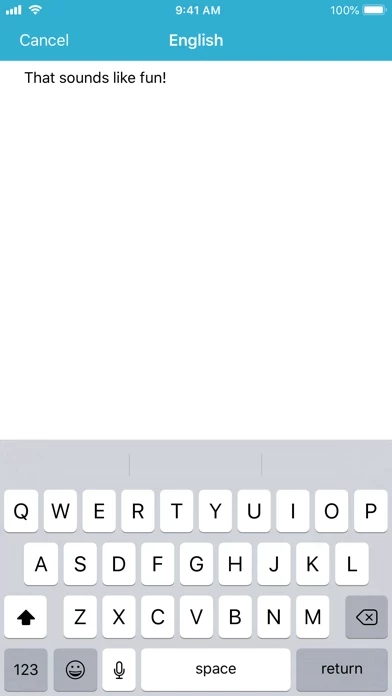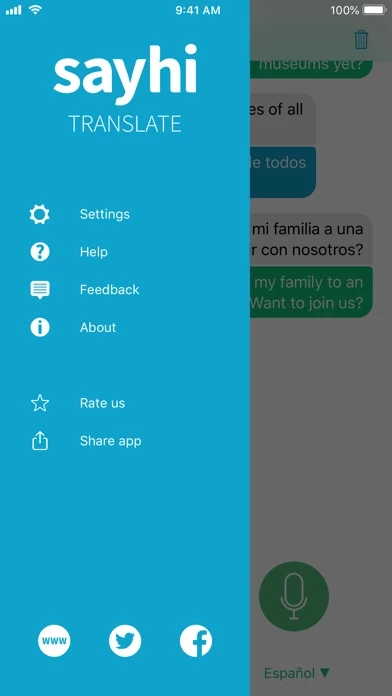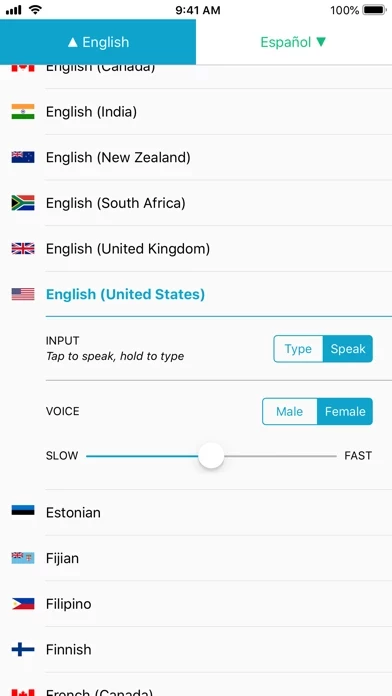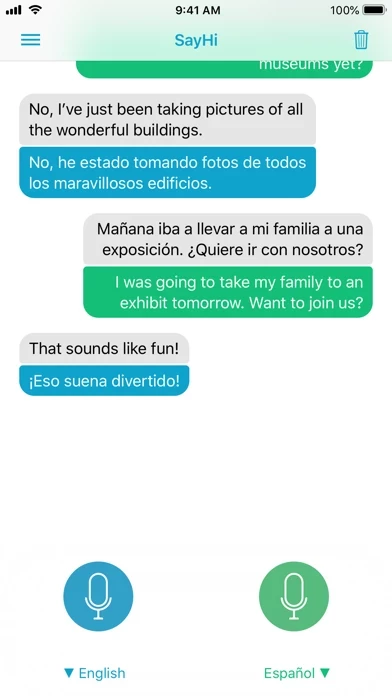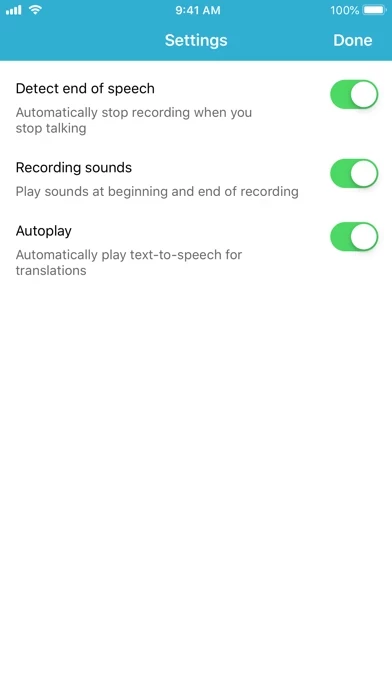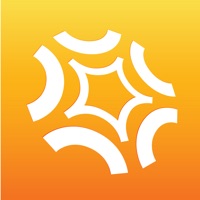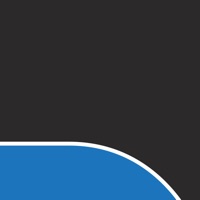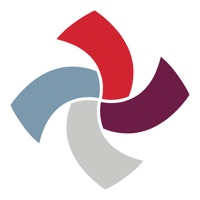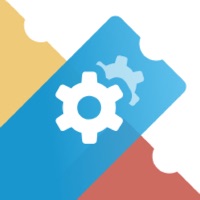How to Delete SayHi Translate
Published by SayHi on 2023-10-26We have made it super easy to delete SayHi Translate account and/or app.
Table of Contents:
Guide to Delete SayHi Translate
Things to note before removing SayHi Translate:
- The developer of SayHi Translate is SayHi and all inquiries must go to them.
- Check the Terms of Services and/or Privacy policy of SayHi to know if they support self-serve account deletion:
- Under the GDPR, Residents of the European Union and United Kingdom have a "right to erasure" and can request any developer like SayHi holding their data to delete it. The law mandates that SayHi must comply within a month.
- American residents (California only - you can claim to reside here) are empowered by the CCPA to request that SayHi delete any data it has on you or risk incurring a fine (upto 7.5k usd).
- If you have an active subscription, it is recommended you unsubscribe before deleting your account or the app.
How to delete SayHi Translate account:
Generally, here are your options if you need your account deleted:
Option 1: Reach out to SayHi Translate via Justuseapp. Get all Contact details →
Option 2: Visit the SayHi Translate website directly Here →
Option 3: Contact SayHi Translate Support/ Customer Service:
- 68.97% Contact Match
- Developer: SayHi - An Amazon Company
- E-Mail: [email protected]
- Website: Visit SayHi Translate Website
Option 4: Check SayHi Translate's Privacy/TOS/Support channels below for their Data-deletion/request policy then contact them:
*Pro-tip: Once you visit any of the links above, Use your browser "Find on page" to find "@". It immediately shows the neccessary emails.
How to Delete SayHi Translate from your iPhone or Android.
Delete SayHi Translate from iPhone.
To delete SayHi Translate from your iPhone, Follow these steps:
- On your homescreen, Tap and hold SayHi Translate until it starts shaking.
- Once it starts to shake, you'll see an X Mark at the top of the app icon.
- Click on that X to delete the SayHi Translate app from your phone.
Method 2:
Go to Settings and click on General then click on "iPhone Storage". You will then scroll down to see the list of all the apps installed on your iPhone. Tap on the app you want to uninstall and delete the app.
For iOS 11 and above:
Go into your Settings and click on "General" and then click on iPhone Storage. You will see the option "Offload Unused Apps". Right next to it is the "Enable" option. Click on the "Enable" option and this will offload the apps that you don't use.
Delete SayHi Translate from Android
- First open the Google Play app, then press the hamburger menu icon on the top left corner.
- After doing these, go to "My Apps and Games" option, then go to the "Installed" option.
- You'll see a list of all your installed apps on your phone.
- Now choose SayHi Translate, then click on "uninstall".
- Also you can specifically search for the app you want to uninstall by searching for that app in the search bar then select and uninstall.
Have a Problem with SayHi Translate? Report Issue
Leave a comment:
What is SayHi Translate?
Instantly speak another language, for free, with SayHi Translate on iOS! Have a conversation in two languages and hear your voice translated instantly. Featured App by: NBC Today Show, Lifehacker, Gizmodo, TUAW, TechCrunch “SayHi is THE interpreter in your pocket.” ******************************************** + With SayHi Translate for iOS, you can translate to and from the following languages: Afrikaans, Arabic, Bengali, Bosnian, Bulgarian, Chinese (Cantonese - Traditional), Chinese (Mandarin), Catalan, Croatian, Czech, Danish, Dutch, English, Estonian, Fijan, Filipino, Finnish, French, German, Greek, Haitian Creole, Hebrew, Hindi, Hmong Daw, Hungarian, Indonesian, Italian, Japanese, Korean, Latvian, Lithuanian, Malagasy, Malay, Maltese, Norwegian, Persian, Polish, Portuguese, Romanian, Russian, Serbian, Slovak, Slovenian, Samoan, Spanish, Swahili, Swedish, Tamil, Thai, Tongon, Turkish, Ukrainian, Urdu, Vietnamese, Welsh + The following languages have dialect support: Arabic: A...