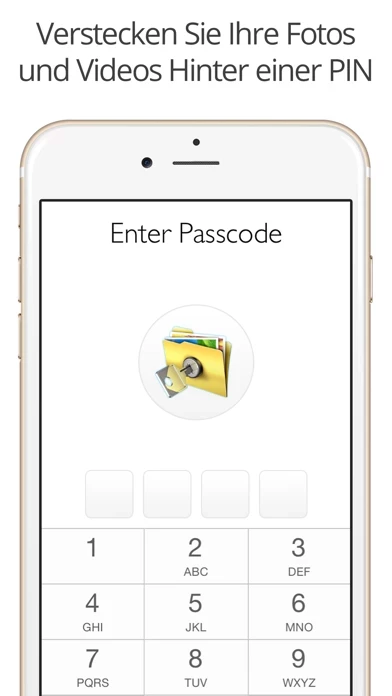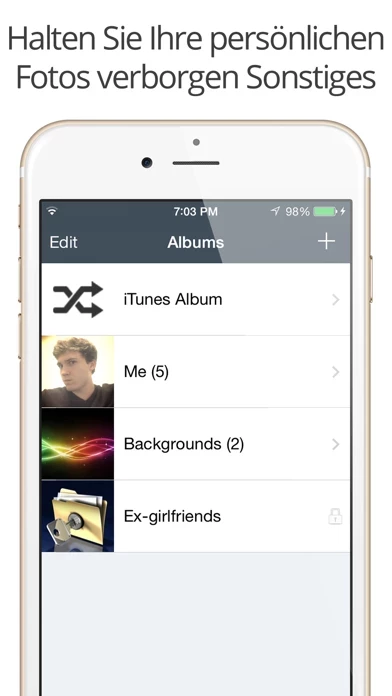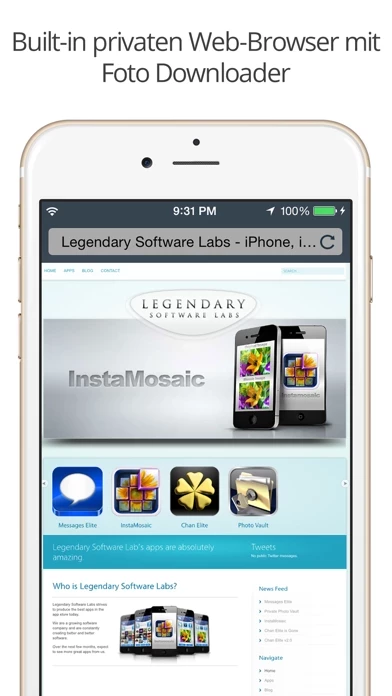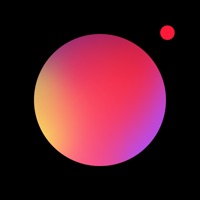How to Cancel SV
Published by Legendary Software Labs LLC on 2023-11-27We have made it super easy to cancel SV - Private Photo Vault PRO subscription
at the root to avoid any and all mediums "Legendary Software Labs LLC" (the developer) uses to bill you.
Complete Guide to Canceling SV - Private Photo Vault PRO
A few things to note and do before cancelling:
- The developer of SV is Legendary Software Labs LLC and all inquiries must go to them.
- Check the Terms of Services and/or Privacy policy of Legendary Software Labs LLC to know if they support self-serve subscription cancellation:
- Cancelling a subscription during a free trial may result in losing a free trial account.
- You must always cancel a subscription at least 24 hours before the trial period ends.
Pricing Plans
**Gotten from publicly available data and the appstores.
Premium Subscription
- Price: $4.99/month or $23.99/year
- Features:
- Cloud Vault backup
- Break-in report with photo and GPS
- Decoy password
- Face down lock
- Ad-free experience
- Priority customer support
How to Cancel SV - Private Photo Vault PRO Subscription on iPhone or iPad:
- Open Settings » ~Your name~ » and click "Subscriptions".
- Click the SV (subscription) you want to review.
- Click Cancel.
How to Cancel SV - Private Photo Vault PRO Subscription on Android Device:
- Open your Google Play Store app.
- Click on Menu » "Subscriptions".
- Tap on SV - Private Photo Vault PRO (subscription you wish to cancel)
- Click "Cancel Subscription".
How do I remove my Card from SV?
Removing card details from SV if you subscribed directly is very tricky. Very few websites allow you to remove your card details. So you will have to make do with some few tricks before and after subscribing on websites in the future.
Before Signing up or Subscribing:
- Create an account on Justuseapp. signup here →
- Create upto 4 Virtual Debit Cards - this will act as a VPN for you bank account and prevent apps like SV from billing you to eternity.
- Fund your Justuseapp Cards using your real card.
- Signup on SV - Private Photo Vault PRO or any other website using your Justuseapp card.
- Cancel the SV subscription directly from your Justuseapp dashboard.
- To learn more how this all works, Visit here →.
How to Cancel SV - Private Photo Vault PRO Subscription on a Mac computer:
- Goto your Mac AppStore, Click ~Your name~ (bottom sidebar).
- Click "View Information" and sign in if asked to.
- Scroll down on the next page shown to you until you see the "Subscriptions" tab then click on "Manage".
- Click "Edit" beside the SV - Private Photo Vault PRO app and then click on "Cancel Subscription".
What to do if you Subscribed directly on SV's Website:
- Reach out to Legendary Software Labs LLC here »»
- Visit SV website: Click to visit .
- Login to your account.
- In the menu section, look for any of the following: "Billing", "Subscription", "Payment", "Manage account", "Settings".
- Click the link, then follow the prompts to cancel your subscription.
How to Cancel SV - Private Photo Vault PRO Subscription on Paypal:
To cancel your SV subscription on PayPal, do the following:
- Login to www.paypal.com .
- Click "Settings" » "Payments".
- Next, click on "Manage Automatic Payments" in the Automatic Payments dashboard.
- You'll see a list of merchants you've subscribed to. Click on "SV - Private Photo Vault PRO" or "Legendary Software Labs LLC" to cancel.
How to delete SV account:
- Reach out directly to SV via Justuseapp. Get all Contact details →
- Send an email to [email protected] Click to email requesting that they delete your account.
Delete SV - Private Photo Vault PRO from iPhone:
- On your homescreen, Tap and hold SV - Private Photo Vault PRO until it starts shaking.
- Once it starts to shake, you'll see an X Mark at the top of the app icon.
- Click on that X to delete the SV - Private Photo Vault PRO app.
Delete SV - Private Photo Vault PRO from Android:
- Open your GooglePlay app and goto the menu.
- Click "My Apps and Games" » then "Installed".
- Choose SV - Private Photo Vault PRO, » then click "Uninstall".
Have a Problem with SV - Private Photo Vault PRO? Report Issue
Leave a comment:
What is SV - Private Photo Vault PRO?
The Best and Most Private Photo and Video App for iPhone and iPad. Millions of people trust Private Photo Vault® to keep their photos hidden. Top 100 Photography App in USA, Korea, Japan, Taiwan, India, Italy, Finland, UK, South Africa, Egypt, Mexico, Malaysia, Australia, Hong Kong, France, Ireland, Germany and many more countries. Reviews for Photo Vault®: * * * * * "Wow, I have been wanting a way to hide some of my photos for a while, this is a perfect solution." * * * * * "Exactly what I'm looking for, can organize albums and even 'hide' others that I feel I need to." PROTECT YOUR "SPECIAL" PHOTOS + VIDEOS • Password Protected App Entry • Pin Lock • Pattern/Dot Lock • Password Protected Photo Albums (Keep people out of your private albums) • Break-in Report: Photo + GPS • Decoy Password + Face Down Lock PHOTO MANAGEMENT • Create Albums right in the App • Import/Export from Photo App • iTunes Syncing • Wireless Photo Transfer • Email Photos • Text Message Photos PHOTO VIEWING • Image Gallery • Slideshow • Intuitive Interface just like Photo App VIDEO SUPPORT • Import/Export from Photo App • Watch Videos PRIVATE WEB BROWSER • Browse the Internet Privately • Download Photos directly to the app CLOUD VAULT: • Encrypted Cloud Backup • Space Saver • 100% Private - No Private Photo Vault employee can view your cloud backup. When you enable Cloud Vault backup in the app, you are required to provide a Cloud Vault Password. Your Cloud Vault Passwo...