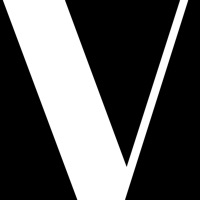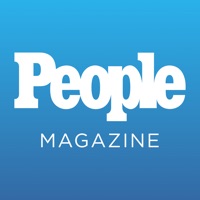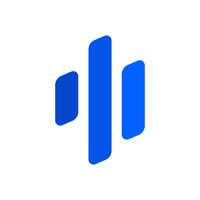How to Delete Ships Monthly
Published by Kelsey Publishing Group on 2023-07-26We have made it super easy to delete Ships Monthly account and/or app.
Table of Contents:
Guide to Delete Ships Monthly
Things to note before removing Ships Monthly:
- The developer of Ships Monthly is Kelsey Publishing Group and all inquiries must go to them.
- Check the Terms of Services and/or Privacy policy of Kelsey Publishing Group to know if they support self-serve account deletion:
- Under the GDPR, Residents of the European Union and United Kingdom have a "right to erasure" and can request any developer like Kelsey Publishing Group holding their data to delete it. The law mandates that Kelsey Publishing Group must comply within a month.
- American residents (California only - you can claim to reside here) are empowered by the CCPA to request that Kelsey Publishing Group delete any data it has on you or risk incurring a fine (upto 7.5k usd).
- If you have an active subscription, it is recommended you unsubscribe before deleting your account or the app.
How to delete Ships Monthly account:
Generally, here are your options if you need your account deleted:
Option 1: Reach out to Ships Monthly via Justuseapp. Get all Contact details →
Option 2: Visit the Ships Monthly website directly Here →
Option 3: Contact Ships Monthly Support/ Customer Service:
- Verified email
- Contact e-Mail: [email protected]
- 100% Contact Match
- Developer: Pocketmags.com
- E-Mail: [email protected]
- Website: Visit Ships Monthly Website
- 51.28% Contact Match
- Developer: Pocketmags.com
- E-Mail: [email protected]
- Website: Visit Pocketmags.com Website
Option 4: Check Ships Monthly's Privacy/TOS/Support channels below for their Data-deletion/request policy then contact them:
*Pro-tip: Once you visit any of the links above, Use your browser "Find on page" to find "@". It immediately shows the neccessary emails.
How to Delete Ships Monthly from your iPhone or Android.
Delete Ships Monthly from iPhone.
To delete Ships Monthly from your iPhone, Follow these steps:
- On your homescreen, Tap and hold Ships Monthly until it starts shaking.
- Once it starts to shake, you'll see an X Mark at the top of the app icon.
- Click on that X to delete the Ships Monthly app from your phone.
Method 2:
Go to Settings and click on General then click on "iPhone Storage". You will then scroll down to see the list of all the apps installed on your iPhone. Tap on the app you want to uninstall and delete the app.
For iOS 11 and above:
Go into your Settings and click on "General" and then click on iPhone Storage. You will see the option "Offload Unused Apps". Right next to it is the "Enable" option. Click on the "Enable" option and this will offload the apps that you don't use.
Delete Ships Monthly from Android
- First open the Google Play app, then press the hamburger menu icon on the top left corner.
- After doing these, go to "My Apps and Games" option, then go to the "Installed" option.
- You'll see a list of all your installed apps on your phone.
- Now choose Ships Monthly, then click on "uninstall".
- Also you can specifically search for the app you want to uninstall by searching for that app in the search bar then select and uninstall.
Have a Problem with Ships Monthly? Report Issue
Leave a comment:
What is Ships Monthly?
Britain’s best selling monthly magazine for ship lovers. Britain’s best selling monthly magazine for ship lovers and read by enthusiasts all over the world. Highly-respected and is the world’s leading international shipping magazine. ---------------------------------------------- This is a free app download. Within the app users can purchase the current issue and back issues. Subscriptions are also available within the application. A subscription will start from the latest regular issue at the time of purchase. -The subscription will renew automatically unless cancelled more than 24 hours before the end of the current period. You will be charged for renewal within 24 hours of the end of the current period, for the same duration and at the current subscription rate for the product. -You may turn off the auto-renewal of subscriptions through your Account Settings, however you are not able to cancel the current subscription during its active period. -Payment will be charged to your i...