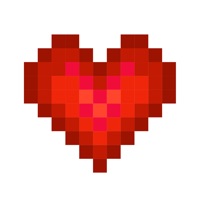How to Cancel Pixel Starships
Published by Savy Soda on 2024-01-18We have made it super easy to cancel Pixel Starships™ subscription
at the root to avoid any and all mediums "Savy Soda" (the developer) uses to bill you.
Complete Guide to Canceling Pixel Starships™
A few things to note and do before cancelling:
- The developer of Pixel Starships is Savy Soda and all inquiries must go to them.
- Check the Terms of Services and/or Privacy policy of Savy Soda to know if they support self-serve subscription cancellation:
- Cancelling a subscription during a free trial may result in losing a free trial account.
- You must always cancel a subscription at least 24 hours before the trial period ends.
Pricing Plans
**Gotten from publicly available data and the appstores.
Monthly Membership Subscription
- Cost: USD $3.99 per month or a similarly adjusted currency price in your local region
- Benefits: extra missions, bonuses, and daily rewards
- Renewal: auto-renewable and will renew monthly unless cancelled at least 24 hours prior to the end of the current period
- Free Trial: 7-day free trial available, but any remaining free time is cancelled if a paying subscription starts.
How to Cancel Pixel Starships™ Subscription on iPhone or iPad:
- Open Settings » ~Your name~ » and click "Subscriptions".
- Click the Pixel Starships (subscription) you want to review.
- Click Cancel.
How to Cancel Pixel Starships™ Subscription on Android Device:
- Open your Google Play Store app.
- Click on Menu » "Subscriptions".
- Tap on Pixel Starships™ (subscription you wish to cancel)
- Click "Cancel Subscription".
How do I remove my Card from Pixel Starships?
Removing card details from Pixel Starships if you subscribed directly is very tricky. Very few websites allow you to remove your card details. So you will have to make do with some few tricks before and after subscribing on websites in the future.
Before Signing up or Subscribing:
- Create an account on Justuseapp. signup here →
- Create upto 4 Virtual Debit Cards - this will act as a VPN for you bank account and prevent apps like Pixel Starships from billing you to eternity.
- Fund your Justuseapp Cards using your real card.
- Signup on Pixel Starships™ or any other website using your Justuseapp card.
- Cancel the Pixel Starships subscription directly from your Justuseapp dashboard.
- To learn more how this all works, Visit here →.
How to Cancel Pixel Starships™ Subscription on a Mac computer:
- Goto your Mac AppStore, Click ~Your name~ (bottom sidebar).
- Click "View Information" and sign in if asked to.
- Scroll down on the next page shown to you until you see the "Subscriptions" tab then click on "Manage".
- Click "Edit" beside the Pixel Starships™ app and then click on "Cancel Subscription".
What to do if you Subscribed directly on Pixel Starships's Website:
- Reach out to Savy Soda here »»
- Visit Pixel Starships website: Click to visit .
- Login to your account.
- In the menu section, look for any of the following: "Billing", "Subscription", "Payment", "Manage account", "Settings".
- Click the link, then follow the prompts to cancel your subscription.
How to Cancel Pixel Starships™ Subscription on Paypal:
To cancel your Pixel Starships subscription on PayPal, do the following:
- Login to www.paypal.com .
- Click "Settings" » "Payments".
- Next, click on "Manage Automatic Payments" in the Automatic Payments dashboard.
- You'll see a list of merchants you've subscribed to. Click on "Pixel Starships™" or "Savy Soda" to cancel.
How to delete Pixel Starships account:
- Reach out directly to Pixel Starships via Justuseapp. Get all Contact details →
- Send an email to [email protected] Click to email requesting that they delete your account.
Delete Pixel Starships™ from iPhone:
- On your homescreen, Tap and hold Pixel Starships™ until it starts shaking.
- Once it starts to shake, you'll see an X Mark at the top of the app icon.
- Click on that X to delete the Pixel Starships™ app.
Delete Pixel Starships™ from Android:
- Open your GooglePlay app and goto the menu.
- Click "My Apps and Games" » then "Installed".
- Choose Pixel Starships™, » then click "Uninstall".
Have a Problem with Pixel Starships™? Report Issue
Leave a comment:
What is Pixel Starships™?
Featured by Apple in Best New Games! From one of the most successful Mobile Game Kickstarter campaigns of the year comes Pixel Starships! Pixel Starships is the world’s first total spaceship management game in an 8bit massive online universe. In Pixel Starships, you command every aspect of your ship from construction to battles in a single persistent world. Featured Reviews - Touch Arcade - Pixel Starships tasks you with outfitting your very own ship with resource rooms, staff, and weapons. This looks Awesome! MMGN - The graphics in this 8Bit indie game is the best we've seen in a retro style game for a long time PocketTactics - I’m intrigued by the cutaway side-view of the starship with turbolifts and transporters at the ready TechTimes - The World’s First 8-Bit Total Starship Management Game Hits The Online Universe The Discovery Channel - A fully immersive starship captain experience. Key Features - ● Build Epic Starships of your own design. ● Many races, aliens, factions to command and conquer. ● Battle it out with other real players in a single massive online universe. ● Manage diplomacy, recruitment, research, exploration! ● Control ship's power and limited resources. Discover epic weapons. ● Build and deploy support ships to support your Starfleet. ● Cross section full ship control and battles. ● Explore planets, discover secrets of space. ● Form alliances and battle with your friends to achieve victory! ● Program situational AI commands to systems and cre...