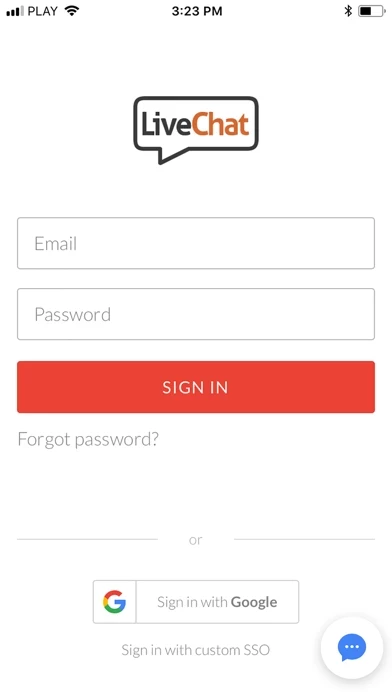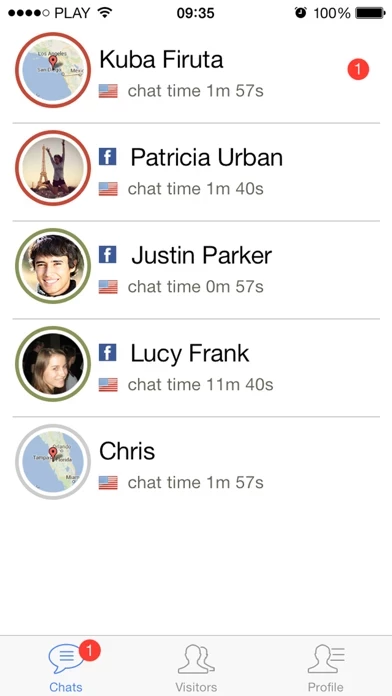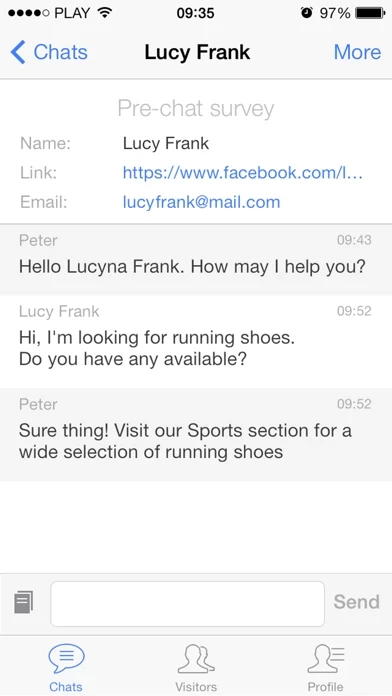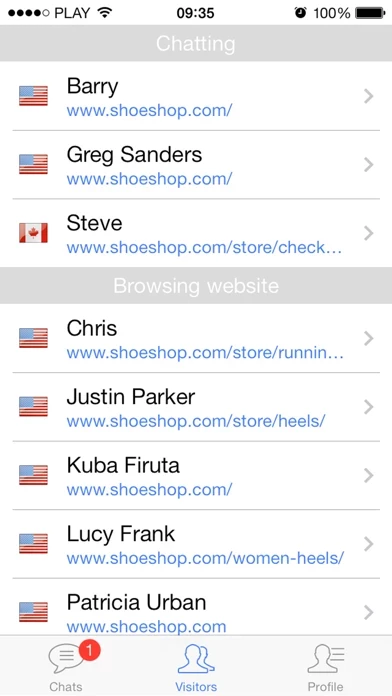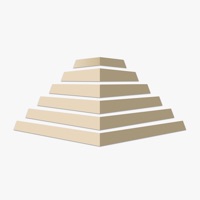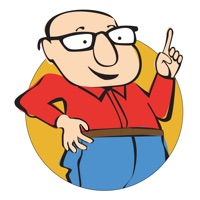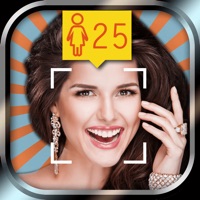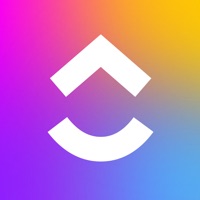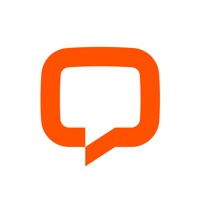How to Delete LiveChat OLD
Published by LIVECHAT SoftwareWe have made it super easy to delete LiveChat OLD account and/or app.
Table of Contents:
Guide to Delete LiveChat OLD
Things to note before removing LiveChat OLD:
- The developer of LiveChat OLD is LIVECHAT Software and all inquiries must go to them.
- Check the Terms of Services and/or Privacy policy of LIVECHAT Software to know if they support self-serve account deletion:
- Under the GDPR, Residents of the European Union and United Kingdom have a "right to erasure" and can request any developer like LIVECHAT Software holding their data to delete it. The law mandates that LIVECHAT Software must comply within a month.
- American residents (California only - you can claim to reside here) are empowered by the CCPA to request that LIVECHAT Software delete any data it has on you or risk incurring a fine (upto 7.5k usd).
- If you have an active subscription, it is recommended you unsubscribe before deleting your account or the app.
How to delete LiveChat OLD account:
Generally, here are your options if you need your account deleted:
Option 1: Reach out to LiveChat OLD via Justuseapp. Get all Contact details →
Option 2: Visit the LiveChat OLD website directly Here →
Option 3: Contact LiveChat OLD Support/ Customer Service:
- 80% Contact Match
- Developer: LiveChat, Inc.
- E-Mail: [email protected]
- Website: Visit LiveChat OLD Website
- 80% Contact Match
- Developer: NextAPP
- E-Mail: [email protected]
- Website: Visit NextAPP Website
Option 4: Check LiveChat OLD's Privacy/TOS/Support channels below for their Data-deletion/request policy then contact them:
*Pro-tip: Once you visit any of the links above, Use your browser "Find on page" to find "@". It immediately shows the neccessary emails.
How to Delete LiveChat OLD from your iPhone or Android.
Delete LiveChat OLD from iPhone.
To delete LiveChat OLD from your iPhone, Follow these steps:
- On your homescreen, Tap and hold LiveChat OLD until it starts shaking.
- Once it starts to shake, you'll see an X Mark at the top of the app icon.
- Click on that X to delete the LiveChat OLD app from your phone.
Method 2:
Go to Settings and click on General then click on "iPhone Storage". You will then scroll down to see the list of all the apps installed on your iPhone. Tap on the app you want to uninstall and delete the app.
For iOS 11 and above:
Go into your Settings and click on "General" and then click on iPhone Storage. You will see the option "Offload Unused Apps". Right next to it is the "Enable" option. Click on the "Enable" option and this will offload the apps that you don't use.
Delete LiveChat OLD from Android
- First open the Google Play app, then press the hamburger menu icon on the top left corner.
- After doing these, go to "My Apps and Games" option, then go to the "Installed" option.
- You'll see a list of all your installed apps on your phone.
- Now choose LiveChat OLD, then click on "uninstall".
- Also you can specifically search for the app you want to uninstall by searching for that app in the search bar then select and uninstall.
Have a Problem with LiveChat OLD? Report Issue
Leave a comment:
What is LiveChat OLD?
Upgrade to our new mobile app! Find LiveChat Lite on the AppStore and take chatting to the next level with improved notifications, launch time, and connectivity. New app: https://apps.apple.com/app/apple-store/id1512395470 --- Live chat software for business! Take LiveChat with you and chat with your website visitors anytime and anywhere you go! Rely on automatic & intelligent chat greetings to engage website visitors, provide them with real-time customer support and never miss a sales opportunity again.