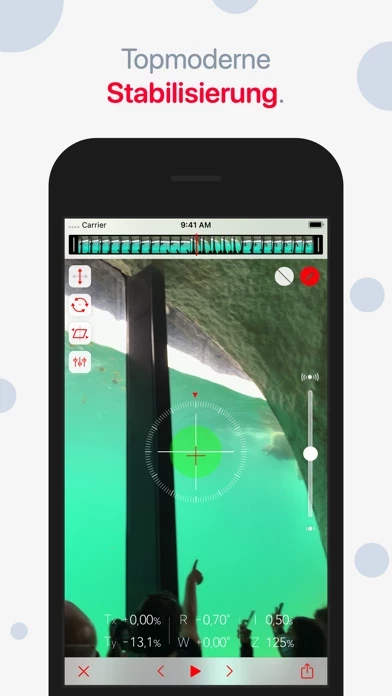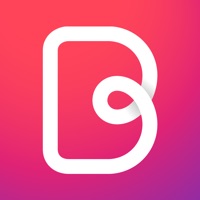How to Cancel Emulsio 4 › Video Stabilizer
Published by Creaceed SRL on 2024-04-05We have made it super easy to cancel Emulsio 4 › Video Stabilizer subscription
at the root to avoid any and all mediums "Creaceed SRL" (the developer) uses to bill you.
Complete Guide to Canceling Emulsio 4 › Video Stabilizer
A few things to note and do before cancelling:
- The developer of Emulsio 4 › Video Stabilizer is Creaceed SRL and all inquiries must go to them.
- Cancelling a subscription during a free trial may result in losing a free trial account.
- You must always cancel a subscription at least 24 hours before the trial period ends.
Pricing Plans
**Gotten from publicly available data and the appstores.
- Pro Pack 3: $14.99 (one-time purchase)
- Pro Plan: $1.99/month or $9.99/year (auto-renewable subscription)
How to Cancel Emulsio 4 › Video Stabilizer Subscription on iPhone or iPad:
- Open Settings » ~Your name~ » and click "Subscriptions".
- Click the Emulsio 4 › Video Stabilizer (subscription) you want to review.
- Click Cancel.
How to Cancel Emulsio 4 › Video Stabilizer Subscription on Android Device:
- Open your Google Play Store app.
- Click on Menu » "Subscriptions".
- Tap on Emulsio 4 › Video Stabilizer (subscription you wish to cancel)
- Click "Cancel Subscription".
How do I remove my Card from Emulsio 4 › Video Stabilizer?
Removing card details from Emulsio 4 › Video Stabilizer if you subscribed directly is very tricky. Very few websites allow you to remove your card details. So you will have to make do with some few tricks before and after subscribing on websites in the future.
Before Signing up or Subscribing:
- Create an account on Justuseapp. signup here →
- Create upto 4 Virtual Debit Cards - this will act as a VPN for you bank account and prevent apps like Emulsio 4 › Video Stabilizer from billing you to eternity.
- Fund your Justuseapp Cards using your real card.
- Signup on Emulsio 4 › Video Stabilizer or any other website using your Justuseapp card.
- Cancel the Emulsio 4 › Video Stabilizer subscription directly from your Justuseapp dashboard.
- To learn more how this all works, Visit here →.
How to Cancel Emulsio 4 › Video Stabilizer Subscription on a Mac computer:
- Goto your Mac AppStore, Click ~Your name~ (bottom sidebar).
- Click "View Information" and sign in if asked to.
- Scroll down on the next page shown to you until you see the "Subscriptions" tab then click on "Manage".
- Click "Edit" beside the Emulsio 4 › Video Stabilizer app and then click on "Cancel Subscription".
What to do if you Subscribed directly on Emulsio 4 › Video Stabilizer's Website:
- Reach out to Creaceed SRL here »»
- Visit Emulsio 4 › Video Stabilizer website: Click to visit .
- Login to your account.
- In the menu section, look for any of the following: "Billing", "Subscription", "Payment", "Manage account", "Settings".
- Click the link, then follow the prompts to cancel your subscription.
How to Cancel Emulsio 4 › Video Stabilizer Subscription on Paypal:
To cancel your Emulsio 4 › Video Stabilizer subscription on PayPal, do the following:
- Login to www.paypal.com .
- Click "Settings" » "Payments".
- Next, click on "Manage Automatic Payments" in the Automatic Payments dashboard.
- You'll see a list of merchants you've subscribed to. Click on "Emulsio 4 › Video Stabilizer" or "Creaceed SRL" to cancel.
How to delete Emulsio 4 › Video Stabilizer account:
- Reach out directly to Emulsio 4 › Video Stabilizer via Justuseapp. Get all Contact details →
- Send an email to [email protected] Click to email requesting that they delete your account.
Delete Emulsio 4 › Video Stabilizer from iPhone:
- On your homescreen, Tap and hold Emulsio 4 › Video Stabilizer until it starts shaking.
- Once it starts to shake, you'll see an X Mark at the top of the app icon.
- Click on that X to delete the Emulsio 4 › Video Stabilizer app.
Delete Emulsio 4 › Video Stabilizer from Android:
- Open your GooglePlay app and goto the menu.
- Click "My Apps and Games" » then "Installed".
- Choose Emulsio 4 › Video Stabilizer, » then click "Uninstall".
Have a Problem with Emulsio 4 › Video Stabilizer? Report Issue
Leave a comment:
What is Emulsio 4 › Video Stabilizer?
** Macworld Conference ‘Best of Show’ winner ** Want to make your videos smoother and more professional? Emulsio is a video editing application that automatically removes camera shake, and lets you make cinematic motion just like professional movie editors. Emulsio lets you use advanced stabilization techniques, adjust the stabilizer strength, preview the result within the app, and even view a before/after video comparison. You can also trim or cut any part of the video. Emulsio is a must-have for all movie makers! Emulsio is available as an extension of the built-in Photos app. You can stabilize videos, and use all Emulsio’s features without leaving the Photos app. Besides, you can either save the changes right in the input video, or export a new stabilized video which will be saved next to the input video in the Photos app. Emulsio can be tried out for free and the watermark can be removed through an in-app purchase. KEY FEATURES • Import any video from the iPhone/iPad album or any other compatible application. • Choose the stabilization strength necessary to efficiently remove distracting camera vibrations. • Compensate horizontal, vertical and rotational camera motion, as well as rolling shutter distortion. Besides, Emulsio can handle black borders by momentarily decreasing stabilization strength. • Assess stabilizer effect and settings by playing both the original and stabilized videos simultaneously. • Remove any part of the video. This is a non-destructive proces...