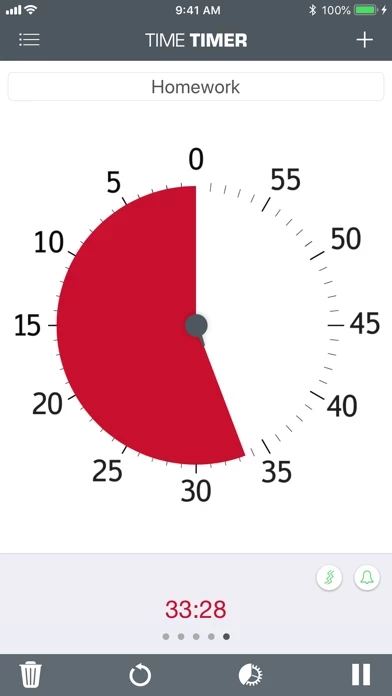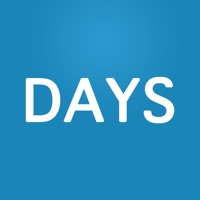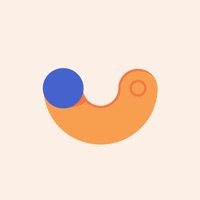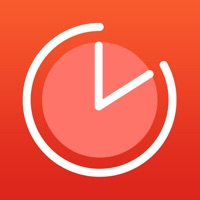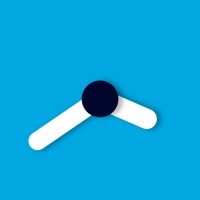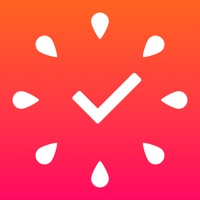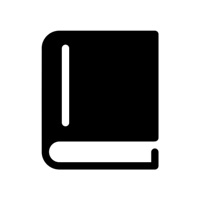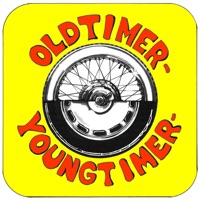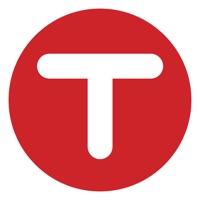How to Delete Time Timer
Published by Time Timer LLC on 2024-01-13We have made it super easy to delete Time Timer account and/or app.
Table of Contents:
Guide to Delete Time Timer
Things to note before removing Time Timer:
- The developer of Time Timer is Time Timer LLC and all inquiries must go to them.
- Check the Terms of Services and/or Privacy policy of Time Timer LLC to know if they support self-serve account deletion:
- Under the GDPR, Residents of the European Union and United Kingdom have a "right to erasure" and can request any developer like Time Timer LLC holding their data to delete it. The law mandates that Time Timer LLC must comply within a month.
- American residents (California only - you can claim to reside here) are empowered by the CCPA to request that Time Timer LLC delete any data it has on you or risk incurring a fine (upto 7.5k usd).
- If you have an active subscription, it is recommended you unsubscribe before deleting your account or the app.
How to delete Time Timer account:
Generally, here are your options if you need your account deleted:
Option 1: Reach out to Time Timer via Justuseapp. Get all Contact details →
Option 2: Visit the Time Timer website directly Here →
Option 3: Contact Time Timer Support/ Customer Service:
- Verified email
- Contact e-Mail: [email protected]
- 50% Contact Match
- Developer: Time Timer LLC
- E-Mail: [email protected]
- Website: Visit Time Timer Website
- 63.64% Contact Match
- Developer: Christoph Wiesner
- E-Mail: [email protected]
- Website: Visit Christoph Wiesner Website
Option 4: Check Time Timer's Privacy/TOS/Support channels below for their Data-deletion/request policy then contact them:
*Pro-tip: Once you visit any of the links above, Use your browser "Find on page" to find "@". It immediately shows the neccessary emails.
How to Delete Time Timer from your iPhone or Android.
Delete Time Timer from iPhone.
To delete Time Timer from your iPhone, Follow these steps:
- On your homescreen, Tap and hold Time Timer until it starts shaking.
- Once it starts to shake, you'll see an X Mark at the top of the app icon.
- Click on that X to delete the Time Timer app from your phone.
Method 2:
Go to Settings and click on General then click on "iPhone Storage". You will then scroll down to see the list of all the apps installed on your iPhone. Tap on the app you want to uninstall and delete the app.
For iOS 11 and above:
Go into your Settings and click on "General" and then click on iPhone Storage. You will see the option "Offload Unused Apps". Right next to it is the "Enable" option. Click on the "Enable" option and this will offload the apps that you don't use.
Delete Time Timer from Android
- First open the Google Play app, then press the hamburger menu icon on the top left corner.
- After doing these, go to "My Apps and Games" option, then go to the "Installed" option.
- You'll see a list of all your installed apps on your phone.
- Now choose Time Timer, then click on "uninstall".
- Also you can specifically search for the app you want to uninstall by searching for that app in the search bar then select and uninstall.
Have a Problem with Time Timer? Report Issue
Leave a comment:
What is Time Timer?
What happens when you can see time? Stress-free productivity. Turn your smartphone or smartwatch into a fun and easy visual timer. The Timer Timer app features an iconic red disk that disappears as the seconds go by. Perfect for school, work, home or gym. It makes time make sense. Start improving your time management skills with one simple swipe of your finger or twist of the Apple Watch’s digital crown. That’s all it takes to set the length of your timer; then hit play to start the visual countdown. Time Timer® is the ORIGINAL timer to turn the passage of time into something visual and concrete. Increase focus and change your life at … WORK – Get more done with this ultimate productivity boost. Run effective meetings and brainstorming sessions. Leverage Time Timer as a tool for design sprints or lean innovation. SCHOOL – Help students see and understand the passage of time. Manage transitions successfully. Break big tasks down into smaller, more manageable pieces. Give older...