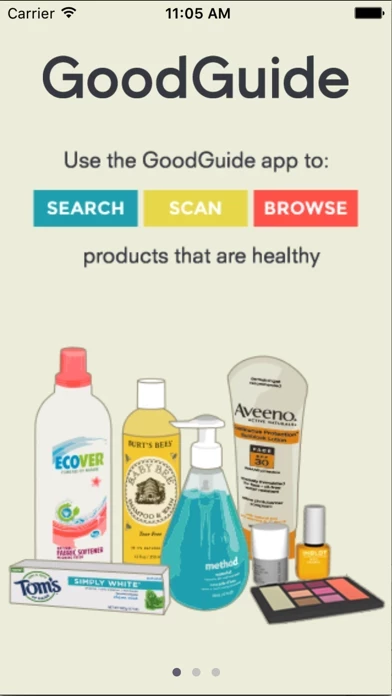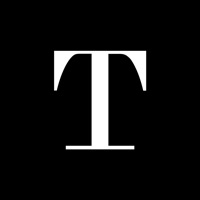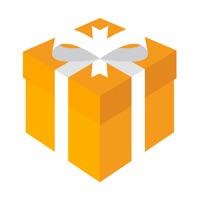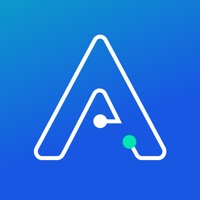How to Delete GoodGuide
Published by GoodGuide, Inc.We have made it super easy to delete GoodGuide account and/or app.
Table of Contents:
Guide to Delete GoodGuide
Things to note before removing GoodGuide:
- The developer of GoodGuide is GoodGuide, Inc. and all inquiries must go to them.
- Under the GDPR, Residents of the European Union and United Kingdom have a "right to erasure" and can request any developer like GoodGuide, Inc. holding their data to delete it. The law mandates that GoodGuide, Inc. must comply within a month.
- American residents (California only - you can claim to reside here) are empowered by the CCPA to request that GoodGuide, Inc. delete any data it has on you or risk incurring a fine (upto 7.5k usd).
- If you have an active subscription, it is recommended you unsubscribe before deleting your account or the app.
How to delete GoodGuide account:
Generally, here are your options if you need your account deleted:
Option 1: Reach out to GoodGuide via Justuseapp. Get all Contact details →
Option 2: Visit the GoodGuide website directly Here →
Option 3: Contact GoodGuide Support/ Customer Service:
- 20% Contact Match
- Developer: Think Dirty Inc.
- E-Mail: [email protected]
- Website: Visit GoodGuide Website
How to Delete GoodGuide from your iPhone or Android.
Delete GoodGuide from iPhone.
To delete GoodGuide from your iPhone, Follow these steps:
- On your homescreen, Tap and hold GoodGuide until it starts shaking.
- Once it starts to shake, you'll see an X Mark at the top of the app icon.
- Click on that X to delete the GoodGuide app from your phone.
Method 2:
Go to Settings and click on General then click on "iPhone Storage". You will then scroll down to see the list of all the apps installed on your iPhone. Tap on the app you want to uninstall and delete the app.
For iOS 11 and above:
Go into your Settings and click on "General" and then click on iPhone Storage. You will see the option "Offload Unused Apps". Right next to it is the "Enable" option. Click on the "Enable" option and this will offload the apps that you don't use.
Delete GoodGuide from Android
- First open the Google Play app, then press the hamburger menu icon on the top left corner.
- After doing these, go to "My Apps and Games" option, then go to the "Installed" option.
- You'll see a list of all your installed apps on your phone.
- Now choose GoodGuide, then click on "uninstall".
- Also you can specifically search for the app you want to uninstall by searching for that app in the search bar then select and uninstall.
Have a Problem with GoodGuide? Report Issue
Leave a comment:
What is GoodGuide?
Search, browse or scan safe and healthy consumer product goods based on scientific ratings. Outside the U.S.: Though our product ratings currently cover U.S. products, similar versions of the same product are available in many countries. If you live outside of the U.S., you can still use this app as thousands of consumers currently do. Just make sure to compare the ingredient lists for differences. About the this app App: This app includes scientific ratings for thousands of food, personal care and cleaners. Use this app to: •Scan, search or browse Products, Brands, and Companies •Identify the highest rated products on the market •Find out the Nutritional Value of Food products •Find out the Health Hazards of Personal Care and Household Cleaning products •Find out whether a product contains ingredients with health concerns •Get informed about the potential health effects of different chemicals •Discover better alternatives for your daily purchases About the this app Rating: The Go...