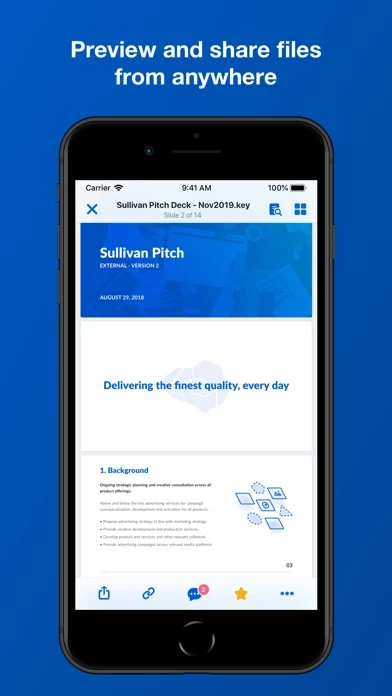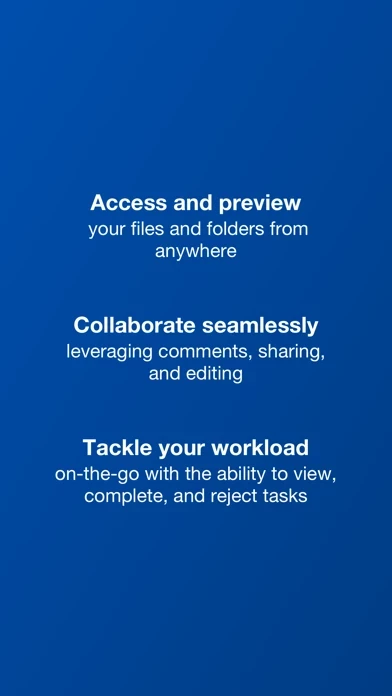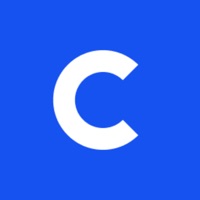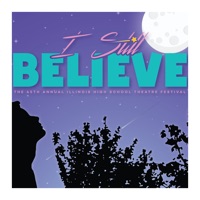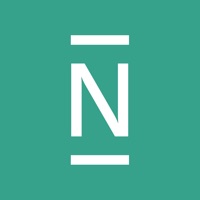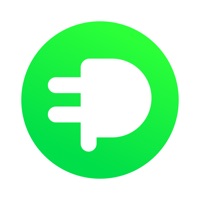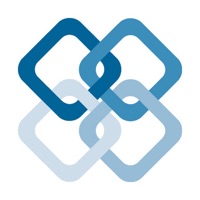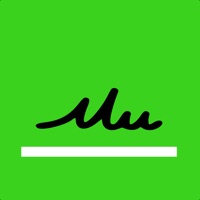How to Cancel Box
Published by Box, Inc. on 2023-12-19We have made it super easy to cancel Box: The Content Cloud subscription
at the root to avoid any and all mediums "Box, Inc." (the developer) uses to bill you.
Complete Guide to Canceling Box: The Content Cloud
A few things to note and do before cancelling:
- The developer of Box is Box, Inc. and all inquiries must go to them.
- Check the Terms of Services and/or Privacy policy of Box, Inc. to know if they support self-serve subscription cancellation:
- Cancelling a subscription during a free trial may result in losing a free trial account.
- You must always cancel a subscription at least 24 hours before the trial period ends.
Pricing Plans
**Gotten from publicly available data and the appstores.
Personal Pro plan
Price: $79.99 per year
Features:
- 100GB of storage
- Larger file upload size of 5GB
- Automatic monthly renewal
- Ability to turn off auto-renewal in Account Settings
- Cancellation not permitted during active subscription period.
How to Cancel Box: The Content Cloud Subscription on iPhone or iPad:
- Open Settings » ~Your name~ » and click "Subscriptions".
- Click the Box (subscription) you want to review.
- Click Cancel.
How to Cancel Box: The Content Cloud Subscription on Android Device:
- Open your Google Play Store app.
- Click on Menu » "Subscriptions".
- Tap on Box: The Content Cloud (subscription you wish to cancel)
- Click "Cancel Subscription".
How do I remove my Card from Box?
Removing card details from Box if you subscribed directly is very tricky. Very few websites allow you to remove your card details. So you will have to make do with some few tricks before and after subscribing on websites in the future.
Before Signing up or Subscribing:
- Create an account on Justuseapp. signup here →
- Create upto 4 Virtual Debit Cards - this will act as a VPN for you bank account and prevent apps like Box from billing you to eternity.
- Fund your Justuseapp Cards using your real card.
- Signup on Box: The Content Cloud or any other website using your Justuseapp card.
- Cancel the Box subscription directly from your Justuseapp dashboard.
- To learn more how this all works, Visit here →.
How to Cancel Box: The Content Cloud Subscription on a Mac computer:
- Goto your Mac AppStore, Click ~Your name~ (bottom sidebar).
- Click "View Information" and sign in if asked to.
- Scroll down on the next page shown to you until you see the "Subscriptions" tab then click on "Manage".
- Click "Edit" beside the Box: The Content Cloud app and then click on "Cancel Subscription".
What to do if you Subscribed directly on Box's Website:
- Reach out to Box, Inc. here »»
- Visit Box website: Click to visit .
- Login to your account.
- In the menu section, look for any of the following: "Billing", "Subscription", "Payment", "Manage account", "Settings".
- Click the link, then follow the prompts to cancel your subscription.
How to Cancel Box: The Content Cloud Subscription on Paypal:
To cancel your Box subscription on PayPal, do the following:
- Login to www.paypal.com .
- Click "Settings" » "Payments".
- Next, click on "Manage Automatic Payments" in the Automatic Payments dashboard.
- You'll see a list of merchants you've subscribed to. Click on "Box: The Content Cloud" or "Box, Inc." to cancel.
How to delete Box account:
- Reach out directly to Box via Justuseapp. Get all Contact details →
- Send an email to [email protected] Click to email requesting that they delete your account.
Delete Box: The Content Cloud from iPhone:
- On your homescreen, Tap and hold Box: The Content Cloud until it starts shaking.
- Once it starts to shake, you'll see an X Mark at the top of the app icon.
- Click on that X to delete the Box: The Content Cloud app.
Delete Box: The Content Cloud from Android:
- Open your GooglePlay app and goto the menu.
- Click "My Apps and Games" » then "Installed".
- Choose Box: The Content Cloud, » then click "Uninstall".
Have a Problem with Box: The Content Cloud? Report Issue
Leave a comment:
What is Box: The Content Cloud?
Your content. Your terms. Take the Content Cloud with you to seamlessly and securely capture, scan, access, create, edit, annotate and share your projects, files and documents. Whether you're collaborating with coworkers, or scanning and protecting personal documents, stay connected and manage all your content with 10GB of free cloud storage. With this app, you: • Securely connect to all your content anywhere, anytime • Find exactly what you're looking for when you need it • Review and comment without switching to different apps • Scan, record, and upload content seamlessly • Tackle to-dos and capture ideas with note-taking and audio recording • Share photos, videos, presentations, and other files -- ** Featured by Apple in Best New Apps and Best New Business Apps ** "this app is an excellent choice for viewing, editing and sharing your files securely in the cloud." ‐ CNET Manage and quickly locate files: • Upload and view hundreds of files types, like PDFs, Microsoft Office files, Google Workspace docs, and many more • Create this app Notes to jot down ideas, manage to-do lists, and coordinate projects in real-time • Work offline with access to files and folders • Search for files by name and content type in real time • Search within PDFs, Microsoft Office files, Google Workspace docs, and more • Edit, e-sign, annotate, and more with hundreds of partner app integrations Scan, capture, and save to mobile: • Scan anything from receipts and invoices, to documents and contracts, and OCR...