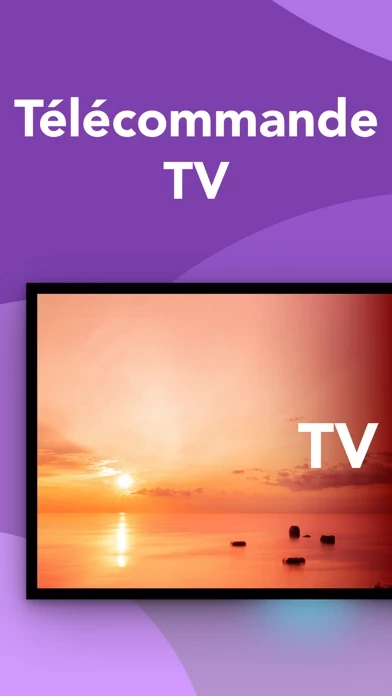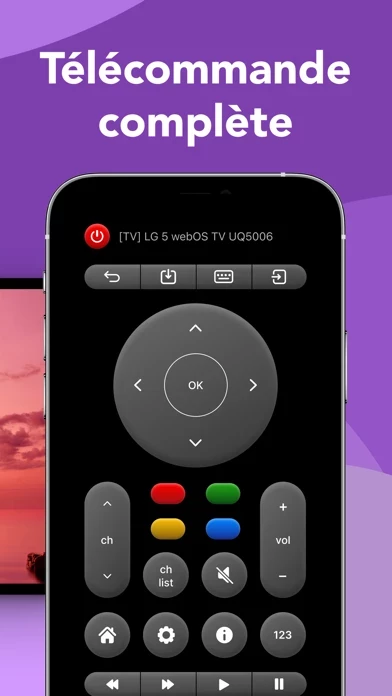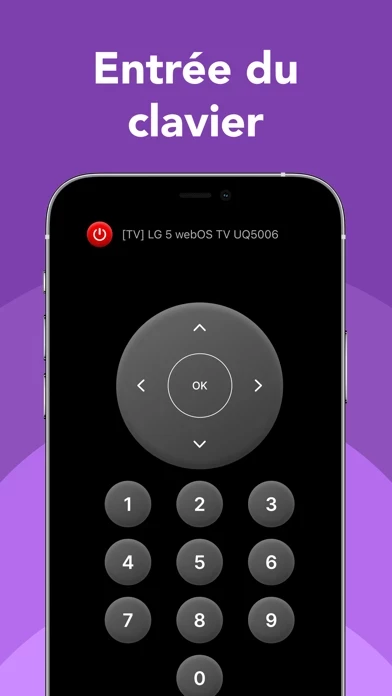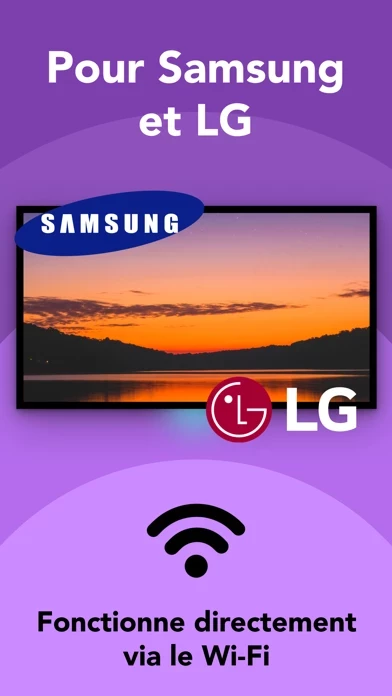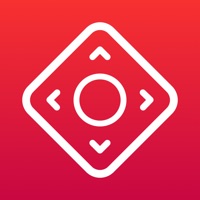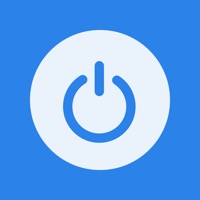How to Delete TV Remote
Published by Daiva PociusWe have made it super easy to delete TV Remote: Universal Control ◦ account and/or app.
Table of Contents:
Guide to Delete TV Remote: Universal Control ◦
Things to note before removing TV Remote:
- The developer of TV Remote is Daiva Pocius and all inquiries must go to them.
- Check the Terms of Services and/or Privacy policy of Daiva Pocius to know if they support self-serve account deletion:
- Under the GDPR, Residents of the European Union and United Kingdom have a "right to erasure" and can request any developer like Daiva Pocius holding their data to delete it. The law mandates that Daiva Pocius must comply within a month.
- American residents (California only - you can claim to reside here) are empowered by the CCPA to request that Daiva Pocius delete any data it has on you or risk incurring a fine (upto 7.5k usd).
- If you have an active subscription, it is recommended you unsubscribe before deleting your account or the app.
How to delete TV Remote account:
Generally, here are your options if you need your account deleted:
Option 1: Reach out to TV Remote via Justuseapp. Get all Contact details →
Option 2: Visit the TV Remote website directly Here →
Option 3: Contact TV Remote Support/ Customer Service:
- 100% Contact Match
- Developer: EVOLLY.APP
- E-Mail: [email protected]
- Website: Visit TV Remote Website
Option 4: Check TV Remote's Privacy/TOS/Support channels below for their Data-deletion/request policy then contact them:
- https://docs.google.com/document/d/1-YGLupOVOOEUSaT7j80puwaIiXX6ygc0z615Pm99oFQ/edit?usp=sharing
- https://docs.google.com/document/d/1iaDsnYMr8IKl53sT1BAnVj3U9MrEWLiw5CB-rvkbOLk/edit?usp=sharing
*Pro-tip: Once you visit any of the links above, Use your browser "Find on page" to find "@". It immediately shows the neccessary emails.
How to Delete TV Remote: Universal Control ◦ from your iPhone or Android.
Delete TV Remote: Universal Control ◦ from iPhone.
To delete TV Remote from your iPhone, Follow these steps:
- On your homescreen, Tap and hold TV Remote: Universal Control ◦ until it starts shaking.
- Once it starts to shake, you'll see an X Mark at the top of the app icon.
- Click on that X to delete the TV Remote: Universal Control ◦ app from your phone.
Method 2:
Go to Settings and click on General then click on "iPhone Storage". You will then scroll down to see the list of all the apps installed on your iPhone. Tap on the app you want to uninstall and delete the app.
For iOS 11 and above:
Go into your Settings and click on "General" and then click on iPhone Storage. You will see the option "Offload Unused Apps". Right next to it is the "Enable" option. Click on the "Enable" option and this will offload the apps that you don't use.
Delete TV Remote: Universal Control ◦ from Android
- First open the Google Play app, then press the hamburger menu icon on the top left corner.
- After doing these, go to "My Apps and Games" option, then go to the "Installed" option.
- You'll see a list of all your installed apps on your phone.
- Now choose TV Remote: Universal Control ◦, then click on "uninstall".
- Also you can specifically search for the app you want to uninstall by searching for that app in the search bar then select and uninstall.
Have a Problem with TV Remote: Universal Control ◦? Report Issue
Leave a comment:
What is TV Remote: Universal Control ◦?
TV Remote is a tool that allows you to control your Samsung or LG Smart TV from your iPhone. No additional hardware or devices. Just have your iPhone on the same Wi-Fi network as your TV. Key features: //UNIVERSAL REMOTE CONTROL FOR SMART TV All basic and advanced functions are included: power on / off, mute / unmute, volume up / down, channel up / down, menu button, video control play / pause / stop, additional functions. You won't have the need to change your physical TV remote’s battery. Just download and use the app to control your TV. Smart, simple and elegant design will make your interaction pleasant and comfortable. //QUICK CONNECTION VIA WI-FI To use the remote control, you must have your iPhone on the same Wi-Fii network as your smart TV. Start a connection in the app by clicking the “Search TV” button, then follow app’s instructions and then accept the message that appears on your TV. Done! //HAPTIC FEEDBACK Haptic feedback makes our TV Remote tactile. But you can remove t...