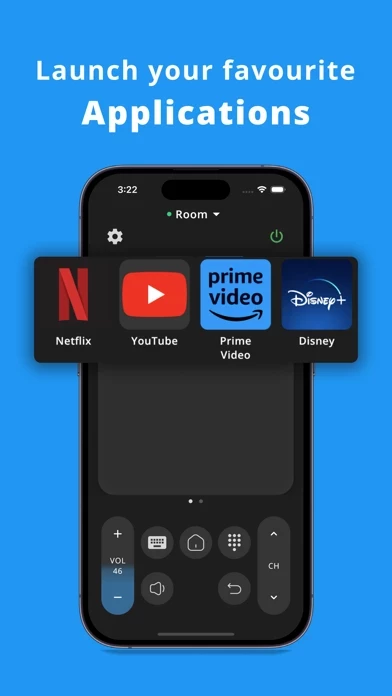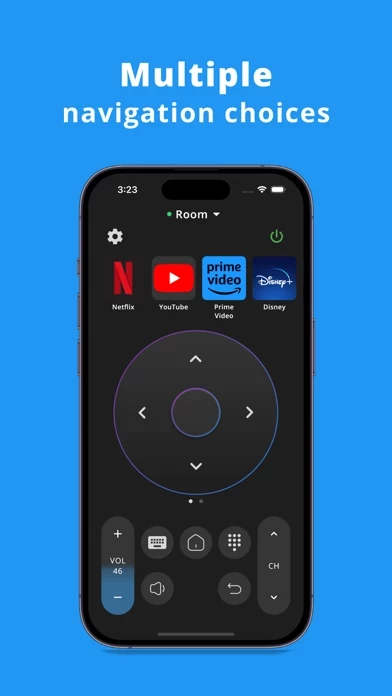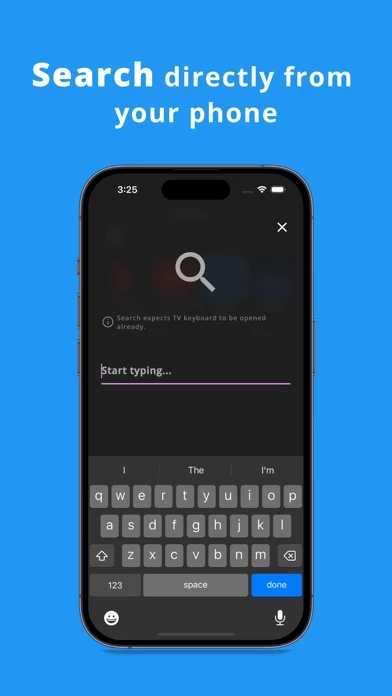How to Delete Remote
Published by Raghav Ahuja on 2024-01-10We have made it super easy to delete Remote for Android TV account and/or app.
Table of Contents:
Guide to Delete Remote for Android TV
Things to note before removing Remote:
- The developer of Remote is Raghav Ahuja and all inquiries must go to them.
- Under the GDPR, Residents of the European Union and United Kingdom have a "right to erasure" and can request any developer like Raghav Ahuja holding their data to delete it. The law mandates that Raghav Ahuja must comply within a month.
- American residents (California only - you can claim to reside here) are empowered by the CCPA to request that Raghav Ahuja delete any data it has on you or risk incurring a fine (upto 7.5k usd).
- If you have an active subscription, it is recommended you unsubscribe before deleting your account or the app.
How to delete Remote account:
Generally, here are your options if you need your account deleted:
Option 1: Reach out to Remote via Justuseapp. Get all Contact details →
Option 2: Visit the Remote website directly Here →
Option 3: Contact Remote Support/ Customer Service:
- Verified email
- Contact e-Mail: [email protected]
- 100% Contact Match
- Developer: Simha Software
- E-Mail: [email protected]
- Website: Visit Remote Website
- 60% Contact Match
- Developer: SensusTech LLC
- E-Mail: [email protected]
- Website: Visit SensusTech LLC Website
How to Delete Remote for Android TV from your iPhone or Android.
Delete Remote for Android TV from iPhone.
To delete Remote from your iPhone, Follow these steps:
- On your homescreen, Tap and hold Remote for Android TV until it starts shaking.
- Once it starts to shake, you'll see an X Mark at the top of the app icon.
- Click on that X to delete the Remote for Android TV app from your phone.
Method 2:
Go to Settings and click on General then click on "iPhone Storage". You will then scroll down to see the list of all the apps installed on your iPhone. Tap on the app you want to uninstall and delete the app.
For iOS 11 and above:
Go into your Settings and click on "General" and then click on iPhone Storage. You will see the option "Offload Unused Apps". Right next to it is the "Enable" option. Click on the "Enable" option and this will offload the apps that you don't use.
Delete Remote for Android TV from Android
- First open the Google Play app, then press the hamburger menu icon on the top left corner.
- After doing these, go to "My Apps and Games" option, then go to the "Installed" option.
- You'll see a list of all your installed apps on your phone.
- Now choose Remote for Android TV, then click on "uninstall".
- Also you can specifically search for the app you want to uninstall by searching for that app in the search bar then select and uninstall.
Have a Problem with Remote for Android TV? Report Issue
Leave a comment:
What is Remote for Android TV?
this app for Android TV application allows you to control your Android Smart TV instead of using a physical this app. ◆◆◆◆◆◆ VOICE and KEYBOARD SUPPORTED ◆◆◆◆◆◆ ◆◆◆ Works with any brand's TV running on Android TV OS or Google TV OS ◆◆◆ Features: ◆ Voice commands ◆ Built-in keyboard for search ◆ Touchpad ◆ Quick launch applications ◆ Volume information directly visible on the application ◆ Control your TV as you normally would with a physical this app ◆ Your last this app is saved for quick and easy access ◆ More exiting features coming soon.. Connect your phone/tablet to the same WiFi network as your TV device for the application to work. Have questions or feedback? Drop us an email to [email protected] DISCLAIMER - This is not an official app by Google.