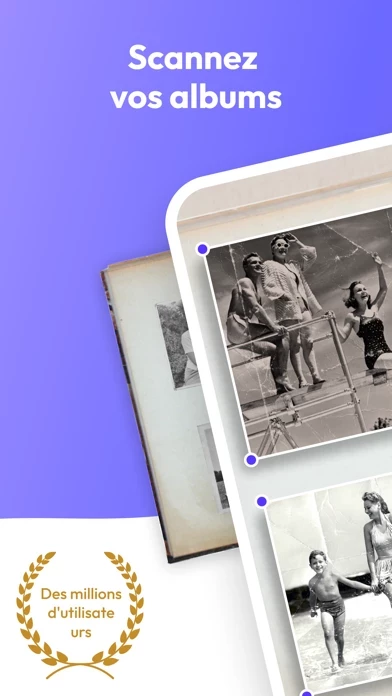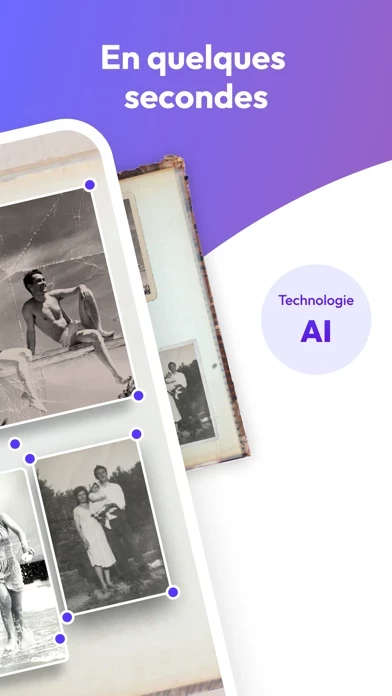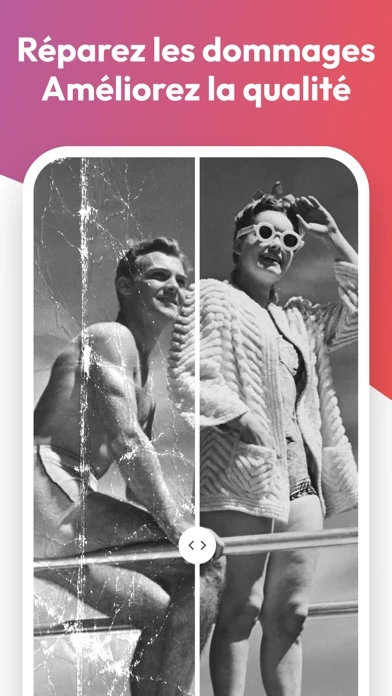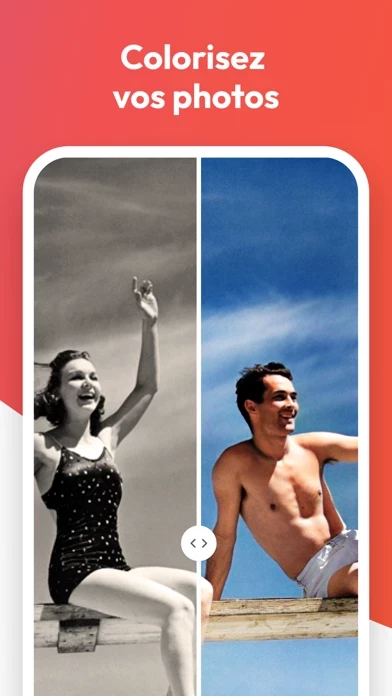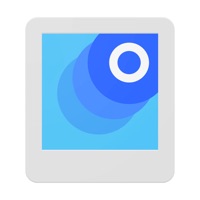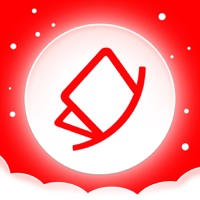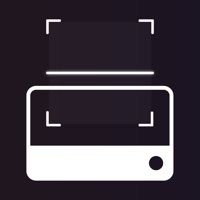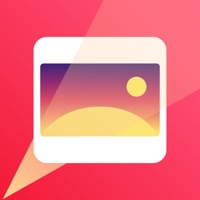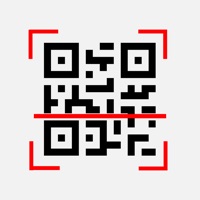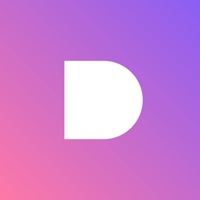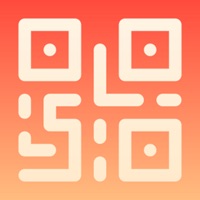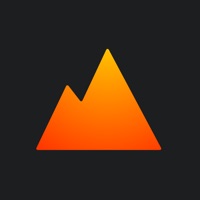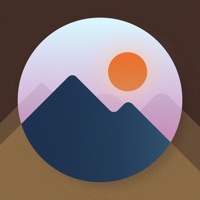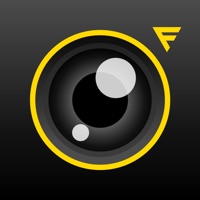How to Delete Reimagine
Published by MyHeritage.com on 2024-03-19We have made it super easy to delete Reimagine: Scan & Enhance Pics account and/or app.
Table of Contents:
Guide to Delete Reimagine: Scan & Enhance Pics
Things to note before removing Reimagine:
- The developer of Reimagine is MyHeritage.com and all inquiries must go to them.
- Check the Terms of Services and/or Privacy policy of MyHeritage.com to know if they support self-serve account deletion:
- Under the GDPR, Residents of the European Union and United Kingdom have a "right to erasure" and can request any developer like MyHeritage.com holding their data to delete it. The law mandates that MyHeritage.com must comply within a month.
- American residents (California only - you can claim to reside here) are empowered by the CCPA to request that MyHeritage.com delete any data it has on you or risk incurring a fine (upto 7.5k usd).
- If you have an active subscription, it is recommended you unsubscribe before deleting your account or the app.
How to delete Reimagine account:
Generally, here are your options if you need your account deleted:
Option 1: Reach out to Reimagine via Justuseapp. Get all Contact details →
Option 2: Visit the Reimagine website directly Here →
Option 3: Contact Reimagine Support/ Customer Service:
- 100% Contact Match
- Developer: MyHeritage.com
- E-Mail: [email protected]
- Website: Visit Reimagine Website
Option 4: Check Reimagine's Privacy/TOS/Support channels below for their Data-deletion/request policy then contact them:
*Pro-tip: Once you visit any of the links above, Use your browser "Find on page" to find "@". It immediately shows the neccessary emails.
How to Delete Reimagine: Scan & Enhance Pics from your iPhone or Android.
Delete Reimagine: Scan & Enhance Pics from iPhone.
To delete Reimagine from your iPhone, Follow these steps:
- On your homescreen, Tap and hold Reimagine: Scan & Enhance Pics until it starts shaking.
- Once it starts to shake, you'll see an X Mark at the top of the app icon.
- Click on that X to delete the Reimagine: Scan & Enhance Pics app from your phone.
Method 2:
Go to Settings and click on General then click on "iPhone Storage". You will then scroll down to see the list of all the apps installed on your iPhone. Tap on the app you want to uninstall and delete the app.
For iOS 11 and above:
Go into your Settings and click on "General" and then click on iPhone Storage. You will see the option "Offload Unused Apps". Right next to it is the "Enable" option. Click on the "Enable" option and this will offload the apps that you don't use.
Delete Reimagine: Scan & Enhance Pics from Android
- First open the Google Play app, then press the hamburger menu icon on the top left corner.
- After doing these, go to "My Apps and Games" option, then go to the "Installed" option.
- You'll see a list of all your installed apps on your phone.
- Now choose Reimagine: Scan & Enhance Pics, then click on "uninstall".
- Also you can specifically search for the app you want to uninstall by searching for that app in the search bar then select and uninstall.
Have a Problem with Reimagine: Scan & Enhance Pics? Report Issue
Leave a comment:
What is Reimagine: Scan & Enhance Pics?
this app by MyHeritage: Scan. Improve. Create. Share! this app is a photo editing app designed to help you preserve and enhance the image quality of those precious memories. With a range of AI photo editing features, this app makes it easy to organize, store, and share your family photos like never before. this app app photo editing features: • Photo Scanning • Store and Share images • Photo Enhancer - unblur pictures & improve photo quality • Photo Repair - repairs damaged images with scratches and tears • Colorize photos - colorize black and white pics and color restore faded photos • Animate your photos Scan Photos & Photo Editing One of the key elements of this app is the photo scanner feature. Scan photos and entire photo albums easily with just a few taps, and the app automatically crops and saves them as individual photos. You can utilize the photo scanner ability to add your old photos to the app. Once you scan the photos, you can add details like names, dates, and pl...