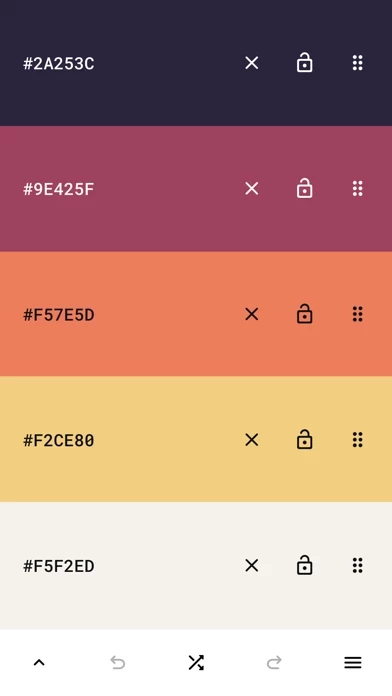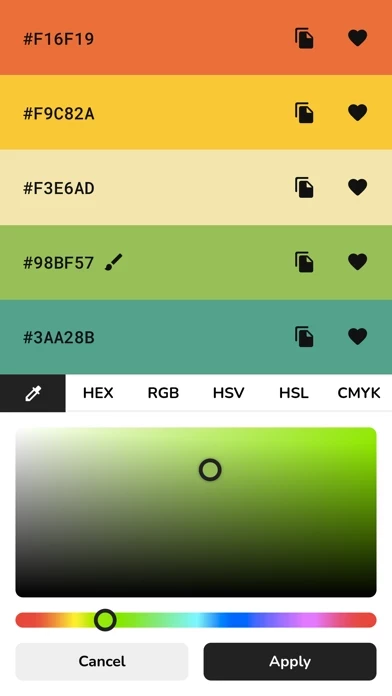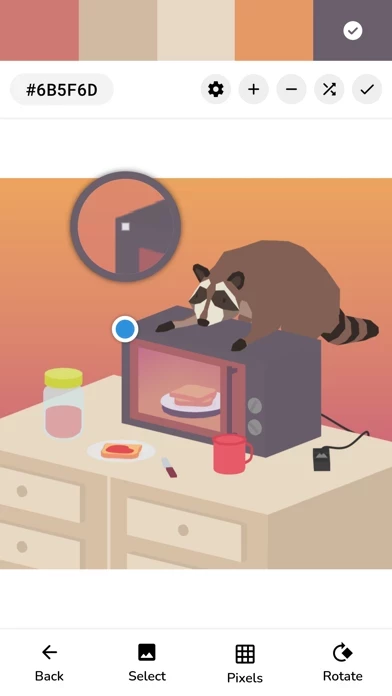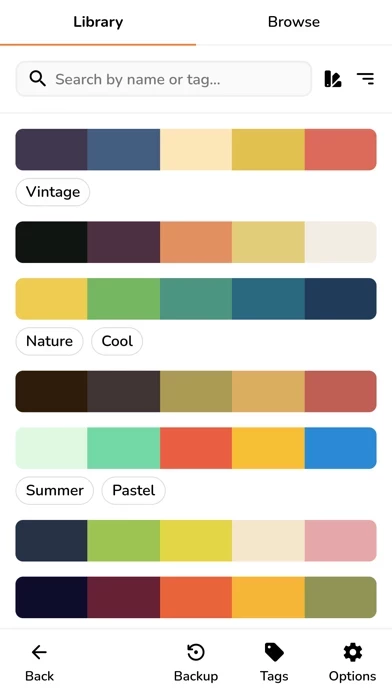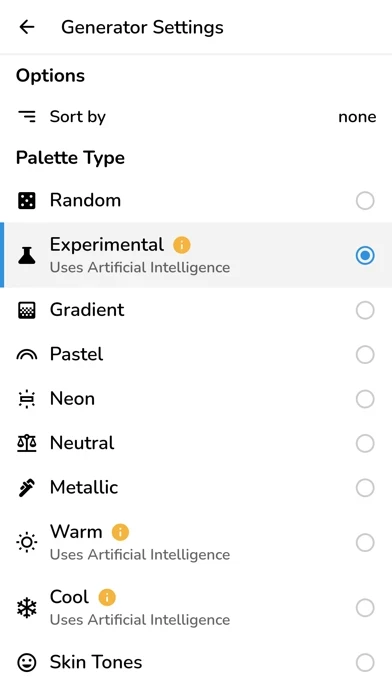How to Delete Pigments
Published by SORIN COVOR on 2024-03-25We have made it super easy to delete Pigments - Color Palettes account and/or app.
Table of Contents:
Guide to Delete Pigments - Color Palettes
Things to note before removing Pigments:
- The developer of Pigments is SORIN COVOR and all inquiries must go to them.
- Under the GDPR, Residents of the European Union and United Kingdom have a "right to erasure" and can request any developer like SORIN COVOR holding their data to delete it. The law mandates that SORIN COVOR must comply within a month.
- American residents (California only - you can claim to reside here) are empowered by the CCPA to request that SORIN COVOR delete any data it has on you or risk incurring a fine (upto 7.5k usd).
- If you have an active subscription, it is recommended you unsubscribe before deleting your account or the app.
How to delete Pigments account:
Generally, here are your options if you need your account deleted:
Option 1: Reach out to Pigments via Justuseapp. Get all Contact details →
Option 2: Visit the Pigments website directly Here →
Option 3: Contact Pigments Support/ Customer Service:
- 100% Contact Match
- Developer: Sorin Covor
- E-Mail: [email protected]
- Website: Visit Pigments Website
How to Delete Pigments - Color Palettes from your iPhone or Android.
Delete Pigments - Color Palettes from iPhone.
To delete Pigments from your iPhone, Follow these steps:
- On your homescreen, Tap and hold Pigments - Color Palettes until it starts shaking.
- Once it starts to shake, you'll see an X Mark at the top of the app icon.
- Click on that X to delete the Pigments - Color Palettes app from your phone.
Method 2:
Go to Settings and click on General then click on "iPhone Storage". You will then scroll down to see the list of all the apps installed on your iPhone. Tap on the app you want to uninstall and delete the app.
For iOS 11 and above:
Go into your Settings and click on "General" and then click on iPhone Storage. You will see the option "Offload Unused Apps". Right next to it is the "Enable" option. Click on the "Enable" option and this will offload the apps that you don't use.
Delete Pigments - Color Palettes from Android
- First open the Google Play app, then press the hamburger menu icon on the top left corner.
- After doing these, go to "My Apps and Games" option, then go to the "Installed" option.
- You'll see a list of all your installed apps on your phone.
- Now choose Pigments - Color Palettes, then click on "uninstall".
- Also you can specifically search for the app you want to uninstall by searching for that app in the search bar then select and uninstall.
Have a Problem with Pigments - Color Palettes? Report Issue
Leave a comment:
What is Pigments - Color Palettes?
this app is the all-around tool when it comes to creating and editing color palettes. Features: - Simple - Create color palettes with a simple tap. - Adjustable colors - Tweak individual colors by using the color picker mode of your choice (visual, HEX, RGB, HSV, HSL or CMYK color picker). - Adjustable palette - Tweak the hue, saturation, brightness or temperature of the entire color palette. - Adjustable size - Each color scheme can have up to 30 colors. - Multiple generator types - Select from a variety of modes used for generating starter color palettes including random, gradient, pastel, neutral, metallic, color wheel harmonies (monochromatic, analogous, complementary, compound, triadic, tetradic and rectangle), experimental modes powered by artificial intelligence and more. - History - Undo or redo any changes made to the color palette. - Reorder - The colors can be arranged in any order. - Lock colors - Prevent certain colors from changing when generating a new color scheme. -...