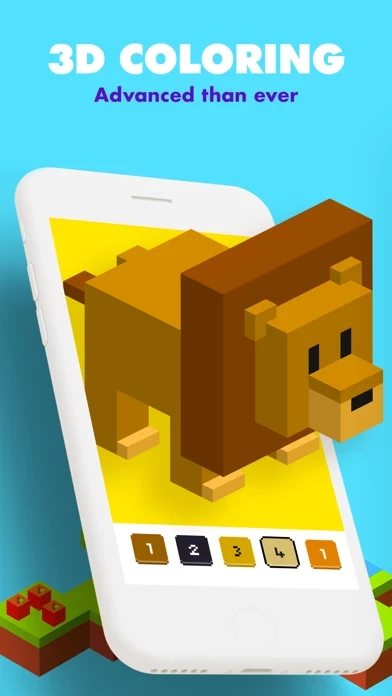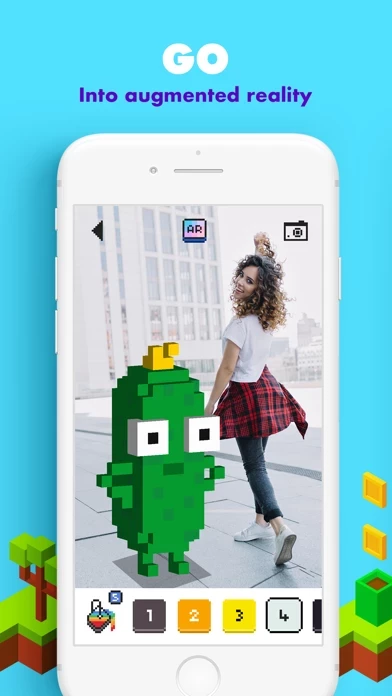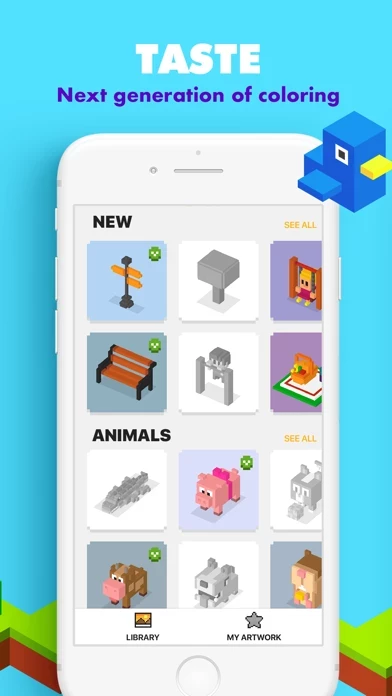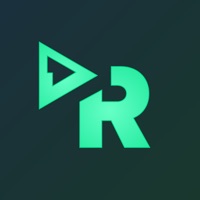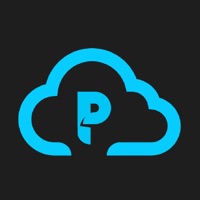How to Cancel UNICORN 3D
Published by AppCraft, LLCWe have made it super easy to cancel UNICORN 3D: Color by Number subscription
at the root to avoid any and all mediums "AppCraft, LLC" (the developer) uses to bill you.
Complete Guide to Canceling UNICORN 3D: Color by Number
A few things to note and do before cancelling:
- The developer of UNICORN 3D is AppCraft, LLC and all inquiries must go to them.
- Check the Terms of Services and/or Privacy policy of AppCraft, LLC to know if they support self-serve subscription cancellation:
- Cancelling a subscription during a free trial may result in losing a free trial account.
- You must always cancel a subscription at least 24 hours before the trial period ends.
Pricing Plans
**Gotten from publicly available data and the appstores.
- Weekly Gold Membership: $9.99 per week after a 3-day free trial for unlocking all content, features, and removing ads.
- Monthly Gold Membership: $19.99 per month for unlocking all content, features, and removing ads.
- Weekly Membership: $9.99 per week for unlocking all content, features, and removing ads.
How to Cancel UNICORN 3D: Color by Number Subscription on iPhone or iPad:
- Open Settings » ~Your name~ » and click "Subscriptions".
- Click the UNICORN 3D (subscription) you want to review.
- Click Cancel.
How to Cancel UNICORN 3D: Color by Number Subscription on Android Device:
- Open your Google Play Store app.
- Click on Menu » "Subscriptions".
- Tap on UNICORN 3D: Color by Number (subscription you wish to cancel)
- Click "Cancel Subscription".
How do I remove my Card from UNICORN 3D?
Removing card details from UNICORN 3D if you subscribed directly is very tricky. Very few websites allow you to remove your card details. So you will have to make do with some few tricks before and after subscribing on websites in the future.
Before Signing up or Subscribing:
- Create an account on Justuseapp. signup here →
- Create upto 4 Virtual Debit Cards - this will act as a VPN for you bank account and prevent apps like UNICORN 3D from billing you to eternity.
- Fund your Justuseapp Cards using your real card.
- Signup on UNICORN 3D: Color by Number or any other website using your Justuseapp card.
- Cancel the UNICORN 3D subscription directly from your Justuseapp dashboard.
- To learn more how this all works, Visit here →.
How to Cancel UNICORN 3D: Color by Number Subscription on a Mac computer:
- Goto your Mac AppStore, Click ~Your name~ (bottom sidebar).
- Click "View Information" and sign in if asked to.
- Scroll down on the next page shown to you until you see the "Subscriptions" tab then click on "Manage".
- Click "Edit" beside the UNICORN 3D: Color by Number app and then click on "Cancel Subscription".
What to do if you Subscribed directly on UNICORN 3D's Website:
- Reach out to AppCraft, LLC here »»
- Visit UNICORN 3D website: Click to visit .
- Login to your account.
- In the menu section, look for any of the following: "Billing", "Subscription", "Payment", "Manage account", "Settings".
- Click the link, then follow the prompts to cancel your subscription.
How to Cancel UNICORN 3D: Color by Number Subscription on Paypal:
To cancel your UNICORN 3D subscription on PayPal, do the following:
- Login to www.paypal.com .
- Click "Settings" » "Payments".
- Next, click on "Manage Automatic Payments" in the Automatic Payments dashboard.
- You'll see a list of merchants you've subscribed to. Click on "UNICORN 3D: Color by Number" or "AppCraft, LLC" to cancel.
How to delete UNICORN 3D account:
- Reach out directly to UNICORN 3D via Justuseapp. Get all Contact details →
- Send an email to [email protected] Click to email requesting that they delete your account.
Delete UNICORN 3D: Color by Number from iPhone:
- On your homescreen, Tap and hold UNICORN 3D: Color by Number until it starts shaking.
- Once it starts to shake, you'll see an X Mark at the top of the app icon.
- Click on that X to delete the UNICORN 3D: Color by Number app.
Delete UNICORN 3D: Color by Number from Android:
- Open your GooglePlay app and goto the menu.
- Click "My Apps and Games" » then "Installed".
- Choose UNICORN 3D: Color by Number, » then click "Uninstall".
Have a Problem with UNICORN 3D: Color by Number? Report Issue
Leave a comment:
What is UNICORN 3D: Color by Number?
Have you ever wondered turning 2D coloring book into 3D one? Sounds exciting? Well, welcome to the Unicorn 3D coloring by numbers - perfectly designed stress relieving coloring app as well as a fun way for all to spend free time together! In this off the chart app you can fully unleash your creativity by coloring favorite characters designed out of numerous voxels. Make a selection from a wide range of 3D coloring pages & simply follow the numbers inside the voxels to fill them with colors. Cool animated video will be generated! App features: • AR coloring mode! • User-friendly interface • Super duper collection of 3D animated voxel figures! • Stress Relieving • Professionally designed So, how about getting yourself best coloring experience ever? There is no manner of doubt to proceed by installing the app :) SUBSCRIPTION PRICING AND TERMS Subscription options: Weekly Gold Membership offers $9.99 weekly subscription after 3-day free trial for unlocking all content, features and removing ads. Monthly Gold Membership offers $19.99 monthly subscription for unlocking all content, features and removing ads. Weekly Membership offers $9.99 weekly subscription for unlocking all content, features and removing ads. End of trial and subscription renewal: This price is for United States customers. Pricing in other countries may vary and actual charges may be converted to your local currency depending on the country of residence. Payment will be charged to iTunes Account at conf...