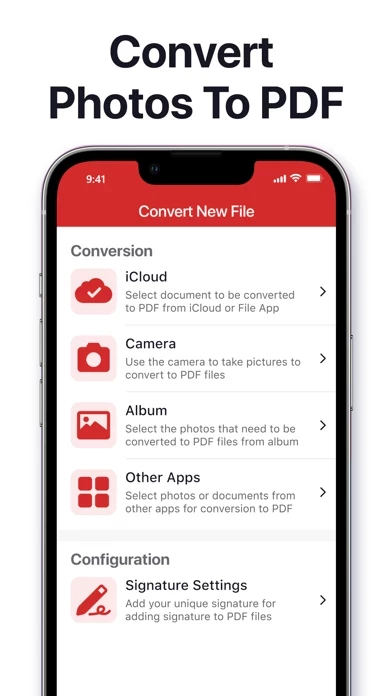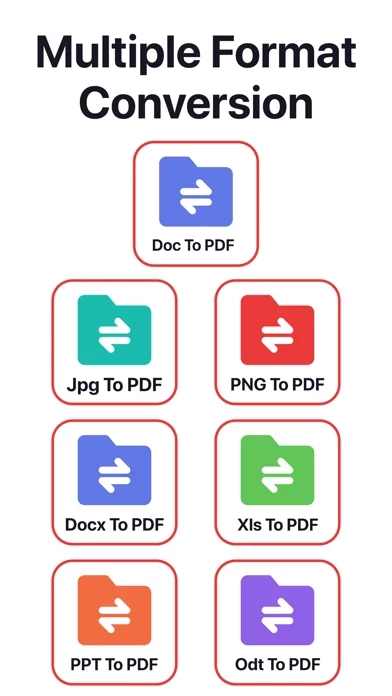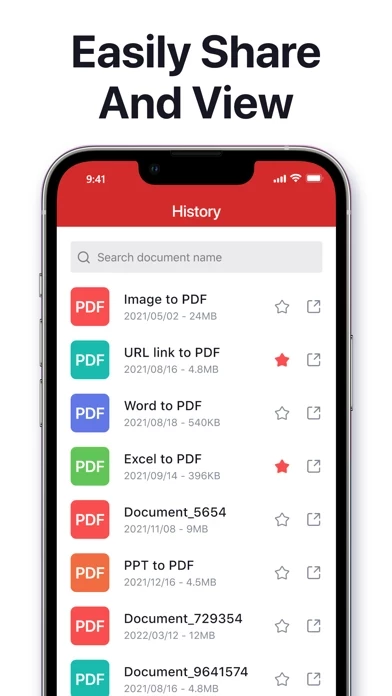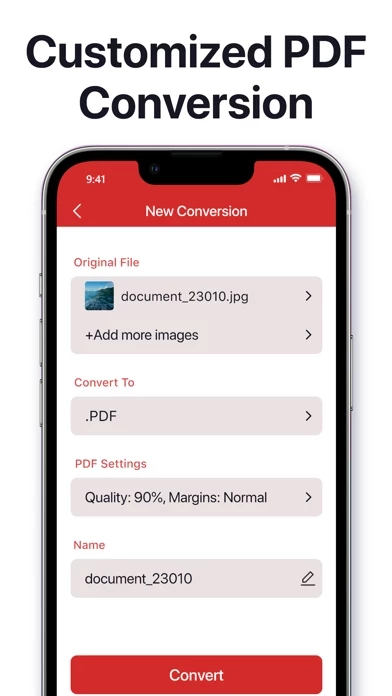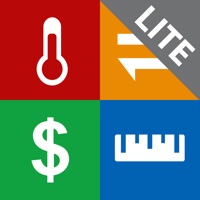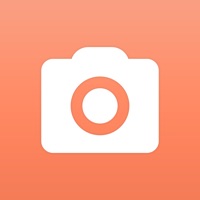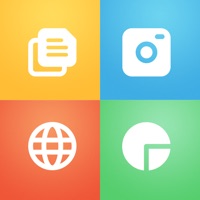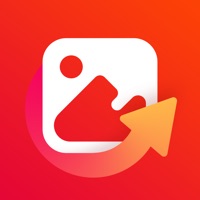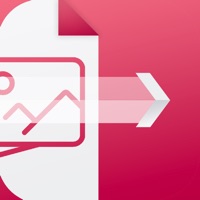How to Delete PDF Converter ©
Published by Greysh Co., Ltd.We have made it super easy to delete PDF Converter © account and/or app.
Table of Contents:
Guide to Delete PDF Converter ©
Things to note before removing PDF Converter ©:
- The developer of PDF Converter © is Greysh Co., Ltd. and all inquiries must go to them.
- Check the Terms of Services and/or Privacy policy of Greysh Co., Ltd. to know if they support self-serve account deletion:
- Under the GDPR, Residents of the European Union and United Kingdom have a "right to erasure" and can request any developer like Greysh Co., Ltd. holding their data to delete it. The law mandates that Greysh Co., Ltd. must comply within a month.
- American residents (California only - you can claim to reside here) are empowered by the CCPA to request that Greysh Co., Ltd. delete any data it has on you or risk incurring a fine (upto 7.5k usd).
- If you have an active subscription, it is recommended you unsubscribe before deleting your account or the app.
How to delete PDF Converter © account:
Generally, here are your options if you need your account deleted:
Option 1: Reach out to PDF Converter © via Justuseapp. Get all Contact details →
Option 2: Visit the PDF Converter © website directly Here →
Option 3: Contact PDF Converter © Support/ Customer Service:
- Verified email
- Contact e-Mail: [email protected]
- 22.22% Contact Match
- Developer: Simple Design Ltd.
- E-Mail: [email protected]
- Website: Visit PDF Converter © Website
- 89.66% Contact Match
- Developer: Cometdocs.com Inc.
- E-Mail: [email protected]
- Website: Visit Cometdocs.com Inc. Website
Option 4: Check PDF Converter ©'s Privacy/TOS/Support channels below for their Data-deletion/request policy then contact them:
*Pro-tip: Once you visit any of the links above, Use your browser "Find on page" to find "@". It immediately shows the neccessary emails.
How to Delete PDF Converter © from your iPhone or Android.
Delete PDF Converter © from iPhone.
To delete PDF Converter © from your iPhone, Follow these steps:
- On your homescreen, Tap and hold PDF Converter © until it starts shaking.
- Once it starts to shake, you'll see an X Mark at the top of the app icon.
- Click on that X to delete the PDF Converter © app from your phone.
Method 2:
Go to Settings and click on General then click on "iPhone Storage". You will then scroll down to see the list of all the apps installed on your iPhone. Tap on the app you want to uninstall and delete the app.
For iOS 11 and above:
Go into your Settings and click on "General" and then click on iPhone Storage. You will see the option "Offload Unused Apps". Right next to it is the "Enable" option. Click on the "Enable" option and this will offload the apps that you don't use.
Delete PDF Converter © from Android
- First open the Google Play app, then press the hamburger menu icon on the top left corner.
- After doing these, go to "My Apps and Games" option, then go to the "Installed" option.
- You'll see a list of all your installed apps on your phone.
- Now choose PDF Converter ©, then click on "uninstall".
- Also you can specifically search for the app you want to uninstall by searching for that app in the search bar then select and uninstall.
Have a Problem with PDF Converter ©? Report Issue
Leave a comment:
What is PDF Converter ©?
Convert your documents from and to PDF steps: 1. Select your input file(form photos or iCloud files) 2. Choose output format from available settings 3. Convert It will take just a few seconds to finish the convert. It's just as easy as it sounds! No need for complicated apps with nonsense features. With PDF Converter app you can convert your documents to pdf or create pdf files from images in a few seconds. -- SELECT INPUT FILES You can choose input files form different sources like iCloud, gallery or just take a new photo. You may also share file from other apps. -- SHARE CONVERTED FILES Share the converted pdf files from the app. Send via Message, Open in other apps, Print or save it to Files app on iPhone. -- MANAGE LOCAL FILES Access your history conversion pdf files- there is a history tab in the app. There you may also repeat sharing of converted files or manage these files you don't need anymore. -- SUPPORT FORMATS Supported file formats: pdf, jpg, png, doc, docx,...