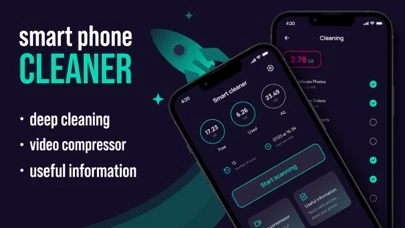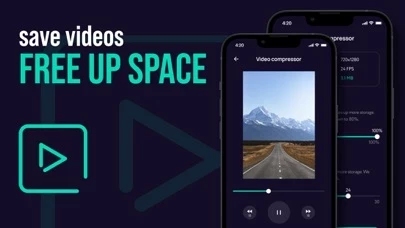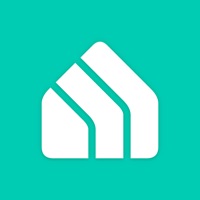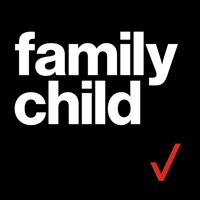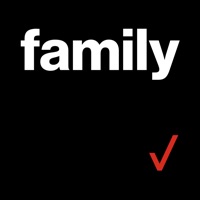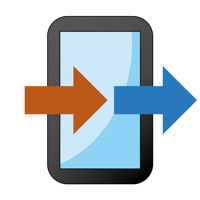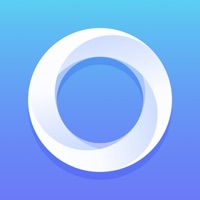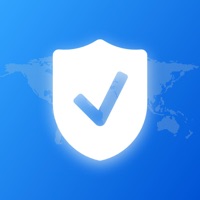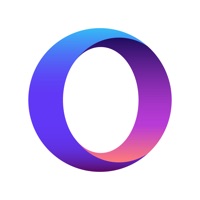How to Delete Fast Smart Phone Cleaner app
Published by IPS LOANS LTD on 2023-04-26We have made it super easy to delete Fast Smart Phone Cleaner app account and/or app.
Table of Contents:
Guide to Delete Fast Smart Phone Cleaner app
Things to note before removing Fast Smart Phone Cleaner app:
- The developer of Fast Smart Phone Cleaner app is IPS LOANS LTD and all inquiries must go to them.
- Check the Terms of Services and/or Privacy policy of IPS LOANS LTD to know if they support self-serve account deletion:
- Under the GDPR, Residents of the European Union and United Kingdom have a "right to erasure" and can request any developer like IPS LOANS LTD holding their data to delete it. The law mandates that IPS LOANS LTD must comply within a month.
- American residents (California only - you can claim to reside here) are empowered by the CCPA to request that IPS LOANS LTD delete any data it has on you or risk incurring a fine (upto 7.5k usd).
- If you have an active subscription, it is recommended you unsubscribe before deleting your account or the app.
How to delete Fast Smart Phone Cleaner app account:
Generally, here are your options if you need your account deleted:
Option 1: Reach out to Fast Smart Phone Cleaner app via Justuseapp. Get all Contact details →
Option 2: Visit the Fast Smart Phone Cleaner app website directly Here →
Option 3: Contact Fast Smart Phone Cleaner app Support/ Customer Service:
- 80.85% Contact Match
- Developer: SYSTWEAK SOFTWARE
- E-Mail: [email protected]
- Website: Visit Fast Smart Phone Cleaner app Website
- 52.63% Contact Match
- Developer: Super Cleaner Studio
- E-Mail: [email protected]
- Website: Visit Super Cleaner Studio Website
Option 4: Check Fast Smart Phone Cleaner app's Privacy/TOS/Support channels below for their Data-deletion/request policy then contact them:
- https://1drv.ms/w/s!ApCZDlELtosRacSv6EFuLU-RazY?e=Ao8Pf9
- https://1drv.ms/w/s!ApCZDlELtosRb3sp1R0HT8DL6x0?e=D1nfo6
*Pro-tip: Once you visit any of the links above, Use your browser "Find on page" to find "@". It immediately shows the neccessary emails.
How to Delete Fast Smart Phone Cleaner app from your iPhone or Android.
Delete Fast Smart Phone Cleaner app from iPhone.
To delete Fast Smart Phone Cleaner app from your iPhone, Follow these steps:
- On your homescreen, Tap and hold Fast Smart Phone Cleaner app until it starts shaking.
- Once it starts to shake, you'll see an X Mark at the top of the app icon.
- Click on that X to delete the Fast Smart Phone Cleaner app app from your phone.
Method 2:
Go to Settings and click on General then click on "iPhone Storage". You will then scroll down to see the list of all the apps installed on your iPhone. Tap on the app you want to uninstall and delete the app.
For iOS 11 and above:
Go into your Settings and click on "General" and then click on iPhone Storage. You will see the option "Offload Unused Apps". Right next to it is the "Enable" option. Click on the "Enable" option and this will offload the apps that you don't use.
Delete Fast Smart Phone Cleaner app from Android
- First open the Google Play app, then press the hamburger menu icon on the top left corner.
- After doing these, go to "My Apps and Games" option, then go to the "Installed" option.
- You'll see a list of all your installed apps on your phone.
- Now choose Fast Smart Phone Cleaner app, then click on "uninstall".
- Also you can specifically search for the app you want to uninstall by searching for that app in the search bar then select and uninstall.
Have a Problem with Fast Smart Phone Cleaner app? Report Issue
Leave a comment:
What is Fast Smart Phone Cleaner app?
Smart Cleaner will help you save precious space on your phone's storage. Delete only useless, smart scanning offers you the cleaning objects to choose from, so you don't lose anything you need. In addition, with the help of the app, you can reduce the size of your video without losing quality. This will allow you to save more space on your phone and send the necessary videos through the Internet faster. - Smart scan - Removing useless garbage - Visual storage statistics - Video compressor - Section with useful guides - Nice and user-friendly interface Privacy Policy: https://1drv.ms/w/s!ApCZDlELtosRacSv6EFuLU-RazY?e=Ao8Pf9 Terms of Use: https://1drv.ms/w/s!ApCZDlELtosRb3sp1R0HT8DL6x0?e=D1nfo6