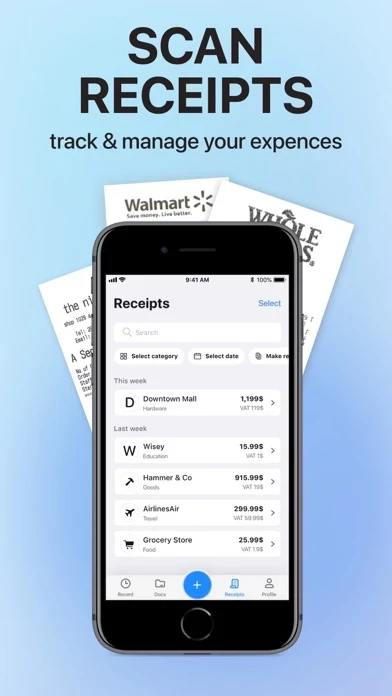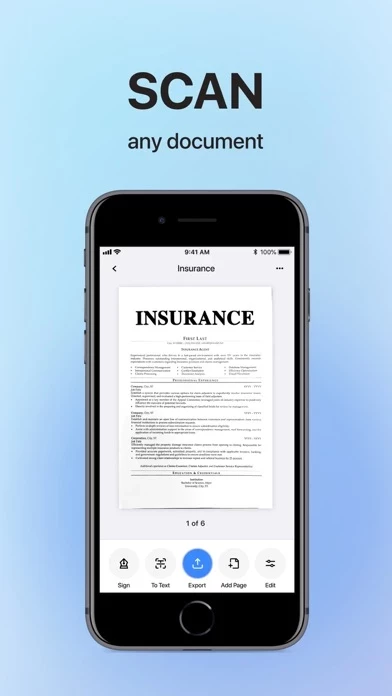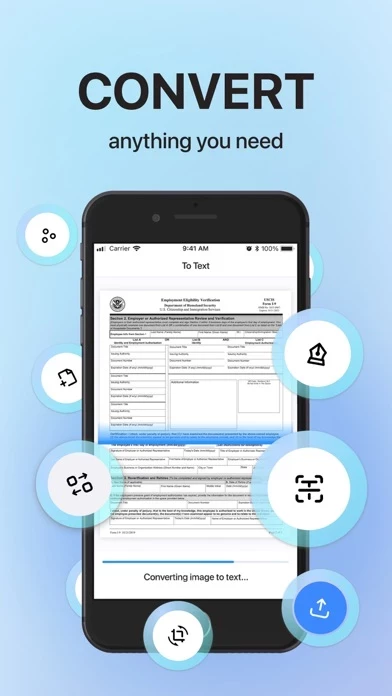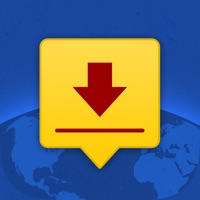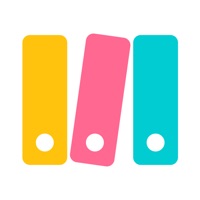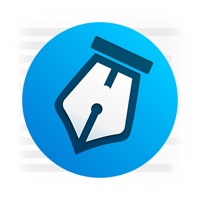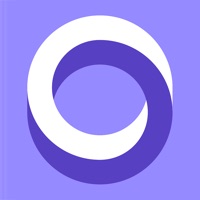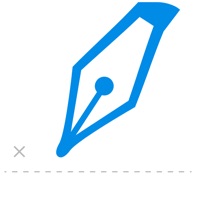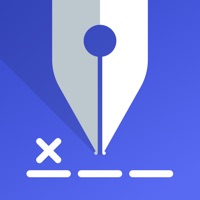How to Delete Scanner Doc
Published by XAFENIL LIMITED on 2023-06-16We have made it super easy to delete Scanner Doc: Scan PDF Document account and/or app.
Table of Contents:
Guide to Delete Scanner Doc: Scan PDF Document
Things to note before removing Scanner Doc:
- The developer of Scanner Doc is XAFENIL LIMITED and all inquiries must go to them.
- Check the Terms of Services and/or Privacy policy of XAFENIL LIMITED to know if they support self-serve account deletion:
- Under the GDPR, Residents of the European Union and United Kingdom have a "right to erasure" and can request any developer like XAFENIL LIMITED holding their data to delete it. The law mandates that XAFENIL LIMITED must comply within a month.
- American residents (California only - you can claim to reside here) are empowered by the CCPA to request that XAFENIL LIMITED delete any data it has on you or risk incurring a fine (upto 7.5k usd).
- If you have an active subscription, it is recommended you unsubscribe before deleting your account or the app.
How to delete Scanner Doc account:
Generally, here are your options if you need your account deleted:
Option 1: Reach out to Scanner Doc via Justuseapp. Get all Contact details →
Option 2: Visit the Scanner Doc website directly Here →
Option 3: Contact Scanner Doc Support/ Customer Service:
- 38.1% Contact Match
- Developer: Adobe
- E-Mail: [email protected]
- Website: Visit Scanner Doc Website
- 66.67% Contact Match
- Developer: CamSoft Information
- E-Mail: [email protected]
- Website: Visit CamSoft Information Website
Option 4: Check Scanner Doc's Privacy/TOS/Support channels below for their Data-deletion/request policy then contact them:
- https://xafenil.limited/tos.html
- https://xafenil.limited/privacy.html
- https://xafenil.limited/terms.html
*Pro-tip: Once you visit any of the links above, Use your browser "Find on page" to find "@". It immediately shows the neccessary emails.
How to Delete Scanner Doc: Scan PDF Document from your iPhone or Android.
Delete Scanner Doc: Scan PDF Document from iPhone.
To delete Scanner Doc from your iPhone, Follow these steps:
- On your homescreen, Tap and hold Scanner Doc: Scan PDF Document until it starts shaking.
- Once it starts to shake, you'll see an X Mark at the top of the app icon.
- Click on that X to delete the Scanner Doc: Scan PDF Document app from your phone.
Method 2:
Go to Settings and click on General then click on "iPhone Storage". You will then scroll down to see the list of all the apps installed on your iPhone. Tap on the app you want to uninstall and delete the app.
For iOS 11 and above:
Go into your Settings and click on "General" and then click on iPhone Storage. You will see the option "Offload Unused Apps". Right next to it is the "Enable" option. Click on the "Enable" option and this will offload the apps that you don't use.
Delete Scanner Doc: Scan PDF Document from Android
- First open the Google Play app, then press the hamburger menu icon on the top left corner.
- After doing these, go to "My Apps and Games" option, then go to the "Installed" option.
- You'll see a list of all your installed apps on your phone.
- Now choose Scanner Doc: Scan PDF Document, then click on "uninstall".
- Also you can specifically search for the app you want to uninstall by searching for that app in the search bar then select and uninstall.
Have a Problem with Scanner Doc: Scan PDF Document? Report Issue
Leave a comment:
What is Scanner Doc: Scan PDF Document?
The most innovative scanner! Download and try it out now! Scanner Doc was created to simplify your everyday business operations! Scan any receipt to track and manage your expenses. Scanner Doc is a new word in the world of scanners. Its forward-thinking design and functionality will make you more productive at work and everyday life. Download this scanner app free of charge to instantly scan, save, and share any document in PDF or JPG formats. Scanner Doc will help you keep all of your documents near at hand and increase your productivity at work. Use Scanner Doc to manage all of your paperwork easily. Advanced scanner features: - Scan any type of receipt - Convert scanned document to text - Extract and edit text - Save your scans in high-quality PDF or JPEG - Sign documents in a few taps - OCR (convert any scan into text) - Multipage scanning - Automatic shutter and border detection for any scannable object Print your scans with any Wi-Fi printer! Save scans to Camera Roll...