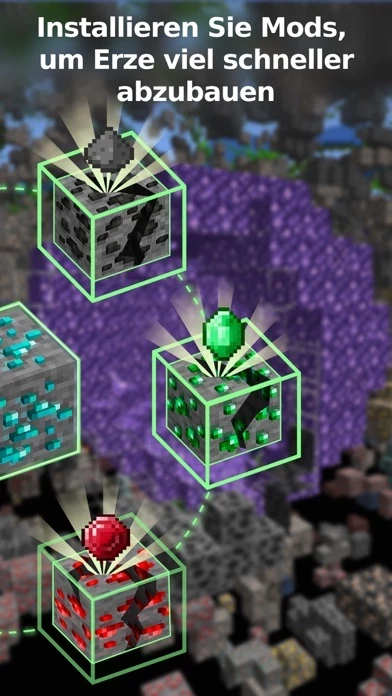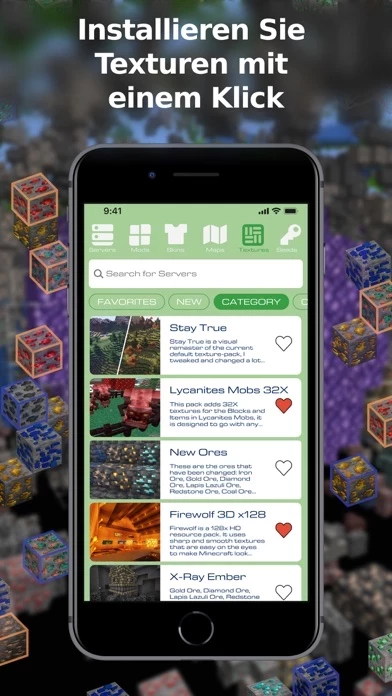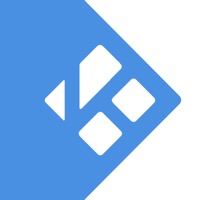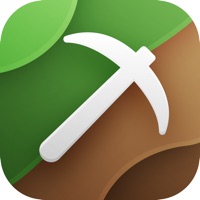How to Delete Shaders & X-Ray
Published by Oleg NevidenkovWe have made it super easy to delete Shaders & X-Ray for Minecraft account and/or app.
Table of Contents:
Guide to Delete Shaders & X-Ray for Minecraft
Things to note before removing Shaders & X-Ray:
- The developer of Shaders & X-Ray is Oleg Nevidenkov and all inquiries must go to them.
- Check the Terms of Services and/or Privacy policy of Oleg Nevidenkov to know if they support self-serve account deletion:
- Under the GDPR, Residents of the European Union and United Kingdom have a "right to erasure" and can request any developer like Oleg Nevidenkov holding their data to delete it. The law mandates that Oleg Nevidenkov must comply within a month.
- American residents (California only - you can claim to reside here) are empowered by the CCPA to request that Oleg Nevidenkov delete any data it has on you or risk incurring a fine (upto 7.5k usd).
- If you have an active subscription, it is recommended you unsubscribe before deleting your account or the app.
How to delete Shaders & X-Ray account:
Generally, here are your options if you need your account deleted:
Option 1: Reach out to Shaders & X-Ray via Justuseapp. Get all Contact details →
Option 2: Visit the Shaders & X-Ray website directly Here →
Option 3: Contact Shaders & X-Ray Support/ Customer Service:
- 0% Contact Match
- Developer:
- E-Mail:
- Website: Visit Shaders & X-Ray Website
Option 4: Check Shaders & X-Ray's Privacy/TOS/Support channels below for their Data-deletion/request policy then contact them:
- https://account.mojang.com/documents/brand_guidelines
- https://docs.google.com/document/d/1-mgugqlCSSws88ymkQySu6vmR3m4MmwEG5QApyEOS_w/edit?usp=sharing
- https://docs.google.com/document/d/1Gq8Si9yFxBHi1IuwezSXYBS36jhdTC55lIZ7d5_N3-w/edit
*Pro-tip: Once you visit any of the links above, Use your browser "Find on page" to find "@". It immediately shows the neccessary emails.
How to Delete Shaders & X-Ray for Minecraft from your iPhone or Android.
Delete Shaders & X-Ray for Minecraft from iPhone.
To delete Shaders & X-Ray from your iPhone, Follow these steps:
- On your homescreen, Tap and hold Shaders & X-Ray for Minecraft until it starts shaking.
- Once it starts to shake, you'll see an X Mark at the top of the app icon.
- Click on that X to delete the Shaders & X-Ray for Minecraft app from your phone.
Method 2:
Go to Settings and click on General then click on "iPhone Storage". You will then scroll down to see the list of all the apps installed on your iPhone. Tap on the app you want to uninstall and delete the app.
For iOS 11 and above:
Go into your Settings and click on "General" and then click on iPhone Storage. You will see the option "Offload Unused Apps". Right next to it is the "Enable" option. Click on the "Enable" option and this will offload the apps that you don't use.
Delete Shaders & X-Ray for Minecraft from Android
- First open the Google Play app, then press the hamburger menu icon on the top left corner.
- After doing these, go to "My Apps and Games" option, then go to the "Installed" option.
- You'll see a list of all your installed apps on your phone.
- Now choose Shaders & X-Ray for Minecraft, then click on "uninstall".
- Also you can specifically search for the app you want to uninstall by searching for that app in the search bar then select and uninstall.
Have a Problem with Shaders & X-Ray for Minecraft? Report Issue
Leave a comment:
What is Shaders & X-Ray for Minecraft?
Shaders & X-Ray for Minecraft is an application with mods, maps, skins, and a list of servers that transform the textures of the game world for exploration and finding resources in survival mode. Keep only selected areas visible and explore the available space as if under an x-ray. Travel across vast maps with medieval castles, luxurious mansions, and small, cozy villages and engage in exciting construction using all the resources you find. Now you can see deposits of diamonds and precious ores through the ground, walls, and other obstacles. Choose the necessary types of resources and set the distance within which they will be shown to you. Carefully study the variety of maps and find valuable items quickly and without problems.The mod has a handy mode with built-in lighting for night vision and searching for deep caves, abandoned mines, evil mobs, chests, and useful in-game tools. With one click, you can see large diamonds, valuable iron, and other resources that are around, break thr...